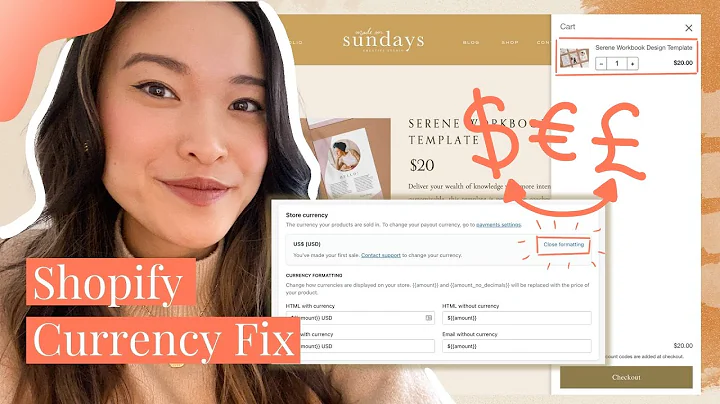Mastering Shopify Pages: A Complete Guide
Table of Contents
- Introduction
- Adding Pages to Your Shopify Store
- Editing Pages
- Adding Text to Pages
- Formatting Text
- Bold
- Italicize
- Hyperlinks
- Adding Images to Pages
- Uploading Images
- Using Existing Images
- Image Alt Text
- Changing Page Templates
- Adding Videos to Pages
- Creating Lists
- Bulleted Lists
- Numbered Lists
- Creating Tables
- Simple Tables
- Tables with Multiple Columns
- Customizing Page Layout
- Aligning Text and Images
- Removing Borders
- Conclusion
Adding Pages to Your Shopify Store and Customizing Them to Suit Your Needs
Shopify is a popular e-commerce platform that allows business owners to create and manage their online stores. One crucial feature Shopify offers is the ability to add and customize pages on your store. In this article, we will guide you through the process of adding pages to your Shopify store and show you how to edit and personalize them according to your preferences.
1. Introduction
Before diving into the details, let's have an overview of what we will cover in this article. We will start by explaining how to add pages to your Shopify store. Then, we will explore various ways to edit pages and make them visually appealing. We will discuss how to add text, format it effectively, and even include hyperlinks. Furthermore, we will guide you on adding images and videos to your pages, making them more dynamic and engaging. Along the way, we will also touch upon creating lists and tables to organize your content. Finally, we will share tips on customizing the page layout to make it more visually appealing and user-friendly.
2. Adding Pages to Your Shopify Store
Adding pages to your Shopify store is a straightforward process. To get started, log in to your Shopify admin panel and navigate to the "Online Store" section in the left-hand navigation menu. From there, click on the "Pages" tab. You will see an "Add page" button at the bottom or the upper right-hand corner of the page. Click on that button to create a new page.
When adding a new page, the first step is to provide a title for your page. This title will appear as the heading for your page in the navigation menu and browser tabs. Choose a descriptive title that accurately represents the content of your page.
3. Editing Pages
Once you have added a title, you can proceed to customize the content of your page. This is where you can add text, images, links, and other elements to make your page informative and visually appealing.
To add text, simply enter the desired content in the provided content box. Similar to a word document, you can format the text to enhance its appearance. You can make text bold, italicize it, or even create hyperlinks. Shopify provides a user-friendly editor that allows you to apply these formatting options with ease.
To make text bold, highlight the desired text and click on the bold button in the editor. Similarly, you can italicize text by selecting it and clicking on the italicize button. For adding hyperlinks, highlight the text you want to link, click on the hyperlink icon, and add the URL. You can choose to open the link in a new window to ensure visitors can easily navigate back to your website.
4. Adding Text to Pages
When adding text to your Shopify pages, make sure to create content that is informative and engaging. Use a conversational tone and keep your paragraphs brief to maintain reader interest. Consider incorporating rhetorical questions or analogies to captivate your audience. However, avoid using excessive jargon or overly complex language that might confuse your readers.
In addition to the main body text, you can also create lists to organize your content effectively. Bulleted and numbered lists can help break down information into digestible chunks, making it easier for readers to skim through and grasp essential points. Utilize lists when highlighting key features, benefits, or steps.
5. Formatting Text
Formatting text plays a vital role in enhancing the readability and visual appeal of your pages. Shopify's intuitive editor allows you to format text effortlessly. Take advantage of these formatting options to make your content more engaging and visually appealing.
Bold
To make text bold, select the desired text and click on the bold button in the editor toolbar. Utilize this feature to emphasize important points, headings, or product names.
Italicize
Emphasize certain words or phrases by italicizing them. Similar to the bold feature, select the desired text and click on the italicize button in the editor toolbar.
Hyperlinks
Including hyperlinks in your text allows you to direct readers to relevant resources or external websites. To add a hyperlink, highlight the text, click on the hyperlink icon in the editor toolbar, and enter the URL. Consider opening the link in a new window to ensure visitors remain on your website while exploring the linked content.
6. Adding Images to Pages
Visual elements such as images can significantly enhance the overall appearance and attractiveness of your pages. Shopify makes it easy to add images and customize their presentation.
Uploading Images
To upload images to your Shopify pages, click on the area where you want to insert an image. Then, click on the "Insert image" button in the editor toolbar. You have the option to choose from images you have already uploaded, upload a new image, or use an image from an existing product.
When uploading images, it is essential to consider the image alt text. Alt text is brief descriptive text that appears when an image fails to load. Adding alt text not only improves the accessibility of your website but also contributes to search engine optimization (SEO). Search engines can crawl and understand images better when alt text is provided.
Using Existing Images
If you have already uploaded an image to your Shopify store, you can easily insert it into your page. Select the image from the available images, click on it, and choose the desired size. Larger images may require resizing to fit the page layout appropriately.
Image Alt Text
When inserting an image, take a moment to add alt text to it. This descriptive text helps visually impaired users understand the content of the image and allows search engines to index images accurately. Write concise alt text that accurately describes the image while incorporating relevant keywords to maximize SEO benefits.
Conclusion
In conclusion, adding and customizing pages on your Shopify store is crucial for creating a compelling and user-friendly online presence. By organizing your content effectively, formatting text, and incorporating visual elements, you can engage visitors and enhance their shopping experience. Utilize the features provided by Shopify's user-friendly editor to make your pages informative, visually appealing, and optimized for search engines.
Remember, your Shopify pages serve as the bridge between your business and potential customers. Take the time to create high-quality, engaging, and SEO-optimized content to establish a strong online presence and drive sales.
For more guidance on specific customization options such as creating tables, aligning text and images, or removing borders, refer to the corresponding sections in this article.
Highlights
- Adding and editing pages in Shopify is quick and easy.
- Format your text to make it visually appealing and engaging.
- Incorporate images and videos to make your pages more dynamic.
- Use lists and tables to organize and present information effectively.
- Customize the page layout to suit your brand's aesthetic.
FAQ
Q: Can I hide a page on my Shopify store?
A: Yes, you have the option to hide a page by selecting the "hidden" option when creating or editing the page. This allows you to work on the page without making it visible to visitors.
Q: Are there different page templates available in Shopify?
A: Yes, Shopify offers various page templates to suit different requirements. Free themes may come with limited template options, while premium themes provide more flexibility and customization options.
Q: Can I add multiple images to a Shopify page?
A: Yes, you can add multiple images to a page by repeating the process of inserting an image in different sections of the page.
Q: How can I align text and images on a Shopify page?
A: You can align text and images by using the alignment options provided in the Shopify editor toolbar. Choose between left align, center align, or right align for your content.
Q: Are there limitations to the formatting options in Shopify?
A: While Shopify offers a range of formatting options, some themes may have limitations or variations in available features. It is best to check the documentation or support resources specific to your chosen theme for more information on available formatting options.