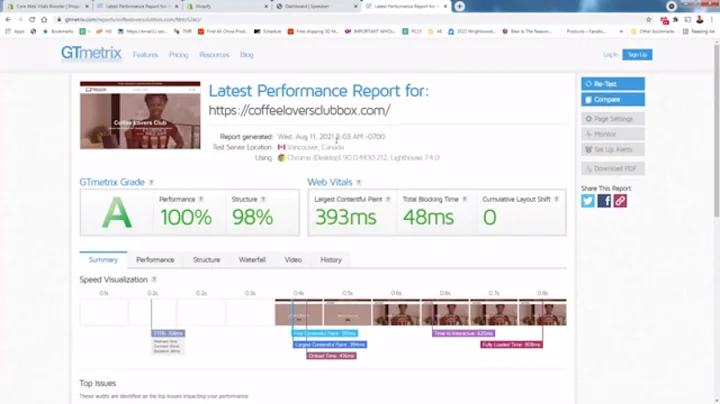Mastering Shopify Navigation Menus: Boost Your Store's UX!
Table of Contents
- Introduction
- Importance of Easy Navigation in Website Design
- Factors to Consider in Navigation Menus
- Putting Customers First
- Naming Menu Navigation Tabs
- Keeping Tabs Condensed
- Ensuring Mobile-Friendliness
- Setting Up Shopify Navigation Menus
- Accessing the Shopify Dashboard
- Creating a New Navigation Menu
- Creating Main Tabs and Sub-Menus
- Adding Mega Menus
- Customizing the Appearance
- Optimizing Navigation Menus for Mobile
- Conclusion
How to Create Effective Navigation Menus for Your Shopify Store
In today's digital landscape, an optimized website with user-friendly features is essential for the success of any online business. One crucial aspect that often gets overlooked is the navigation menu. A well-structured and organized navigation menu can greatly enhance the user experience and help visitors navigate your Shopify store with ease. In this article, we will discuss the importance of easy navigation in website design and provide a step-by-step guide on how to set up effective navigation menus for your Shopify store.
Importance of Easy Navigation in Website Design
The ease with which online consumers can find what they are searching for on a website plays a significant role in shaping their overall experience. Studies have shown that 76% of online consumers consider easy navigation as one of the most important factors in website design. This emphasizes the need to ensure that visitors can smoothly explore your store and easily locate the products or information they are looking for.
Factors to Consider in Navigation Menus
When organizing your navigation menu, it is crucial to put yourself in your customers' shoes and consider what would make sense to them. For example, if you sell jewelry, customers are likely to search for products based on categories such as rings, bracelets, or watches. In this case, it is essential to have separate collections for each category within your navigation menu. Furthermore, customers may have specific preferences within these categories, such as wedding rings or everyday rings. Creating sub-collections within your navigation menu allows for deeper categorization and easier access to these specific products.
Putting Customers First
Always prioritize your customers' needs and preferences when designing your navigation menu. Consider their search patterns, the logical flow of categories, and the language they understand. Using names that directly correspond to your customers' expectations can help them find what they are looking for quickly. For instance, if you want to link to your wedding rings collection, name the tab "Wedding Rings" instead of a generic term like "Jewelry Collection." This not only improves user experience but also aids in search engine optimization (SEO) by aligning your menu with common search terms.
Naming Menu Navigation Tabs
While it may be tempting to include as many tabs as possible in your navigation menu, it is crucial to keep them condensed. Research suggests that our brains can only handle seven chunks of information at a time, making it challenging to process more than seven tabs in the short term. To prevent overwhelming your customers, limit your first-level tabs to seven or even fewer, focusing on the most essential categories. By keeping it simple, you can prevent frustration and increase the likelihood of visitors staying on your site.
Ensuring Mobile-Friendliness
In an era when mobile browsing has surpassed desktop usage, it is vital to consider how your navigation menu appears on mobile devices. The majority of professional Shopify themes support mobile-friendly navigation menus, but it is essential to confirm that your chosen theme includes this feature. Mobile users should experience the same ease of navigation, including multi-level menus and any promotional content, without sacrificing responsiveness or user experience.
Setting Up Shopify Navigation Menus
Setting up navigation menus in your Shopify store is a straightforward process. To begin, access the Shopify dashboard and navigate to the "Online Store" section. Under "Navigation," select "Menus" to access the menu management interface.
Within the menu management interface, you can create new menus or modify existing ones. To create a new menu, click on the "Add Menu" button and provide a descriptive name for the menu. Once created, you can start adding items to your menu.
Begin by creating the main tabs for your navigation menu based on your customers' needs and preferences. For example, if you sell clothing, your main tabs might include "Men," "Women," "Kids," etc. Ensure each tab links to the corresponding collection or page.
Next, create sub-menus to further categorize your products or services. For instance, under the "Men" tab, you can have sub-tabs such as "Tops," "Bottoms," and "Headwear." These sub-tabs should link to the relevant sub-collections or pages within your store.
To enhance your navigation menu, consider utilizing mega menus, which allow you to display additional content, including images and promotional blocks. Mega menus can further improve the user experience and highlight key products or promotions. Bear in mind that not all Shopify themes support mega menus, so choose a theme that specifically includes this feature if it aligns with your design preferences.
Optimizing Navigation Menus for Mobile
Once you have set up your navigation menus, it is crucial to check their appearance and functionality on mobile devices. Access the mobile view customization option for your chosen Shopify theme and review how the menu renders on smaller screens. Ensure that all tabs, including sub-levels and mega menus, are visually appealing, easy to navigate, and have sufficient space for clear interaction.
Conclusion
A well-designed navigation menu is an integral part of a successful Shopify store. By prioritizing ease of use, logical categorization, and mobile responsiveness, you can enhance the overall user experience, improve discoverability, and increase customer satisfaction. Remember to constantly evaluate and optimize your navigation menus to align with changing customer expectations and business goals. With an effective navigation menu in place, you can create a seamless journey for your customers, leading to increased conversions and long-term success.
Highlights
- Easy navigation is crucial in website design, with 76% of online consumers considering it important.
- Prioritize customers' needs when creating navigation menus to enhance user experience and improve SEO.
- Condense navigation tabs to no more than seven to prevent overwhelming users.
- Ensure mobile-friendliness to accommodate the growing number of mobile users.
- Set up navigation menus in Shopify by creating main tabs, sub-menus, and utilizing mega menus.
- Optimize navigation menus for mobile devices to provide a seamless user experience.
FAQ
Q: Can I have more than seven tabs in my navigation menu?
While it is recommended to keep the number of tabs to seven or fewer, occasionally, there may be a need for more categories. In such cases, consider combining related categories under broader tabs or implementing drop-down menus to condense the main navigation.
Q: How can I determine if my Shopify theme supports mega menus?
You can check if your chosen Shopify theme supports mega menus by reviewing the theme's features or consulting its documentation. Alternatively, reach out to the theme developer or support team for confirmation.
Q: What should I include in my mobile-friendly navigation menu?
For a mobile-friendly navigation menu, prioritize clarity, simplicity, and ease of use. Include essential tabs and sub-menus, focusing on simplicity and readability. Ensure that all elements are properly scaled and responsive to various mobile devices.
Q: How often should I update my navigation menus?
Regularly review and update your navigation menus to reflect changes in your product offerings, promotions, or customer preferences. Aim to strike a balance between consistency and adaptability, ensuring that your navigation remains user-friendly and relevant to your customers' needs.
Q: Can I add custom images or promotional content in my navigation menus?
If your theme supports mega menus, you can include custom images and promotional content within your navigation menus. Strategically place eye-catching visuals and compelling promotional blocks to highlight key products, sales, or new additions to your store.