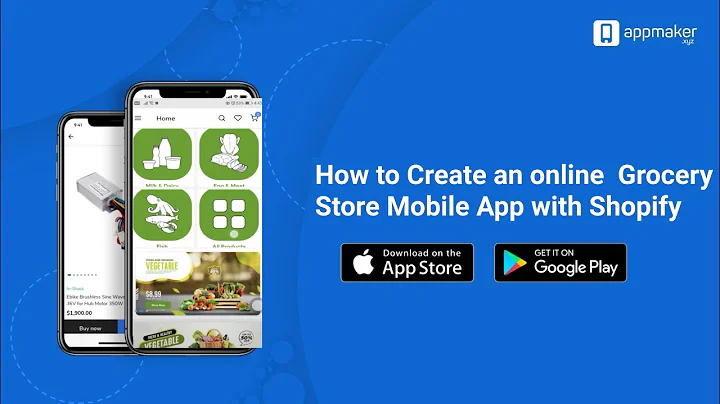Mastering Order Management in Your Shopify Store
Table of Contents
- Introduction
- Setting Up Your Store
- Viewing and Managing Orders
- Order details
- Adding customer contact information
- Adding notes and comments
- Performing actions on orders
- Fulfilling orders
- Printing packing slips
- Archiving orders
- Order Processing Settings
- Payment options
- Capturing payments
- Setting up shipping labels
- Tracking shipments
- Managing Archived Orders
- Drafts and Abandoned Checkouts
- Conclusion
Viewing and Managing Orders in Your Online Store
Managing orders in your online store is a crucial part of running a successful e-commerce business. In this article, we will guide you through the process of viewing and managing orders, from order details to fulfillment and shipment. So, let's dive in and learn how to effectively handle your store's orders.
1. Introduction
Before we delve into the details of order management, it is essential to have your store set up and customize its theme according to your brand and target audience. By doing so, you ensure a visually appealing and user-friendly online store that attracts customers.
2. Setting up Your Store
Customizing your store's theme is an important step in creating a unique and professional online presence. From choosing the right color scheme to selecting the appropriate fonts, every aspect plays a role in capturing your customers' attention. Take the time to create an engaging and visually appealing store that aligns with your brand identity.
3. Viewing and Managing Orders
Once your store is set up, it's time to understand how to view and manage your store's orders effectively. In this section, we will explore various aspects of order management, including order details and performing actions on orders.
3.1 Order Details
When you receive orders in your store, it is crucial to have all the necessary information to fulfill them accurately. The order details will provide you with valuable information such as customer contact details, product details, order total, and payment status.
3.2 Adding Customer Contact Information
To ensure smooth communication with your customers, it is essential to have their contact information readily available. By adding customer contact details to the order, you can easily reach out to them if necessary or provide updates on their order status.
3.3 Adding Notes and Comments
Keeping track of customer requests and important information is vital for efficient order management. By adding notes and comments, you can communicate within your team, set reminders, or attach relevant files. This helps in providing excellent customer service and avoiding any miscommunication.
3.4 Performing Actions on Orders
There are several actions you can perform on orders to streamline your order processing. These actions include printing orders, refunding orders, editing orders, duplicating orders, archiving orders, and viewing the order status page.
3.5 Fulfilling Orders
Fulfilling orders is the process of preparing the products for shipment or customer pickup. By marking an order as fulfilled, you indicate that the order has been processed, and the products are ready to be shipped or picked up. You can select the items fulfilled, print packing slips if required, and create shipping labels if applicable.
3.6 Archiving Orders
Once an order is fulfilled and no longer requires your attention, it is automatically archived. Archived orders can be accessed for reference or future use if needed. Archiving helps in decluttering your order management system and allows you to focus on active orders.
4. Order Processing Settings
To streamline your order processing, it is essential to optimize your order processing settings. This section will cover various settings related to payment options, capturing payments, setting up shipping labels, and tracking shipments.
4.1 Payment Options
Deciding how you want to handle payments in your store is an important step. You can choose to authorize payments at the time of order or charge customers immediately. We will discuss the benefits and considerations of each option to help you make an informed decision.
4.2 Capturing Payments
Capturing payments ensures that you receive the appropriate payment for the products ordered. We will guide you through the process of capturing payments to avoid any discrepancies and ensure a smooth transaction.
4.3 Setting up Shipping Labels
For orders that require shipment, creating shipping labels is necessary. This step involves selecting the appropriate packaging, setting the weight of the package, and providing shipping carrier details. We will walk you through the process to ensure accurate and efficient shipping label creation.
4.4 Tracking Shipments
Once an order is fulfilled and shipped, it is crucial to provide customers with tracking information. Tracking shipments allow customers to monitor the delivery progress and increases overall customer satisfaction. We will explore the various options and methods for tracking shipments.
5. Managing Archived Orders
Archived orders provide a valuable reference point and can be useful for future analysis and insights. In this section, we will discuss how to access and manage archived orders efficiently.
6. Drafts and Abandoned Checkouts
Drafts and abandoned checkouts refer to incomplete customer orders. Managing these instances effectively can help in converting potential sales and reducing cart abandonment rates. We will delve into strategies to handle drafts and abandoned checkouts.
7. Conclusion
Managing your store's orders effectively is vital for maintaining customer satisfaction and streamlining your e-commerce operations. By understanding the process of viewing and managing orders, you can ensure smooth order fulfillment, accurate payments, and timely shipments. Utilize the tips and strategies outlined in this article to optimize your order management workflow and provide an exceptional customer experience in your online store.
Highlights
- Learn how to view and manage orders in your online store
- Customize your store's theme to create a unique and appealing online presence
- Understand order details, customer contact information, and adding notes to orders
- Perform actions on orders such as printing, refunding, editing, duplicating, and archiving
- Fulfill orders by marking them as fulfilled, printing packing slips, and creating shipping labels
- Optimize order processing settings for smoother transactions
- Manage archived orders and access them for reference
- Handle drafts and abandoned checkouts effectively to increase conversion rates
FAQ
Q: How can I customize the theme of my online store?
A: By accessing the theme customization options in your store's settings, you can modify the color scheme, fonts, and other visual elements to align with your brand identity.
Q: How do I fulfill an order that requires shipping?
A: Mark the order as fulfilled, select the items fulfilled, create a shipping label, and input the shipping carrier and package details. Finally, notify the customer of the shipment's tracking number.
Q: Can I edit an order after it has been placed?
A: Yes, you can edit an order by changing the products ordered, updating quantities, or modifying other relevant details. However, it is advisable to keep a record of any customer request or changes made.
Q: What is the difference between archiving and deleting an order?
A: Archiving an order removes it from the active order list, allowing you to focus on open orders. Deleted orders, on the other hand, are permanently removed from the system and cannot be retrieved.
Q: How can I set up payment options in my store?
A: You can choose to authorize payments when an order is placed or charge customers immediately. Explore the payment settings in your store's dashboard to configure the preferred payment option.
Q: Can I track the shipment of an order?
A: Yes, you can provide customers with tracking information by inputting the tracking number and carrier details. This allows customers to monitor the delivery progress and increases transparency.
Q: What should I do with drafts or abandoned checkouts?
A: Follow up with customers who have drafted or abandoned their orders to address any concerns or offer assistance. This increases the likelihood of them completing their purchase.