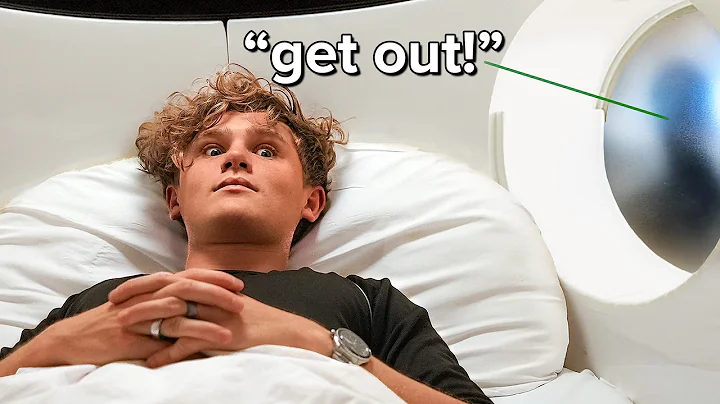Mastering Inventory and Transfers on Shopify
Table of Contents:
- Introduction
- What is Inventory?
- Managing Inventory in Shopify
3.1. Uploading Products
3.2. Changing Quantity
3.3. Bulk Changes
3.4. Exporting and Importing via Spreadsheet
3.5. Third-Party Apps for Inventory Management
- Transfers: Managing Incoming Inventory
4.1. Adding Transfers
4.2. Creating Suppliers
4.3. Updating and Tracking Transfers
- Conclusion
Managing Inventory and Transfers in Shopify: A Comprehensive Guide
Introduction
Shopify Inventory and Transfers functionality are crucial for businesses to effectively manage their products and track their stock levels. This guide will provide a step-by-step explanation of how to manage inventory for the products you sell, including various methods and tools available on the Shopify platform. Additionally, it will cover the concept of transfers and how to handle incoming inventory from suppliers or warehouses. By the end of this guide, you will have a clear understanding of how to optimize your inventory management on Shopify and ensure smooth operations for your business.
What is Inventory?
Inventory refers to the account of all the products you sell, encompassing physical items that require shipping and digital products that are delivered electronically. Managing inventory involves keeping track of available quantities for each product and ensuring efficient stock management. While some products may have unlimited stock, most require careful inventory tracking to avoid stockouts and delays in fulfilling customer orders. In Shopify, you have the option to enable inventory tracking for your products, allowing you to monitor stock levels accurately.
Managing Inventory in Shopify
-
Uploading Products
When adding a new product to your Shopify store, you have the option to specify if you want to track inventory. This step is essential for effective inventory management. By selecting "Yes" in the inventory settings, you can indicate that you want to monitor stock levels for the product. This ensures that you can sell a specified quantity and avoid overselling.
-
Changing Quantity
To manually update the quantity of a product, you can do so in the product's inventory settings. You have two options: set the quantity entirely or adjust the existing quantity by adding or subtracting a specific number. The ability to modify quantity levels gives you flexibility in managing inventory levels accurately.
-
Bulk Changes
Shopify provides a convenient feature for making bulk changes to inventory quantities. Rather than updating individual products one by one, you can utilize the bulk editing option. This allows you to quickly modify quantities for multiple products simultaneously, saving time and effort. For example, if you want to increase the quantity of certain products, you can input the desired quantities in bulk and apply the changes.
-
Exporting and Importing via Spreadsheet
For efficient inventory management, Shopify allows you to export inventory data to a spreadsheet, such as Excel or Google Sheets. By exporting the data, you can make necessary changes to quantities and other details in the spreadsheet and then import it back into Shopify. This method is especially useful for updating inventory in large quantities or when integrating with other software platforms.
-
Third-Party Apps for Inventory Management
Shopify integrates with various third-party apps that provide advanced inventory management features. These apps allow you to sync inventory data with external systems, such as Amazon FBA or other warehouses. Utilizing third-party apps can streamline inventory management processes and provide more comprehensive solutions tailored to your specific business needs.
Transfers: Managing Incoming Inventory
-
Adding Transfers
In addition to managing inventory within your own warehouses, Shopify enables you to handle incoming inventory through the "Transfers" feature. This is particularly useful when sourcing products from suppliers or warehouses outside your organization. By adding transfers, you can keep track of the expected arrival of inventory items and ensure smooth logistics and stock availability.
-
Creating Suppliers
Within the Transfers section, you have the option to create suppliers and specify their details. This includes their name, contact information, and address. Creating a supplier profile helps streamline communication and ensures accurate tracking of inventory sources.
-
Updating and Tracking Transfers
Once you've created a transfer, you can monitor its progress, including the expected arrival date and tracking number. This allows you to keep track of incoming inventory and ensure timely updates. You can also make notes and provide additional information within the transfer's timeline, enabling seamless communication with suppliers or other relevant parties.
Conclusion
Efficient inventory management is essential for any successful e-commerce business. Shopify's Inventory and Transfers functionality provide flexible tools to monitor, track, and update stock levels accurately. By utilizing features like uploading products, adjusting quantities, making bulk changes, exporting/importing via spreadsheets, and managing transfers, you can streamline your inventory management processes. Leveraging Shopify's capabilities, along with third-party apps when necessary, will help you optimize your inventory operations and ensure a seamless customer experience.