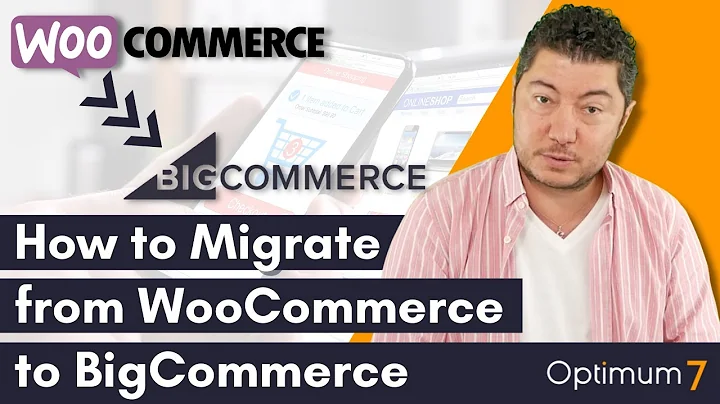Master Stripe Payments: Step-by-Step Guide
Table of Contents:
- Introduction
- Setting up a Stripe Account
- Creating a Product
- Accepting Payments
- Pricing and Fees
- Setting Up Two-Step Authentication
- Adding Bank Details
- Choosing Product Categories
- Adding Public Details for Customers
- Creating a Payment Link
- Customizing the Checkout Page
- Collecting Payments
- Integrating Stripe on Your Website
- Conclusion
Introduction
Stripe is a powerful payment processing platform that allows businesses to securely and seamlessly accept online payments. In this tutorial, we will walk you through the process of setting up a Stripe account, creating a product, and accepting payments with ease. Whether you are a beginner or an experienced user, Stripe's user-friendly interface and robust features make it an excellent choice for your payment processing needs.
Setting up a Stripe Account
To get started, head over to stripe.com and click on "Start now" to create an account. You will need to provide your email, select your country, and create a password. After creating your account, you will need to verify it through the link sent to your inbox. Once verified, you can fill in your business profile to start accepting payments. This includes selecting your business location, type, and entering personal details such as your name, email, date of birth, and home address. You can also add a VAT number and select your industry. Finally, you will need to describe how you fulfill your orders and provide public details for your customers, such as the statement descriptor and customer support phone number.
Creating a Product
After setting up your account, you can start creating a product by navigating to your dashboard. Here, you have several options for collecting payments, including sharing a link to a checkout page. Click on "Create a payment link" to create a checkout page. You can choose between products, subscriptions, or allowing customers to choose what to pay. For products, you can add a new product, name it, provide a description, set the price and currency, and decide whether to include tax. You can also upload an image to go with your product. Additionally, you can collect tax automatically, collect customer addresses, require a phone number, and add custom fields to the checkout page.
Accepting Payments
Once your product is set up, you can start collecting payments by sharing the payment link with your customers. You can copy the payment link, grab a QR code, or get a buy button to integrate into your website. The checkout page can be customized with button text, supported payment methods, and styling options to match your website. Customers can then make payments by following the link, scanning the QR code, or using the buy button. Stripe provides a secure and seamless payment experience for your customers.
Pricing and Fees
Stripe offers competitive pricing for processing online payments. The fees vary depending on the country and type of card used. For example, UK cards have a rate of 1.5% plus 20p, while EU cards have a rate of 2.5% plus 20p. International cards may have slightly higher fees. It is important to review the pricing details and choose the plan that suits your business needs.
Setting Up Two-Step Authentication
To enhance security, Stripe offers two-step authentication options. You can choose to use an app, add a security key, or use a text message for authentication. Set up the preferred method and verify your account to ensure secure access to your Stripe account.
Adding Bank Details
To receive payments, you will need to add your bank details to your Stripe account. Select your currency, country, and enter the bank details, including the sort code and account number. Once added, you can securely receive payments from your customers.
Choosing Product Categories
When creating a product, it is essential to select the appropriate category. You can choose from digital products, physical products, or services. Each category has numerous subcategories to choose from, allowing you to accurately categorize your products.
Adding Public Details for Customers
Provide public details for your customers to ensure a smooth payment experience. This includes adding a statement descriptor, which appears in the bank statement when customers make payments to you. You can also add a shortened descriptor and a customer support phone number. These details help customers recognize your business and provide assistance if needed.
Creating a Payment Link
Creating a payment link allows you to share a checkout page with your customers. You can customize the checkout page by selecting the type of product, adding a product description, setting the price and currency, and choosing whether it is a one-time or recurring payment. You can also upload an image for the product and customize other options such as collecting tax, customer addresses, and adding custom fields to the checkout.
Customizing the Checkout Page
The checkout page can be customized to match your branding and website. You have options to change the background, button color, font, and border style. Preview the changes and ensure that the checkout page aligns with your website's design. Once satisfied, save the changes and copy the generated code to integrate the checkout page into your website.
Collecting Payments
With the payment link created and integrated, you can start collecting payments from your customers. Whether they follow the link, scan the QR code, or use the buy button, Stripe ensures a secure and seamless payment process. Review your dashboard and payment statuses to keep track of your transactions and manage your payments effectively.
Integrating Stripe on Your Website
To provide a seamless and consistent payment experience for your customers, integrate Stripe on your website. You can use the generated code for the buy button or checkout page to allow customers to make payments directly on your website. This not only enhances user experience but also instills trust and security.
Conclusion
Stripe is a powerful payment processing platform that offers a user-friendly interface, robust features, and competitive pricing. With Stripe, you can easily set up an account, create products, and accept payments online. By following this tutorial, you can start using Stripe to collect payments and enhance your business's online payment capabilities.
Highlights:
- Stripe is a powerful payment processing platform for accepting online payments.
- Setting up a Stripe account involves creating a profile and adding bank details.
- Stripe offers competitive pricing and fees for processing payments.
- Creating a product in Stripe allows you to set the price, currency, and collect tax.
- Customizing the checkout page and integrating Stripe on your website enhance the payment experience for your customers.
FAQs:
Q: Can I use Stripe to accept international payments?
A: Yes, Stripe supports international payments with slightly higher fees for certain cards.
Q: Is it necessary to collect customer addresses during the checkout process?
A: Collecting customer addresses can be useful for shipping physical products or ensuring accurate billing information for digital products.
Q: Can I customize the checkout page to match my website's design?
A: Yes, Stripe offers customization options for the checkout page, allowing you to personalize it according to your branding and website style.
Q: How can I track and manage payments received through Stripe?
A: Stripe provides a dashboard where you can view payment statuses, transaction details, and manage your payments effectively.