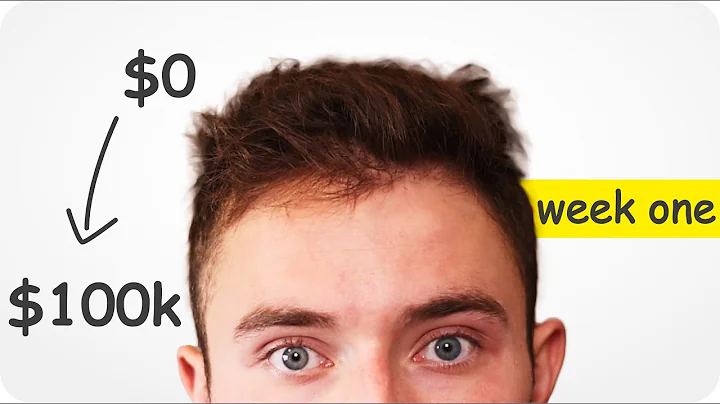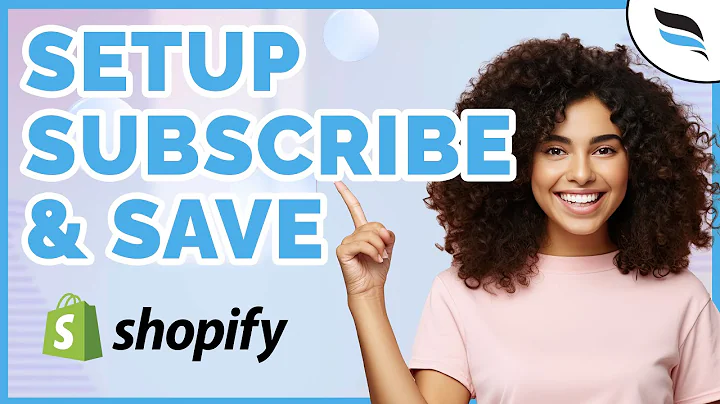Master Shopify Liquid Variables: A Comprehensive Guide
Table of Contents:
- Introduction
- What are Variables in Liquid?
- Types of Variables in Liquid
3.1 String Variables
3.2 Boolean Variables
3.3 Capture Variables
3.4 Increment and Decrement Variables
- Using the Variable Tag in Liquid
- Assigning String Variables
- Assigning Boolean Variables
- Capturing Multiple Variables
- Incrementing and Decrementing Variables
- The Difference between Increment and Decrement
- Conclusion
Introduction
Welcome to another Shopify Liquid tutorial video! In this tutorial, we will be exploring the concept of variables in Liquid templates. Just like in any programming language, variables play a crucial role in holding data and accessing information from the Shopify store. By understanding how to use variables effectively, you can show or hide elements and display different data in your templates. So let's dive into the world of variables and learn about the different types and techniques of using them in Liquid.
What are Variables in Liquid?
Variables in Liquid are placeholders that store and hold data within a template. They allow you to reference and manipulate data retrieved from the Shopify store, or data that you define within the template itself. Think of variables as containers that hold values such as strings, booleans, or captured blocks of content. You can then use these variables to dynamically display information in your templates.
Types of Variables in Liquid
There are several types of variables that you can utilize in Liquid templates. Each type serves a specific purpose and allows you to accomplish different tasks. Let's explore the different types of variables:
String Variables
String variables are used to store text or characters. They can be assigned a value using the assign keyword, allowing you to reference and display the stored text later in the template. For example, you can create a variable called "favorite food" and assign it the value "tacos". This variable can then be printed out to display "My favorite food is tacos".
Pros:
- Allows you to easily store and display text-based information.
- Provides flexibility in customizing template content.
Cons:
- Limited to storing and manipulating text-based data only.
Boolean Variables
Boolean variables are used to represent truth values, either true or false. They can be assigned a value using the assign keyword, similar to string variables. Boolean variables are particularly useful when you want to conditionally show or hide elements in your template. For example, you can create a variable called "first time visitor" and assign it the value "true". By checking the value of this variable, you can display a welcome message specifically for first-time visitors.
Pros:
- Enables conditional logic in displaying template content.
- Allows for dynamic customization based on boolean values.
Cons:
- Limited to representing only true or false conditions.
Capture Variables
Capture variables are used to store blocks of content within the template. By using the capture tag, you can define a block of content and assign it to a variable. This is particularly useful when you want to capture and reuse specific sections of your template. For example, you can capture information about yourself, such as your name and favorite color, into a variable called "about me". You can then print out this variable to display "I am Braden, and I like the color green".
Pros:
- Enables reusability of captured blocks of content.
- Provides a way to organize and separate different sections in your template.
Cons:
- May result in code redundancy if not used strategically.
Increment and Decrement Variables
Increment and decrement variables allow you to perform mathematical operations on a counter. With the increment and decrement tags, you can increase or decrease the counter value respectively. These variables are useful when you want to keep track of the number of iterations or perform calculations within your template. For example, you can increment a counter within a loop to display a list of numbers from 1 to 10.
Pros:
- Facilitates numerical calculations and tracking within your template.
- Enables dynamic manipulation of counter values.
Cons:
- Limited to numerical operations only.
- Requires careful handling to avoid unintended results.
Using the Variable Tag in Liquid
To create and use variables in Liquid, you will utilize the assign keyword and tags such as capture, increment, and decrement. The assign keyword is used to create a variable and assign it a value, while the tags allow you to manipulate variables and capture specific content blocks. By understanding how to use these tags effectively, you can harness the power of variables in your Liquid templates.
Assigning String Variables
To assign a string variable in Liquid, you can use the assign keyword followed by the variable name and the desired value. For example, you can create a variable called "favorite food" and assign it the value "tacos". This allows you to reference the variable later in the template to display the assigned value.
{% assign favorite_food = "tacos" %}
To print out the value of the string variable, you can use the variable name surrounded by double curly braces.
My favorite food is {{ favorite_food }}.
Output: My favorite food is tacos.
Assigning Boolean Variables
To assign a boolean variable in Liquid, you can use the assign keyword and the desired value, either true or false. Boolean variables are particularly useful when you want to conditionally display content in your template based on a specific condition. For example, you can create a boolean variable called "first time visitor" and assign it the value true.
{% assign first_time_visitor = true %}
You can then use an if statement to check the value of the variable and display content accordingly.
{% if first_time_visitor %}
Welcome to our site! Enjoy 10% off as a new customer.
{% endif %}
Output: Welcome to our site! Enjoy 10% off as a new customer.
Capturing Multiple Variables
To capture multiple variables into a single variable in Liquid, you can use the capture tag. The capture tag allows you to define a block of content and assign it to a variable. This is useful when you want to store and reuse specific sections of your template. For example, you can create a block of content called "about me" and capture variables such as your name and favorite color within it.
{% capture about_me %}
I am {{ my_name }} and I like the color {{ favorite_color }}.
{% endcapture %}
You can then print out the captured content by referencing the "about me" variable.
{{ about_me }}
Output: I am Braden and I like the color green.
Incrementing and Decrementing Variables
To increment or decrement a variable in Liquid, you can use the increment and decrement tags respectively. These tags allow you to perform mathematical operations on a counter. For example, you can create a for loop and increment a counter variable to display a list of numbers from 1 to 10.
{% for i in (1..10) %}
{% increment counter %}
{% endfor %}
{{ counter }}
Output: 1 2 3 4 5 6 7 8 9 10
By using the decrement tag, you can decrement the counter and display the numbers in reverse order.
{% for i in (1..10) %}
{% decrement counter %}
{% endfor %}
{{ counter }}
Output: 10 9 8 7 6 5 4 3 2 1
The Difference between Increment and Decrement
It's important to note the difference between the increment and decrement tags. The increment tag prints out the current value of the counter before it is incremented, while the decrement tag prints out the current value of the counter after it is decremented. This is why in the previous example, the increment displayed 10 only once, while the decrement showed negative 10 twice.
Conclusion
In this tutorial, we explored the fundamentals of using variables in Liquid templates. We learned about different types of variables, such as string variables, boolean variables, capture variables, and increment and decrement variables. By using these variables effectively, you can enhance the customization and dynamic nature of your Shopify templates. Remember to utilize the assign, capture, increment, and decrement tags to create and manipulate variables in Liquid. With this knowledge, you are equipped to tackle advanced templating techniques using variables. Happy coding!
Highlights:
- Variables in Liquid are placeholders that store and hold data.
- String variables store text-based information, while boolean variables represent true or false conditions.
- Capture variables allow you to store blocks of content, while increment and decrement variables manipulate counter values.
- The assign, capture, increment, and decrement tags are used to work with variables in Liquid templates.
- Understanding variable usage in Liquid enables dynamic content customization in Shopify templates.
FAQs:
Q: Can I assign a numerical value to a string variable?
A: No, string variables are limited to storing text or characters only.
Q: How can I display a variable value within an if statement?
A: You can use the appropriate Liquid syntax to include the variable within the if statement's conditions.
Q: Can I use variables to perform complex calculations within a Liquid template?
A: While you can perform basic mathematical operations using increment and decrement variables, more complex calculations might require additional logic or code.
Q: Are variables in Liquid case-sensitive?
A: Yes, variables in Liquid are case-sensitive, so make sure to use consistent casing when referencing them.
Q: Can I nest variables within other variables in Liquid?
A: Yes, you can nest variables within other variables in Liquid to create dynamic content.
Q: Are there any limitations to the number of variables I can use in a Liquid template?
A: Liquid does not have a specific limitation on the number of variables used, but it's important to maintain code readability and efficiency.
Q: Can I reassign a value to a variable in a Liquid template?
A: Yes, you can update the value of a variable by assigning it a new value. However, reassigning a value might affect other sections of the template where the variable is used.
Q: Can I use variables to make API requests within a Liquid template?
A: Liquid variables are primarily used for data manipulation and presentation within the template. To make API requests, you will typically need to utilize a different technology stack or tool.
Q: Are Liquid variables global or local?
A: Liquid variables are local to the template in which they are defined. They do not persist across different templates or pages.