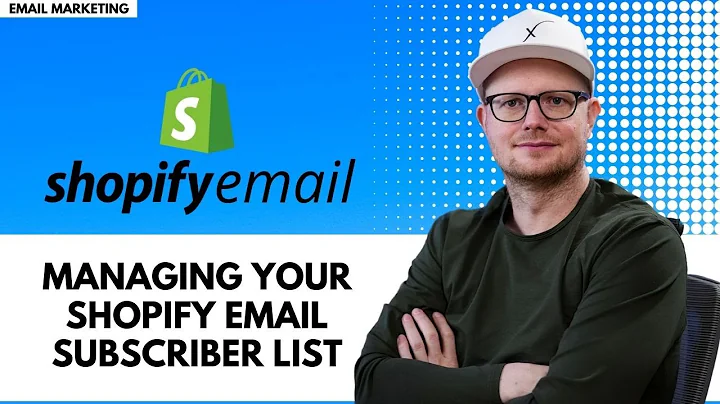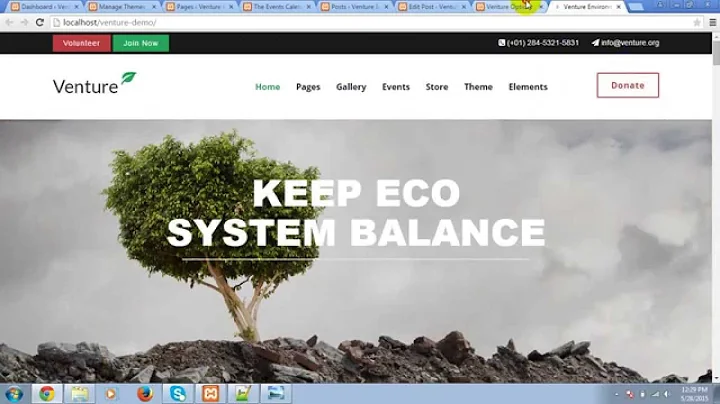Master Google Analytics for Shopify: Set Up & Track Sales
Table of Contents
- Introduction
- Why Google Analytics is important for Shopify
- Setting up Google Analytics for Shopify
- Removing old code
- Adding Google Analytics code
- Installing the Google Channel app
- Creating a property in Google Analytics
- Adding the Shopify website URL
- Migrating data from Shopify to Google Analytics
- Adding Google tracking tags to the theme liquid
- Saving and testing the connection
- Analyzing Shopify sales data in Google Analytics
- Monitoring website traffic
- Tracking conversion and sales
- Analyzing customer behavior
- Setting up goals and funnels
- Advanced Google Analytics features for Shopify
- Enhanced Ecommerce tracking
- Custom dimensions and metrics
- User ID tracking
- Campaign tracking with UTM parameters
- Troubleshooting common issues
- Inaccurate data or missing sales
- Duplicate transactions
- Incorrect attribution
- Cross-domain tracking
- Conclusion
How to Set Up Google Analytics for Shopify and Track Sales
In today's digital landscape, data-driven decision-making plays a crucial role in the success of online businesses. Understanding your customers' behavior, analyzing sales patterns, and monitoring website traffic are essential for optimizing your Shopify store's performance. One powerful tool that can help you gain valuable insights into your Shopify store is Google Analytics. In this article, we will guide you through the process of setting up Google Analytics for your Shopify store and tracking sales effectively.
1. Introduction
Before we delve into the technical setup, let's first understand why Google Analytics is so important for your Shopify store. Google Analytics provides you with comprehensive data about your website's performance, user behavior, and marketing campaigns. By analyzing this data, you can make informed business decisions, improve your marketing strategies, and enhance the overall user experience on your Shopify store.
2. Why Google Analytics is important for Shopify
Google Analytics offers a wide range of features specifically designed for e-commerce businesses, making it an invaluable tool for Shopify store owners. Here are a few key benefits of using Google Analytics for your Shopify store:
- Tracking sales and conversion: With Google Analytics, you can accurately track your sales and conversion rates. You can identify your best-selling products, track revenue, and determine your conversion funnels to optimize your marketing efforts.
- Insights into customer behavior: Google Analytics allows you to analyze how users interact with your website. You can identify which pages receive the most traffic, how users navigate through your site, and the average time spent on each page. These insights can help you improve your website's usability and user experience.
- Measuring marketing campaign effectiveness: By setting up goals and conversion tracking in Google Analytics, you can measure the success of your marketing campaigns. You can track the performance of different advertising channels, analyze the ROI of your campaigns, and make data-driven decisions to optimize your marketing budget.
- Monitoring website traffic: Google Analytics provides detailed information about your website's traffic sources. You can see where your visitors are coming from, whether it's through organic search, paid advertising, social media, or referrals. This data can help you understand the effectiveness of your marketing channels and allocate resources accordingly.
Now that we understand the importance of Google Analytics for Shopify, let's dive into the step-by-step process of setting it up and tracking sales effectively.
3. Setting up Google Analytics for Shopify
3.1 Removing old code
Before you begin setting up Google Analytics for your Shopify store, it's essential to remove any existing outdated tracking code. This ensures that you start with a clean slate and avoid any data discrepancies. To remove the old code, follow these steps:
- Go to your Shopify dashboard and navigate to "Online Store."
- Click on "Themes" and select "Edit code."
- Look for any previous Google Analytics tracking code in the files. This code typically appears in the theme.liquid or theme.twig file.
- Delete the old code and save the changes.
3.2 Adding Google Analytics code
To add the Google Analytics code to your Shopify store, follow these steps:
- Go to your Shopify dashboard and navigate to "Settings."
- Click on "Preferences" and scroll down to the "Google Analytics" section.
- Paste your Google Analytics tracking code into the "Google Analytics ID" field.
- Save the changes.
3.3 Installing the Google Channel app
To make the most of Google Analytics for Shopify, it's recommended to install the official Google Channel app. This app allows you to integrate your Shopify store with Google Analytics seamlessly. Follow these steps to install the app:
- Go to your Shopify dashboard and navigate to "Apps."
- Click on "Visit Shopify App Store."
- Search for the "Google Channel" app and select it.
- Click on "Add app" to install it as a sales channel for your store.
3.4 Creating a property in Google Analytics
Before you can start tracking sales data from your Shopify store in Google Analytics, you need to create a property within your Google Analytics account. Follow these steps:
- Go to your Google Analytics account and click on the "Admin" tab.
- Under the "Property" column, click on "Create Property."
- Enter the name for your property, such as "Shopify."
- Select the appropriate business category and click on "Next."
3.5 Adding the Shopify website URL
After creating a property in Google Analytics, you need to add your Shopify website's URL to associate it with the property. Follow these steps:
- Go to your Shopify dashboard and navigate to "Online Store."
- Copy your Shopify website URL from the address bar.
- Go back to Google Analytics and enter your Shopify website URL in the "Website URL" field.
- Click on "Create Stream" to initiate the data migration process.
3.6 Migrating data from Shopify to Google Analytics
Once you have created a stream in Google Analytics, it's time to migrate your data from Shopify to Google Analytics. Follow these steps:
- In Google Analytics, navigate to the "Data Streams" section under the "Property" column.
- Select your Shopify data stream and click on the "Measurement ID."
- Follow the instructions provided by Google Analytics to add the necessary Google tracking tags to your Shopify theme liquid code.
- Save the changes and test the connection to ensure proper installation.
Congratulations! You have successfully set up Google Analytics for your Shopify store and connected it to track sales and conversion data. In the next section, we will explore how to leverage Google Analytics to analyze your Shopify sales performance.
4. Analyzing Shopify sales data in Google Analytics
With Google Analytics set up for your Shopify store, you now have access to a wealth of data that can help you analyze and optimize your sales performance. Let's look at some key areas to focus on:
4.1 Monitoring website traffic
Google Analytics provides detailed reports on your website's traffic sources, giving you insights into where your visitors come from. You can analyze organic search traffic, referral traffic, social media traffic, and paid advertising traffic. By understanding your traffic sources, you can fine-tune your marketing strategies and allocate resources effectively.
4.2 Tracking conversion and sales
One of the primary goals of using Google Analytics for Shopify is to track conversions and sales accurately. You can monitor key metrics like conversion rate, average order value, and revenue. By analyzing these metrics, you can identify which products or marketing campaigns are driving the most sales and optimize your sales funnels accordingly.
4.3 Analyzing customer behavior
Google Analytics offers powerful insights into how users interact with your Shopify store. You can track user behavior on different pages, measure bounce rates, and analyze the average time spent on your website. This information helps you identify areas where users might be dropping off and optimize your website's design and user experience.
4.4 Setting up goals and funnels
Setting up goals and funnels in Google Analytics allows you to track specific user actions and measure their completion rates. For example, you can set a goal to track newsletter sign-ups, add-to-cart actions, or completed purchases. By analyzing the funnel visualization report, you can identify bottlenecks in the conversion process and improve your sales funnel.
5. Advanced Google Analytics features for Shopify
Google Analytics offers advanced features that can further enhance your understanding of your Shopify store's performance. Let's explore some of these features:
5.1 Enhanced Ecommerce tracking
Enhanced Ecommerce tracking provides in-depth insights into your customers' shopping behavior. It allows you to track product impressions, add-to-cart actions, refunds, and more. By leveraging Enhanced Ecommerce tracking, you can identify high-performing product categories, optimize your product offerings, and improve your conversion rates.
5.2 Custom dimensions and metrics
Google Analytics allows you to define custom dimensions and metrics specific to your Shopify store. This feature enables you to track and analyze data tailored to your business needs. For example, you can create custom dimensions to track customer segments based on demographics or create custom metrics to measure the effectiveness of your marketing campaigns.
5.3 User ID tracking
User ID tracking in Google Analytics allows you to track individual users' behavior across multiple sessions and devices. By implementing User ID tracking, you can gain a deeper understanding of user engagement, improve personalization efforts, and measure customer lifetime value. However, it's essential to handle user data privacy in compliance with relevant regulations.
5.4 Campaign tracking with UTM parameters
UTM parameters are tags added to URLs that track the effectiveness of marketing campaigns. By using UTM parameters in your Shopify store's URLs, you can measure the performance of different marketing channels, such as email campaigns, social media ads, or influencer partnerships. This data helps you allocate your marketing budget more efficiently and optimize your campaigns.
6. Troubleshooting common issues
While setting up and using Google Analytics for your Shopify store, you may encounter some common issues. Here are a few troubleshooting steps for resolving these issues:
6.1 Inaccurate data or missing sales
If you notice inaccurate data or missing sales in your Google Analytics reports, double-check your tracking code implementation. Ensure that the code is correctly placed on all relevant pages and that the code is compatible with your Shopify theme.
6.2 Duplicate transactions
Duplicate transactions can occur if your tracking code fires multiple times on a single transaction. Make sure that your tracking code is only executed once per transaction to avoid these duplicates. You can use Google Tag Manager to manage your tracking code and prevent duplicate firing.
6.3 Incorrect attribution
Attribution refers to determining which marketing channels or campaigns contribute to conversions. If you notice incorrect attribution in your Google Analytics reports, ensure that your UTM parameters are correctly set up for your marketing campaigns. Also, consider using attribution modeling to gain a deeper understanding of the customer journey.
6.4 Cross-domain tracking
If you have multiple domains or subdomains within your Shopify store, cross-domain tracking allows you to track the user's journey across these different domains. Ensure that your cross-domain tracking is correctly set up in Google Analytics to avoid losing valuable data when users navigate between domains.
7. Conclusion
Setting up Google Analytics for your Shopify store is a crucial step in understanding your customers, optimizing your marketing efforts, and improving your sales performance. By following the steps outlined in this article and leveraging the various features of Google Analytics, you can unlock valuable insights and make data-driven decisions to grow your Shopify business.
Remember to regularly monitor and analyze your data, test different strategies, and adapt your approach based on the insights gained from Google Analytics. With a solid understanding of your Shopify store's performance, you can continuously improve and provide an exceptional experience for your customers.
Pros:
- Accurate tracking of sales and conversions
- In-depth analysis of customer behavior
- Comprehensive website traffic insights
- Customizable dimensions and metrics for tailored analysis
- Enhanced Ecommerce tracking for detailed product analysis
Cons:
- Setup may require technical knowledge
- Can be overwhelming for beginners
- Data discrepancies and issues may arise, requiring troubleshooting
Highlights:
- Learn how to set up Google Analytics for your Shopify store
- Track sales, conversions, and website traffic accurately
- Analyze customer behavior to optimize user experience
- Leverage advanced features like Enhanced Ecommerce tracking and custom dimensions
- Troubleshoot common issues for accurate data analysis
FAQs
Q: Is Google Analytics free for Shopify stores?
A: Yes, Google Analytics offers a free version that provides essential data tracking and analysis capabilities for Shopify stores.
Q: Can I track sales and conversions in real-time with Google Analytics?
A: While Google Analytics provides near real-time data, there may be a slight delay in processing and displaying the latest sales and conversion information.
Q: Can I use Google Analytics with other e-commerce platforms besides Shopify?
A: Yes, Google Analytics can be integrated with various e-commerce platforms, allowing you to track and analyze sales data across different platforms.
Q: How can I ensure the accuracy of my Google Analytics tracking?
A: To ensure accurate tracking, double-check your implementation of the Google Analytics tracking code, test conversions on your website, and regularly monitor your data for any discrepancies or anomalies.
Q: Are there any alternatives to Google Analytics for tracking sales on Shopify?
A: While Google Analytics is the most popular choice, there are other analytics platforms available, such as Adobe Analytics and Matomo, that offer similar tracking capabilities for Shopify stores.