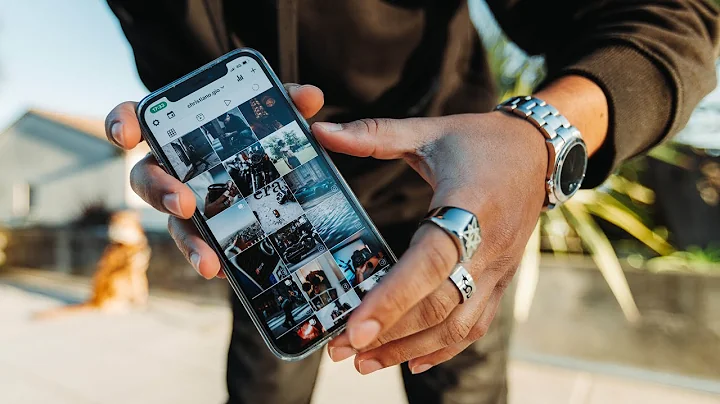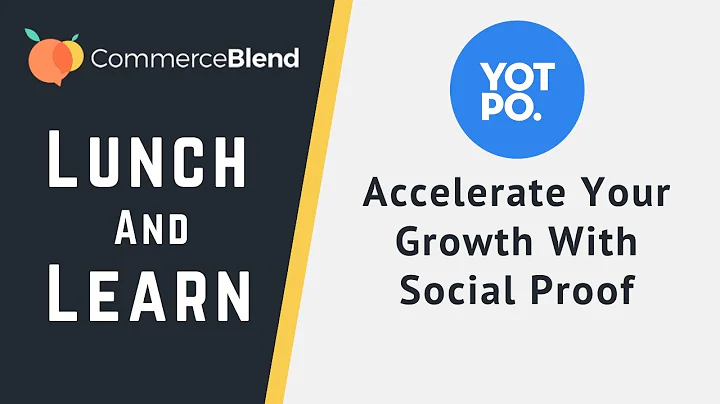Master Audience Creation in GA4 for Shopify Stores
Table of Contents
- Introduction
- Evaluating Marketing Channels Based on Customer Types
- Universal Analytics vs GA4: Which is Better?
- Creating Customer-Focused Audiences in GA4
- 4.1 All Purchasers
- 4.2 All Non-Purchasers
- 4.3 Card Abandoners
- 4.4 First-Time Buyers
- 4.5 Repeat Customers
- Tracking Purchase and Cart Events in GA4
- 5.1 Setting Up Purchase Events
- 5.2 Setting Up Add to Cart Events
- Reporting on GA4 Audiences
- 6.1 Using the Configure Tab
- 6.2 Using the Explore Tab
- Comparing Audience Performance across Marketing Channels
- Data Studio: Better Reporting for GA4 Audiences
- Conclusion
Creating Customer-Focused Audiences in GA4
Introduction
In the world of business, not all customers are created equal. Each customer has different preferences, behavior patterns, and purchase habits. Therefore, it is essential for businesses to evaluate their marketing channels based on the types of customers they bring in. Unfortunately, Universal Analytics did not provide an easy way to do this. However, with the introduction of GA4, marketers now have more flexibility when it comes to audience creation.
Evaluating Marketing Channels Based on Customer Types
Before we dive into the process of creating customer-focused audiences in GA4, let's first understand the importance of evaluating marketing channels based on customer types. By categorizing customers into different groups, businesses can gain valuable insights into their purchasing behavior, preferences, and engagement levels. This information can then be used to tailor marketing strategies and optimize the customer journey for each specific segment.
Universal Analytics vs GA4: Which is Better?
GA4, or Google Analytics 4, is the next generation of Google Analytics. It offers several advantages over Universal Analytics, including improved audience creation capabilities. While Universal Analytics provided limited options for audience segmentation, GA4 offers more flexibility and easier audience creation. This allows marketers to create customer-focused audiences more efficiently, leading to better insights and more personalized marketing strategies.
Creating Customer-Focused Audiences in GA4
To create customer-focused audiences in GA4, follow these steps:
4.1 All Purchasers
Start by creating an audience for all purchasers. This audience will include customers who have made a purchase on your website. GA4 makes it easy to create this audience by excluding people who have made any kind of purchase. Set the membership duration to the maximum limit to accurately track all purchasers. Save the audience once created.
4.2 All Non-Purchasers
Next, create an audience for all non-purchasers. This audience will include visitors who have not made any purchase on your website. Similar to the previous audience, GA4 automates the process by excluding people who have made a purchase. Again, set the membership duration to the maximum limit for accurate tracking. Save the audience.
4.3 Card Abandoners
Now, let's create an audience for card abandoners. These are visitors who have added items to their cart but did not complete the purchase. Start by creating a new audience based on the template of non-purchasers. Add a new condition under events and select "add to cart." Set the parameter to "event count greater than zero" to include users who have added items to their cart. Rename the audience as "card abandoners" and set the membership duration to the maximum limit. Save the audience.
4.4 First-Time Buyers
Moving on, let's create an audience for first-time buyers. These are customers who have made their first purchase on your website. Create a custom audience using the purchase event. Set the event count to "greater than zero" and exclude users when the event count is greater than one. This ensures that only first-time buyers are included in the audience. Set the membership duration to the maximum limit and save the audience.
4.5 Repeat Customers
Lastly, create an audience for repeat customers. These are loyal customers who have made multiple purchases on your website. Start by creating a new audience based on the template of purchasers. Adjust the parameters so that the event count for each purchase event is greater than one. This will ensure that only customers who have bought two or more times are included in the audience. Set the membership duration to the maximum limit and save the audience.
By creating these five customer-focused audiences, you can gain valuable insights into the different segments that interact with your website. These audiences will help you tailor your marketing strategies and provide a more personalized experience to your customers.
-
Pros:
- Better understanding of customer behavior
- More targeted marketing strategies
- Improved customer journey optimization
-
Cons:
- Requires proper setup and configuration
- Limited to available event triggers
- Audiences may overlap, leading to ambiguous insights
Tracking Purchase and Cart Events in GA4
To effectively create customer-focused audiences in GA4, it is crucial to track purchase and cart events on your website. This will provide the necessary data for audience creation and analysis. Follow these steps to set up purchase and cart events in GA4:
5.1 Setting Up Purchase Events
To track purchases on your website, set up a purchase event in GA4. This event should be triggered when a customer successfully completes a purchase. By tracking purchase events, you can accurately identify and analyze your purchasers' behavior. For detailed instructions on setting up purchase events, refer to the GA4 documentation or watch tutorial videos available online.
5.2 Setting Up Add to Cart Events
In addition to purchase events, it is essential to track add to cart events on your website. This event should be triggered when a customer adds an item to their cart but does not complete the purchase. Tracking add to cart events enables you to identify cart abandoners and understand their behavior. Set up add to cart events using the appropriate event triggers and parameters provided by GA4.
By properly tracking purchase and cart events, you can gather valuable data on customer behavior and preferences. This data will be essential for creating accurate and insightful customer-focused audiences in GA4.
Reporting on GA4 Audiences
Once you have created your customer-focused audiences in GA4, it is crucial to report on their performance and analyze the data. Understanding how each audience segment performs across different marketing channels can provide valuable insights for future decision-making. GA4 offers several ways to report on your audiences:
6.1 Using the Configure Tab
To report on your audiences using the Configure tab in GA4, follow these steps:
- Navigate to the Configure tab in your GA4 account.
- Go to the Audiences section, where you can see all your created audiences.
- Click on the "Create new audience" button to create a new audience report.
- Choose the audience you want to report on from the available options.
- Select the desired metrics and dimensions to include in your report.
- Save the report and view the performance data for your selected audience.
Using the Configure tab, you can easily create and customize reports for your customer-focused audiences. This will enable you to analyze their performance and make informed marketing decisions.
6.2 Using the Explore Tab
Alternatively, you can use the Explore tab in GA4 to report on your audiences. The Explore tab provides a more in-depth analysis of your audience data and allows for more detailed customization of your reports. To report on your audiences using the Explore tab, follow these steps:
- Access the Explore tab in your GA4 account.
- Select the desired dimensions, such as audience name or traffic source, for your report.
- Choose the relevant metrics to include in your report, such as purchases, purchase revenue, or transactions per purchase.
- Customize the report as needed by adding filters, segments, or other dimensions.
- Analyze the data and gain insights into the performance of your customer-focused audiences.
Comparing Audience Performance across Marketing Channels
To get a comprehensive understanding of how your customer-focused audiences perform across different marketing channels, it is crucial to compare their performance. By evaluating each audience segment's behavior and engagement levels on various channels, you can optimize your marketing strategies more effectively. Use metrics like purchases, purchase revenue, and engagement metrics to compare audience performance. Identify which channels bring in your most valuable customers and tailor your marketing efforts accordingly.
Data Studio: Better Reporting for GA4 Audiences
While GA4 provides useful reporting capabilities, Data Studio offers even more flexibility and customization options. With Data Studio, you can create interactive and visually appealing reports for your customer-focused audiences. Utilize the data gathered from GA4 to create insightful visuals, such as graphs, charts, and tables, to convey the performance of your audiences effectively. Data Studio allows you to integrate GA4 data seamlessly and create comprehensive reports that cater to your specific reporting needs.
Conclusion
Creating customer-focused audiences in GA4 is essential for understanding customer behavior and optimizing marketing strategies. By categorizing customers into different segments, businesses can tailor their marketing efforts to specific audience preferences and needs. GA4 provides improved audience creation capabilities, making it easier to create and analyze customer-focused audiences. Use the Configure and Explore tabs in GA4 to report on audience performance, and consider utilizing Data Studio for more advanced and customized reporting. By leveraging the power of GA4, businesses can unlock valuable insights to drive growth and better serve their customers.