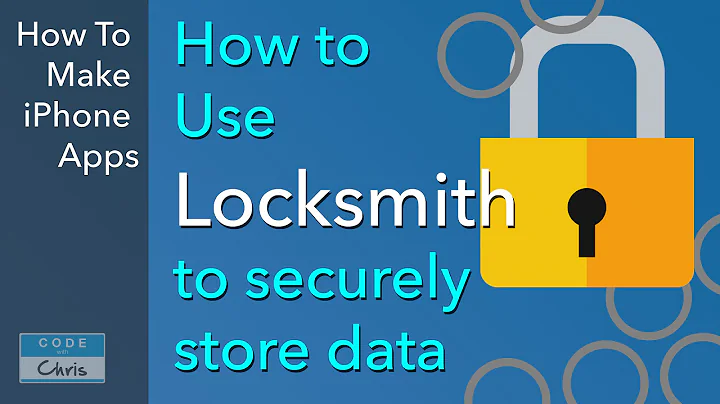Increase Email Subscribers with MailChimp Pop-Up Form
Table of Contents:
- Introduction to Mailchimp Pop-Up Subscription Form
- Creating an Audience in Mailchimp
- Customizing the Pop-Up Form Layout
- Adding Image and Opt-In Call to Action
- Modifying Form Fields
- Styling the Subscribe Button and Adding a Disclaimer
- Changing Overlay Opacity and Display Settings
- Connecting the Pop-Up Form to Your Website
- Setting Triggers for the Pop-Up Form
- Designing and Customizing the Welcome Email
- Sending the Welcome Email to New Subscribers
- Conclusion
Introduction to Mailchimp Pop-Up Subscription Form
Are you looking to increase your email subscriber count and engage with your website visitors? In this tutorial, we will guide you through the process of creating a Mailchimp pop-up subscription form, adding it to your website, and setting up an automated welcome email. With Mailchimp, you can easily capture visitor information and deliver valuable content to your subscribers. So, let's get started and start growing your email list!
Creating an Audience in Mailchimp
Before creating your pop-up form, it's essential to set up an audience in Mailchimp. An audience represents your subscriber list. Log in to your Mailchimp account and navigate to the Audience tab. If you don't have an audience set up yet, follow the instructions provided by Mailchimp to create one. Once your audience is created, you're ready to move on to the next step.
Customizing the Pop-Up Form Layout
Mailchimp offers various layout options for your pop-up form. You can choose to have an image displayed on the left or right side or on top of the form. Select the layout that suits your needs and complements your website design. Additionally, you can choose whether you want a footer pop-up that appears at the bottom of your page. Customizing the layout will help you create an attractive and visually appealing pop-up form.
Adding Image and Opt-In Call to Action
Adding an image to your pop-up form can make it more visually appealing and engaging. You can upload an image from your computer or choose one from a stock image site, Giphy, or Instagram. Once the image is uploaded, you can position it according to your chosen layout. Next, it's crucial to include a clear and compelling opt-in call to action. This is the text that instructs visitors to enter their details to receive your promised content. Make the call to action stand out by using bold formatting and center alignment.
Modifying Form Fields
By default, Mailchimp includes an email field in the pop-up form. You can customize the label for the email field, making it more descriptive and engaging. Additionally, you have the option to add extra fields, such as a first name field, to gather more information from your subscribers. However, keep in mind that the more fields you add, the fewer people will opt in. Only include necessary fields to maximize your chances of getting more sign-ups.
Styling the Subscribe Button and Adding a Disclaimer
The appearance of the subscribe button can significantly impact the conversion rate of your pop-up form. Customize the text, color, and hover effect of the subscribe button to make it visually appealing and enticing. Additionally, it's essential to include a disclaimer or a note below the form to inform visitors about your privacy policy and assure them that their information will not be shared or spammed.
Changing Overlay Opacity and Display Settings
To make your pop-up form stand out, you can adjust the overlay opacity, which determines how dark the background behind the form will be. This can help draw the attention of visitors to the form itself. Additionally, you have the option to choose when the pop-up form appears to visitors. You can set it to appear immediately, after a specific time delay, when a visitor reaches a certain scroll position, or just before they exit the site. Choose the display settings that best suit your website and user experience.
Connecting the Pop-Up Form to Your Website
To integrate the Mailchimp pop-up form into your website, you need to connect your site to Mailchimp using a code snippet. In this tutorial, we will use the Insert Headers and Footers plugin to add the code to the header section of your website. If you're comfortable with coding, you can also add the code directly to your theme's files. Follow the provided instructions to connect your site and verify the connection in Mailchimp.
Setting Triggers for the Pop-Up Form
Determining when the pop-up form appears to visitors is crucial for maximizing the chances of conversions. You have multiple trigger options to choose from, such as displaying the form immediately, after a specific time delay, when a visitor reaches the middle or end of a page, or right before they exit the site. Consider the timing and user behavior on your website when selecting the trigger that best suits your goals.
Designing and Customizing the Welcome Email
After a visitor submits the pop-up form, it's essential to send them a welcome email to deliver the promised content and continue engaging with them. Mailchimp allows you to create an automated welcome email that is sent immediately upon subscription. Design the email with a clear subject line, engaging content, and a download link for your promised content. You can customize the email's layout, include images and social icons, and personalize the greeting based on the subscriber's information.
Sending the Welcome Email to New Subscribers
With the pop-up form created and the welcome email designed, it's time to set up the automation to send the email to new subscribers. Mailchimp offers a feature that triggers the email to be sent automatically when a new subscriber is added to your audience. Simply enable the automation, select the target audience, and configure the email settings. Once activated, the welcome email will be sent to every new subscriber, providing them with the promised content and a personalized introduction.
Conclusion
In this tutorial, we have covered the process of creating a Mailchimp pop-up subscription form, connecting it to your website, and setting up an automated welcome email. By using pop-up forms, you can effectively capture visitor information and grow your email list. With Mailchimp's intuitive interface and powerful features, you can easily customize the form's appearance, trigger conditions, and email content to suit your specific needs. Start implementing these strategies to engage with your website visitors and build a valuable subscriber base.