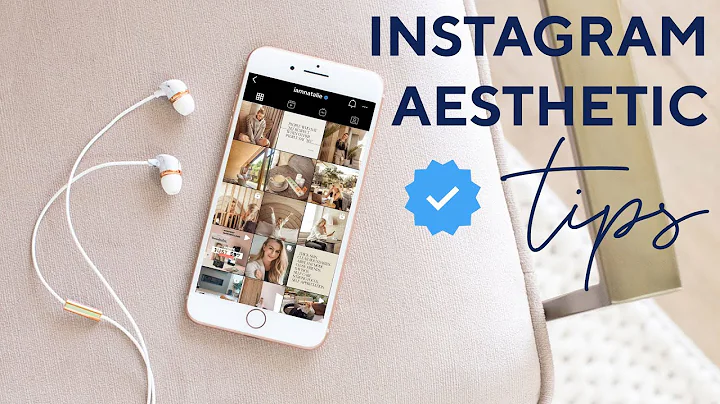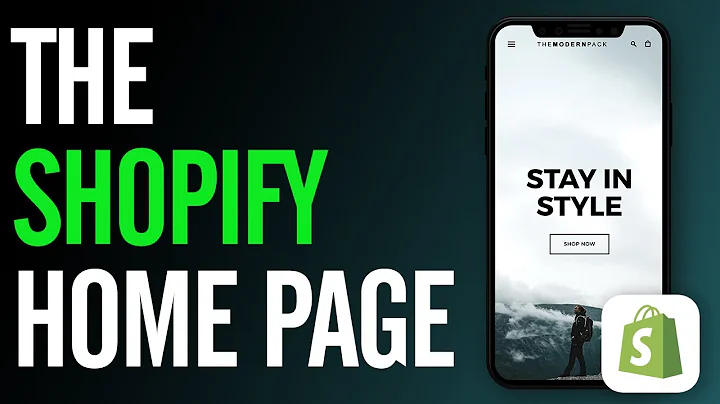Fixing the Shopify Error: Get Your Store in Google!
Table of Contents
- Introduction
- The Error in Shopify
- Importance of Publishing to Google, Facebook, and Instagram
- Understanding the Error Message
- Fixing the Error Message
- Accessing the Google Sales Channel
- Assigning Categories to Products
- Waiting for Approval
- Impact on Website Traffic and Sales
- The Importance of Researching Marketing and Social Media
- Conclusion
The Error in Shopify That Prevents Products from Publishing to Google, Facebook, and Instagram
If you're a Shopify user and have been experiencing issues with your products not publishing to Google, Facebook, or Instagram, you're not alone. This error has been plaguing many online sellers, and it can significantly hinder the visibility and success of your business. In this article, we will explore the reasons behind this error, the steps to fix it, and the impact it can have on your website's traffic and sales. So, if you want to learn how to resolve this issue and maximize the exposure of your products, keep reading.
Introduction
Running an online business comes with its challenges, and one common issue faced by Shopify users is the error that prevents products from publishing to major platforms like Google, Facebook, and Instagram. This error can go unnoticed for extended periods, leading to missed opportunities for exposure and sales. In this article, we will delve into the details of this error, understand its implications, and provide you with a step-by-step guide on how to fix it. So, whether you're new to online selling or have been struggling with this error for a while, we've got you covered.
The Error in Shopify
Before we dive into the specifics of the error, let's briefly discuss its impact. When your products fail to publish to Google, Facebook, or Instagram, it means that potential customers are unable to find your offerings through these popular platforms. This can greatly limit your online visibility and hinder your ability to reach a wider audience. Whether you're a small business owner or an established brand, ensuring that your products are visible and accessible is crucial for success in today's digital landscape.
Understanding the Error Message
The error message you may have encountered in your Shopify store typically notifies you that a certain number of products did not publish correctly to Google, Facebook, Instagram, or other sales channels. Dismissing this error without addressing its underlying cause will only prolong the issue and prevent your products from showing up on these platforms. Therefore, it is essential to take immediate action to resolve this error and regain the visibility of your products.
Fixing the Error Message
Now that you understand the significance of the error and its impact on your business, let's walk through the process of fixing it. The following steps outline how to resolve the error and ensure your products are successfully published to Google, Facebook, and Instagram.
-
Accessing the Google Sales Channel:
- To fix the error, navigate to the Sales Channels section in your Shopify dashboard.
- Look for the Google sales channel and click on it.
- This will lead you to a page displaying a chart with green and orange indicators, indicating the number of approved and unapproved products.
- Click on the orange indicator to view the list of products that weren't published.
-
Assigning Categories to Products:
- Within the list of products, click on the "Google Fields" link.
- This will prompt you to provide an MPN (Manufacturer Part Number) or GTIN (Global Trade Item Number) for products that you create yourself, such as homemade items.
- If your products do not require an MPN or GTIN, leave these fields blank.
Note: It's essential to research and ensure that your products comply with any specific requirements or categories requested by Google.
-
Assigning Product Categories:
- Scroll down further until you find the "Product Category" section.
- Assign an appropriate category to each of your products.
- To find the correct category, use the designated codes provided by Google. For example, the code "588" refers to the category of candles.
- Enter the code and click "Save."
By following these steps, you can effectively resolve the error and ensure that your products are accurately categorized and published on Google, Facebook, and Instagram.
Waiting for Approval
After completing the necessary steps to fix the error, it's important to note that the approval process may take some time. Google needs to review your products and categorizations before approving their publication. This process can vary, but you should typically allow for a few days for the changes to take effect across all platforms. During this time, your Shopify dashboard may still display error messages, even if you have successfully resolved the issue. Be patient, as this is a normal part of the approval process.
Impact on Website Traffic and Sales
Once your products are approved and start appearing on Google, Facebook, and Instagram, you can expect to see a significant impact on your website traffic and sales. Increased visibility through these platforms will expose your products to a broader audience, leading to higher chances of attracting potential customers. By assigning appropriate categories to your products, you are making it easier for potential buyers to find your offerings and make a purchasing decision. This simple yet crucial step can have a substantial effect on the growth and success of your online business.
The Importance of Researching Marketing and Social Media
While fixing the error in Shopify is essential, it is equally important to develop a comprehensive understanding of marketing and social media strategies to maximize the visibility of your products. Taking the time to research and learn about effective marketing techniques will help you attract more customers, increase brand awareness, and optimize your website's ranking on search engines. As you expand your knowledge and skills in these areas, you will be better equipped to drive traffic to your online store and achieve your sales goals.
Conclusion
In conclusion, the error that prevents your products from publishing to Google, Facebook, and Instagram can significantly impact the success of your online business. By understanding the reasons behind this error and following the step-by-step guide provided in this article, you can effectively resolve the issue and regain visibility for your products. Additionally, investing time in learning about marketing and social media strategies will further improve your chances of attracting customers and growing your online sales. Remember, it's crucial to stay informed and proactive in the ever-evolving world of e-commerce to achieve long-term success.