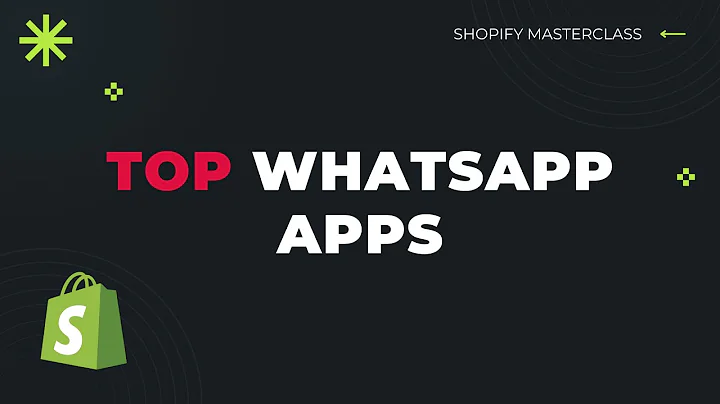Expand Your Reach: Add Multiple Languages to Your Shopify Store
Table of Contents
- Introduction
- Manual Translation within Shopify
- Automated Translation with Shopify Apps
- Adding Languages to Your Shopify Store
- Manual Translation Process
- Auto Translate Feature
- Using Translation Apps
- Installing the Weglot App
- Sign Up and Create an Account
- Selecting Original and Destination Languages
- Activating the App
- Customizing Translations with Weglot
- Editing Translations
- Managing Translations with Visual Editor
- Customizing the Language Switcher
- Conclusion
How to Have Multiple Languages on Shopify Store?
As an online store owner, expanding your reach to customers from different countries and languages is crucial for success. By offering your Shopify store in multiple languages, you not only improve the user experience but also increase the chances of converting international visitors into customers. In this article, we will explore two methods to add more languages to your Shopify store: manual translation within Shopify and automated translation using Shopify apps.
Manual Translation within Shopify
The first method involves manually translating your Shopify store within the Shopify platform itself. To begin, navigate to the settings section of your Shopify dashboard and click on "Languages." Here, you can add a new language to your store and start the translation process. Shopify provides a menu where you can localize, translate, and customize various aspects of your store for different markets. However, be aware that manually translating a large store can be time-consuming, especially if you have numerous products and pages to translate.
The manual translation process includes translating each element of your store, such as product titles, descriptions, and menu items, into the desired language. You can use resources like Google Translate or hire a professional translator for accurate translations. Shopify also offers an auto-translate feature, but it has limitations on the number of translations you can perform for free.
Automated Translation with Shopify Apps
If you prefer a more efficient and time-saving approach, using Shopify apps for automated translation is highly recommended. One such app is Weglot, which simplifies the process of translating your Shopify store. To get started, head to the Shopify App Store and search for "translation." Install the Weglot app and create an account.
After signing up, select your original language (e.g., English) and the destination language (e.g., German) you want your store to be translated into. Weglot allows you to choose multiple languages if desired. Once you've saved your preferences, activate the app. Within seconds, your website will be multilingual, saving you considerable time and effort.
Adding Languages to Your Shopify Store
Whether you choose manual translation or automated translation with apps like Weglot, adding languages to your Shopify store can be a game-changer for your business. Here are the steps to follow:
Manual Translation Process
- Access the "Languages" section in your Shopify settings.
- Add the desired language to your store.
- Translate each element of your store, including titles, descriptions, and menu items.
- Customize translations to suit different markets if necessary.
Auto Translate Feature
- Use Shopify's auto-translate feature to automatically translate your store into the desired language.
- Recognize the limitations of the free auto-translate service.
- Review and edit the translations for accuracy.
Using Translation Apps
- Install a translation app from the Shopify App Store, such as Weglot.
- Create an account with the app and configure your language preferences.
- Activate the app to automatically translate your store.
- Utilize the customization options offered by the app.
With these methods, you can seamlessly add multiple languages to your Shopify store and cater to a diverse range of customers.
Installing the Weglot App
Weglot is a popular translation app that streamlines the process of making your Shopify store multilingual. Follow these steps to install the Weglot app and get started with translating your store:
- Search for "Weglot" in the Shopify App Store.
- Install the Weglot app and sign up with a password.
- Select your original language (e.g., English) for your store.
- Choose your desired destination language (e.g., German) for translation.
- Optionally add more languages to be translated.
- Save your preferences and activate the app.
After completing these steps, Weglot will automatically translate your store into the selected language(s), making it accessible to a wider audience.
Customizing Translations with Weglot
Once the Weglot app is installed, you have various options to customize your store's translations:
Editing Translations
If any translations require editing or improvement, you can manage them within the Weglot app. By clicking on "Manage Translations," you can access all your translations and make necessary adjustments. This ensures that your store's content is accurately translated for a seamless user experience.
Managing Translations with Visual Editor
Weglot offers a visual editor where you can easily make changes to your translations. This feature allows you to customize specific elements of your website, making it easier to edit and update individual sections. The visual editor provides a user-friendly interface to simplify the customization process.
Customizing the Language Switcher
Weglot's language switcher allows visitors to change the language of your store with ease. By opening the switcher editor, you can customize the position and style of the language switcher. You can select from different templates or create a custom design to match your store's branding. The language switcher enhances the user experience for international customers.
In conclusion, the Weglot app offers a comprehensive solution for adding multiple languages to your Shopify store. By optimizing the translation process, you can effectively reach a global audience and improve your store's conversion rates.
Highlights
- Adding multiple languages to your Shopify store is essential for reaching a broader customer base.
- Manual translation within Shopify allows you to translate individual elements of your store, but it can be time-consuming.
- Automated translation apps like Weglot offer a more efficient way to add languages to your store.
- Weglot simplifies the translation process and provides customization options for a seamless multilingual experience.
- Customizing translations and the language switcher enhances user experience and improves conversion rates.
FAQ
Q: Can I manually translate my Shopify store without using apps?
A: Yes, Shopify provides a built-in feature for manual translation within the platform. However, it can be time-consuming, especially for larger stores.
Q: Are automated translation apps reliable for accurate translations?
A: Automated translation apps like Weglot offer efficient translations, but it's recommended to review and edit the translations for better accuracy.
Q: Can I add more than two languages to my Shopify store using Weglot?
A: Yes, Weglot allows you to add multiple languages to cater to a diverse customer base.
Q: Can I customize the appearance of the language switcher?
A: Yes, Weglot provides customization options for the language switcher, allowing you to position it and choose a design that matches your store's branding.
Q: Will adding multiple languages to my Shopify store increase my conversion rates?
A: Yes, by making your store accessible to customers in their native language, you improve the user experience, which can increase conversion rates.