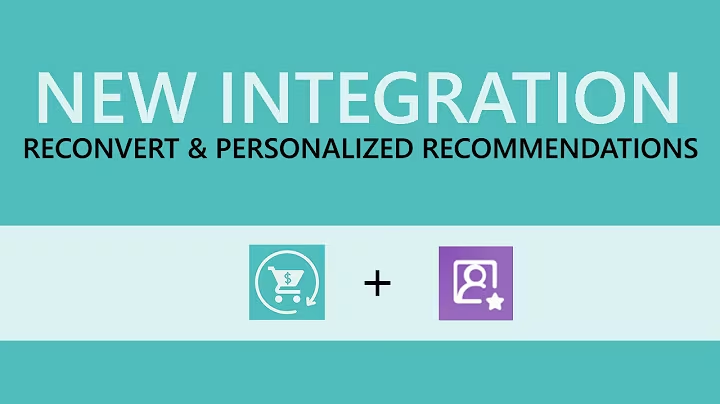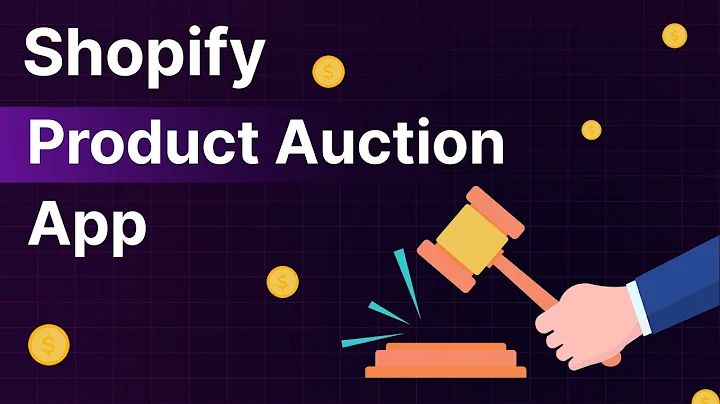Expand Your Online Store with Multilingual Options
Table of Contents
- Introduction
- Why Translate Your Online Store?
- Understanding the Translate and Adapt App from Shopify
- Available Languages for Automatic Translation
- Installing the Translate and Adapt App
- Adding New Languages to Your Store
- Using Automatic Translation in Supported Languages
- Manual Translation for Unsupported Languages
- Editing and Adding Translations to Products
- Adding a Language Switcher to Your Website
- Conclusion
Introduction
In today's globalized world, it is crucial for online businesses to cater to customers from different language backgrounds. This article will guide you on how to translate your online store to different languages using the Translate and Adapt app from Shopify. Whether you want to reach a wider audience or target specific markets, providing multilingual options can significantly enhance the user experience and boost conversions.
Why Translate Your Online Store?
Expanding your online store to different languages offers a range of benefits. Firstly, it allows you to tap into new markets and reach potential customers who may not be fluent in your store's default language. Secondly, it enhances customer experience by providing content in their preferred language, making it easier for them to navigate, understand product details, and make purchase decisions. Lastly, it sets you apart from competitors who may not offer multilingual options, giving you a competitive edge in the global e-commerce landscape.
Understanding the Translate and Adapt App from Shopify
The Translate and Adapt app, developed directly by Shopify, is a powerful tool for translating your online store's content. Unlike third-party translation apps that often require paid subscriptions, this app provides free automatic translation for two languages. While there are limitations in terms of supported languages, it offers a practical solution for many store owners looking to reach a broader audience.
Available Languages for Automatic Translation
Shopify's Translate and Adapt app supports a range of languages for automatic translation. Some of the available languages include Spanish, French, German, Italian, Portuguese, Dutch, Swedish, and Japanese. These languages offer automatic translation, allowing you to quickly and easily provide multilingual content for customers in these language-speaker demographics.
Installing the Translate and Adapt App
To get started with the Translate and Adapt app, you need to install it in your Shopify store. Simply search for "Translate and Adapt" in the Shopify App Store and click on the app developed by Shopify itself. Install the app, and you're ready to start translating your store's content.
Adding New Languages to Your Store
After installing the Translate and Adapt app, you'll need to add the languages you want to translate your store into. Inside the app, click on the "Manage" button, and then click on "Add a Language." You can choose from the list of available languages or add a new language manually. It's essential to select languages that align with your target markets and customer demographics.
Using Automatic Translation in Supported Languages
For supported languages, Shopify's Translate and Adapt app provides a convenient "Auto Translate" button. This feature utilizes Google Translate to automatically translate your store's content into the selected language. Simply choose the target language and click on "Auto Translate." The app will quickly generate translated versions of your store's content, including product descriptions, options, and other relevant information.
Manual Translation for Unsupported Languages
In cases where the desired language is not supported for automatic translation, you'll need to add translations manually. Within the Translate and Adapt app, go to your Shopify store's settings, and click on "Languages." From there, add the new language you want to translate your store into, such as Arabic. Manually translating the content ensures accurate translations tailored specifically to your target audience.
Editing and Adding Translations to Products
To edit and add translations to your products, navigate to the Translate and Adapt app and select the language you want to work with. For supported languages, the automatic translation will already be available. For unsupported languages, such as Arabic, you'll need to navigate to the product page and add translations manually. Fill in the necessary details, such as descriptions, materials, care instructions, and variant names, in the desired language. Save the changes, and the translations will be visible on your store.
Adding a Language Switcher to Your Website
To facilitate language selection for your customers, consider adding a language switcher to your website. This feature allows users to choose their preferred language, enhancing their browsing experience. By allowing customers to switch between languages seamlessly, you can cater to a diverse customer base and improve satisfaction.
Conclusion
Expanding your online store to multiple languages is a valuable strategy for reaching a wider audience and increasing sales. Shopify's Translate and Adapt app simplifies the translation process by offering automatic translation for supported languages and providing a platform for manually adding translations for unsupported languages. By accurately translating your store's content, you can create a personalized experience for customers from different language backgrounds, enhancing their engagement and likelihood of making a purchase.
Highlights
- Translate your online store to different languages using the Translate and Adapt app from Shopify
- Reaching a wider audience and boosting conversions through multilingual options
- Benefits of providing a multilingual online store
- Understanding the Translate and Adapt app and its features
- Available languages for automatic translation and limitations
- Installing the Translate and Adapt app from the Shopify App Store
- Adding new languages to your store for translation
- Utilizing automatic translation for supported languages
- Manually translating content for unsupported languages
- Editing and adding translations to product descriptions and details
- Enhancing the user experience with a language switcher on your website
FAQ
Q: Can I translate my entire online store to any language using the Translate and Adapt app?
A: The Translate and Adapt app offers automatic translation for a limited number of supported languages. For unsupported languages, manual translation is required.
Q: Are the automatic translations provided by the app accurate?
A: Automatic translations can provide a good starting point, but they may not be perfect. It is recommended to review and edit the translations for accuracy and clarity.
Q: How many languages can I add to my online store?
A: You can add multiple languages to your online store, based on your target markets and customer demographics.
Q: Can I add a language switcher to my website?
A: Yes, you can add a language switcher to your website, allowing users to select their preferred language for browsing and shopping.