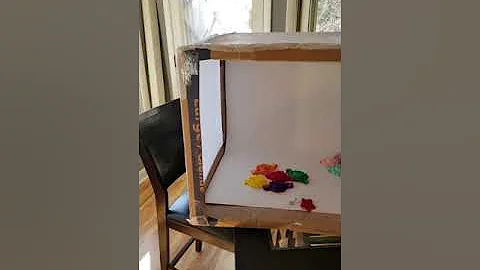Enhance Your Shopify Store with Personalized Mock-ups
Table of Contents
- Introduction
- Using Your Own Mock-ups on Shopify
- Accessing the Product Page
- Changing the Images
- Adding Additional Images
- Removing Unwanted Images
- Saving and Viewing Changes
- Adding Products on Printful
- Selecting a Product Type
- Uploading Mock-up Files
- Customizing the Design
- Proceeding to Mock-ups
- Adding Descriptions and Prices
- Refreshing the Shopify Page
- Adding Multiple Products
- Conclusion
Using Your Own Mock-ups on Shopify
In this article, I will guide you through the process of using your own mock-ups on Shopify. If you have your own product images or have conducted a photo shoot with models, it's important to showcase them on your Shopify store in order to provide a personalized touch. Let's get started!
Accessing the Product Page
The first step is to access the product page on Shopify where you want to make changes. Once you're in your Shopify dashboard, navigate to the "Products" section and select the specific product you want to modify.
Changing the Images
Now that you're on the product page, you'll notice the existing images for the product. To replace these images with your own mock-ups or photos, click on the "Add Images" button. Choose the image files from your computer and upload them to the product page.
Adding Additional Images
If you have multiple images or angles for your product, you can add them by clicking on the "Add Images" button again. This allows you to provide customers with a comprehensive view of your product from various perspectives.
Removing Unwanted Images
In case you want to remove any unwanted images or duplicates, you can easily delete them. To do this, click on the image you wish to remove, hover over it, and click on the "Delete" option that appears. Confirm the deletion by selecting "Yes" when prompted.
Saving and Viewing Changes
After making the necessary changes to the images, remember to save your progress by clicking on the "Save" button. You can now navigate to the "Online Store" section and view how your customized product appears on the front end of your Shopify store.
Adding Products on Printful
If you want to add more products to your Shopify store, you can do so using Printful. Here's a step-by-step guide on how to add products:
Selecting a Product Type
In the Printful dashboard, select the desired product type from the available options. For example, if you want to add t-shirts, choose the "T-Shirts" category.
Uploading Mock-up Files
Once you've selected the product type, you'll need to upload your own mock-up files. Click on the "Choose File" button and select the image files from your computer. Ensure that your mock-up files meet the recommended dimensions and file formats.
Customizing the Design
After uploading the mock-up files, you can customize the design further if needed. Adjust the colors, sizes, or other design elements to match your preference and branding.
Proceeding to Mock-ups
After finalizing the design, proceed to the mock-ups section. Here, you can choose the mock-up style and settings that best showcase your product. It's recommended to use JPEG format for the mock-ups to allow for easy customization in the future.
Adding Descriptions and Prices
Once you're satisfied with the mock-ups, proceed to add descriptions and prices for your products. Provide clear and enticing product descriptions to attract potential customers. Set the prices according to your desired profit margins.
Refreshing the Shopify Page
After adding products on Printful, it's important to refresh the Shopify page to ensure that the newly added products are synchronized. Simply click on the refresh button or press F5 to update the page.
Adding Multiple Products
If you want to add multiple products to your Shopify store, you can follow the same process outlined above for each individual product. Repeat the steps for selecting a product type, uploading mock-up files, customizing the design, proceeding to mock-ups, and adding descriptions and prices.
Conclusion
Congratulations! You now have the knowledge and tools to use your own mock-ups and photos on Shopify. By adding a personal touch to your products, you can enhance the overall visual appeal and create a unique shopping experience for your customers. Start experimenting with different designs and mock-ups to make your Shopify store stand out from the competition.
Highlights:
- Learn how to use your own mock-ups on Shopify
- Replace existing product images with personalized mock-ups
- Add multiple images to provide a comprehensive view of your product
- Easily remove unwanted images and duplicates
- Use Printful to add additional products to your Shopify store
- Customize the design and description for each product
- Refresh the Shopify page to synchronize newly added products
FAQ:
Q: Can I use my own mock-up images on Shopify?
A: Yes, you can easily replace the existing product images with your own mock-ups on Shopify.
Q: How do I remove unwanted images from my product page on Shopify?
A: To remove unwanted images, simply click on the image, hover over it, and select the "Delete" option. Confirm the deletion when prompted.
Q: Can I add multiple images to showcase my product from different angles?
A: Absolutely! You can add multiple images to provide customers with a comprehensive view of your product from various perspectives.
Q: How can I add more products to my Shopify store using Printful?
A: To add more products, access the Printful dashboard, select the desired product type, upload your mock-up files, customize the design, and proceed to mock-ups. Finally, add descriptions and prices before refreshing the Shopify page.