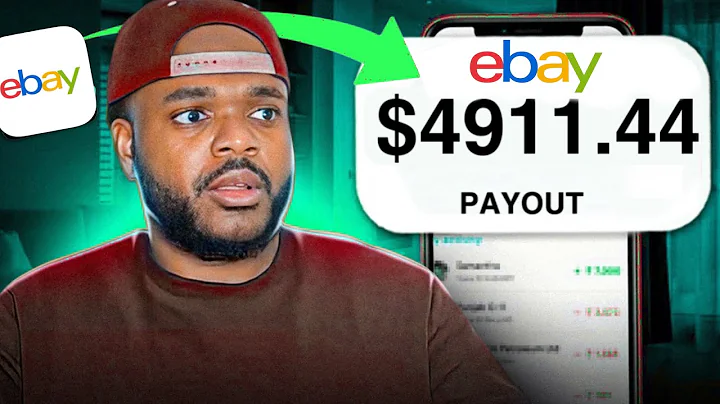Enhance Your Shopify Store with Customized Product Pages
Table of Contents
- Introduction
- Why Customize Product Pages?
- The Benefits of Customizing Product Pages
- Understanding the Importance of Product Page Customization
- How to Customize Product Pages with Pagefly
- Step 1: Accessing the Pagefly Dashboard
- Step 2: Creating a New Product Page
- Step 3: Configuring Page Settings
- Step 4: Adding Sections Using Pre-designed Templates
- Step 5: Adding Custom Elements Using the Elements Feature
- Step 6: Styling and Designing Custom Sections
- Step 7: Publishing and Previewing Customized Product Pages
- Case Study: Customizing a Product Page with Purple Hybrid Mattress
- Tips for Effective Product Page Customization
- Conclusion
How to Customize Product Pages with Pagefly
Are you looking to enhance the appearance and functionality of your Shopify store's product pages? Look no further! Pagefly, a powerful page builder, allows you to easily customize your product pages, providing a unique and engaging experience for your customers. In this article, we will guide you through the step-by-step process of adding custom sections and elements to your product pages using Pagefly.
Introduction
In the vast world of e-commerce, standing out from the competition is essential. One way to achieve this is by customizing your product pages. While the default product page in Shopify serves its purpose, customizing your product pages enables you to share more information about your products, tell your brand's story, and create a personalized experience for your customers.
Customized product pages are particularly useful for products that require more explanation, have unique features, or come with a higher price tag. By providing in-depth information and showcasing the value of your products, you can build trust with your customers and increase your conversions.
Why Customize Product Pages?
The default product page in Shopify may not be sufficient for every store owner's needs. While it provides basic information, it often lacks the ability to showcase the unique features, benefits, and brand story associated with the products. By customizing your product pages, you can go the extra mile to provide detailed information and create a visually attractive and informative layout.
Customizing your product pages allows you to address the specific needs and preferences of your target audience. It enables you to highlight the key selling points of your products and engage your customers on a deeper level, ultimately improving your chances of making a sale.
The Benefits of Customizing Product Pages
-
Enhanced Brand Storytelling: Customized product pages provide the perfect platform to tell your brand's story. By using compelling visuals, engaging copy, and interactive elements, you can create an emotional connection with your customers and differentiate yourself from competitors.
-
Improved Product Presentation: With custom product pages, you have the flexibility to showcase your products in the best possible light. You can include high-quality images, videos, and interactive elements that provide a more immersive experience for your customers.
-
Increased Conversion Rates: When customers have access to detailed product information, they feel more informed and confident about making a purchase. By customizing your product pages to highlight the unique features, benefits, and customer reviews, you can increase the likelihood of conversions.
-
Better SEO Performance: Customizing product pages allows you to optimize the content for search engines. By incorporating relevant keywords, meta tags, and structured data, you can improve the visibility of your product pages in search engine results, driving more organic traffic to your store.
-
Increased Customer Engagement: Customized product pages enable you to create interactive elements such as product comparisons, customer reviews, and related product recommendations. These features encourage customer engagement and increase the time spent on your product pages, leading to higher conversion rates.
Understanding the importance of product page customization and its potential benefits, let's now delve into the step-by-step process of customizing your product pages with Pagefly.
How to Customize Product Pages with Pagefly
Step 1: Accessing the Pagefly Dashboard
To begin customizing your product pages with Pagefly, you first need to install the Pagefly app from the Shopify App Store. Once installed, access the Pagefly dashboard from your Shopify admin menu.
Step 2: Creating a New Product Page
In the Pagefly dashboard, navigate to the "Product Pages" section on the left-hand side. By clicking on the "Product Pages," you can access the specific product page you wish to customize. If you haven't created any custom product pages before, the list will be empty.
To create a new product page, click on the "Create a New Page" button. This will open up a new page customization interface.
Step 3: Configuring Page Settings
In the page customization interface, you can configure the specific settings for your product page. This includes selecting the product to which the customization will apply and providing a title for the page. Configuring these page settings ensures that the customization only applies to the selected product and helps you easily identify and manage your pages.
Step 4: Adding Sections Using Pre-designed Templates
Pagefly offers a wide range of pre-designed sections that you can add to your product pages. These sections are designed to be visually appealing and informative, providing a seamless way to enhance your product pages without starting from scratch.
To add a pre-designed section, click on the "Add Section" button in the customization interface. Choose from the available sections and drag them into the desired location on your page. Once added, you can modify the content, images, and styling of each section to match your brand's aesthetics.
Step 5: Adding Custom Elements Using the Elements Feature
If you have a specific design in mind or want more flexibility in creating your custom sections, Pagefly offers an "Elements" feature. This feature allows you to add individual elements to your page and customize them according to your preferences.
To add custom elements, click on the "Elements" tab in the customization interface. Choose from a wide range of elements such as headings, paragraphs, images, videos, and buttons. Drag and drop these elements onto your page and customize their properties, including fonts, sizes, colors, and alignment.
Step 6: Styling and Designing Custom Sections
Once you have added sections or custom elements to your page, it's time to style and design them to align with your brand's visual identity. Pagefly provides a range of customization options such as font selection, color palettes, background images, and spacing adjustments.
By refining the aesthetics of your custom sections, you can create a visually appealing and cohesive product page that captivates your customers and communicates your brand's uniqueness.
Step 7: Publishing and Previewing Customized Product Pages
After customizing your product page, it's important to preview and test the page to ensure it displays correctly and functions as intended. Pagefly provides a live preview feature that allows you to see your changes in real-time, ensuring that your product page appears exactly how you want it to.
Once you are satisfied with the customization, click on the "Publish" button to make your changes live on your Shopify store. You can also save your customization progress as a draft if you wish to make further modifications before publishing.
With Pagefly, customizing your product pages becomes a seamless and intuitive process. Now that you have learned how to add sections, elements, and style them to create an engaging product page, you can unleash your creativity and start providing your customers with an exceptional online shopping experience.
Case Study: Customizing a Product Page with Purple Hybrid Mattress
To gain a better understanding of the impact of customized product pages, let's take a closer look at a real-life example – the product page for the Purple Hybrid Mattress. Purple, an American company known for producing high-quality and functional mattresses, has taken product page customization to the next level.
Upon landing on the Purple Hybrid Mattress product page, visitors are greeted with more than just standard product information. Purple has integrated multiple custom sections to showcase the unique features and benefits of their mattresses. These sections include "Why Choose the Purple Hybrid," a breakdown of the mattress materials, and even a video demonstrating the "Raw Egg Test."
By customizing their product page to include these valuable sections, Purple effectively communicates the value of their mattresses, creates a comprehensive understanding of their product, and addresses the needs and concerns of potential buyers. This level of customization goes the extra mile and greatly influences the purchasing decision of customers.
Tips for Effective Product Page Customization
-
Know Your Target Audience: Understand your target audience's needs and preferences to tailor your product page customization accordingly. Highlight the features and benefits that resonate with your target customers the most.
-
Focus on Visual Appeal: Utilize high-quality images, engaging videos, and visually pleasing layouts to capture the attention of your customers and keep them engaged throughout the product page.
-
Keep it Clear and Concise: While customization allows for additional details, ensure that your product page is still easy to read and navigate. Keep your messaging clear, concise, and easily scannable.
-
Optimize for SEO: Incorporate relevant keywords, meta tags, and structured data to improve the visibility of your product pages in search engine rankings. This will help drive organic traffic to your store.
-
Encourage Customer Engagement: Include interactive elements such as customer reviews, product comparisons, and related product recommendations to keep your customers engaged and increase the time they spend on your product pages.
Conclusion
Customizing product pages with Pagefly can significantly enhance your Shopify store's overall aesthetic appeal, user experience, and ultimately, your sales performance. By following the step-by-step process outlined in this article, you can easily create visually stunning and informative product pages that capture the hearts and minds of your customers.
Remember to leverage the customization options available to you through Pagefly, experiment with different layouts and designs, and continuously optimize your product pages based on customer feedback and conversion data. By investing time and effort into product page customization, you can create a unique and memorable shopping experience for your customers while driving greater sales and customer loyalty.
Next, let's explore some frequently asked questions about customizing product pages with Pagefly.
FAQs
Q: Can I apply different customizations to different product pages?
A: Yes, with Pagefly, you can customize individual product pages or apply the same customizations to a range of products. During the page configuration step, you have the option to select the specific product to which your customizations will apply.
Q: Do I need coding skills to customize product pages with Pagefly?
A: No, Pagefly is a user-friendly page builder that does not require any coding knowledge. It provides drag-and-drop functionality and a range of customization options, making it accessible to users of all skill levels.
Q: Can I revert back to the default product page if I change my mind about the customizations?
A: Yes, you can revert back to the default product page by simply disabling or deleting the customized page you created in Pagefly. Shopify will automatically revert back to the default product page for that specific product.
Q: Can I customize other pages, such as the homepage or collection pages, using Pagefly?
A: Yes, Pagefly allows you to customize various pages, including the homepage, collection pages, and blog posts. You can create unique layouts and designs for each page type to create a cohesive and visually appealing storefront.
Q: Will customizing my product pages affect my website's loading speed?
A: While adding custom sections and elements can increase the file size of your product pages, Pagefly is optimized to ensure minimal impact on loading speed. However, it is important to optimize your images and videos and regularly test the performance of your product pages to maintain optimal speed.
Q: Can I integrate third-party apps or features into my custom product pages?
A: Yes, Pagefly allows you to integrate various third-party apps and features into your custom product pages. This includes adding custom forms, pop-ups, countdown timers, and more. Simply install the desired app into your Shopify store and follow the integration instructions provided.
Q: Are the customizations made with Pagefly mobile responsive?
A: Yes, Pagefly ensures that the customizations made to your product pages are mobile responsive. This means that the layout and design of your product pages will adjust automatically to provide an optimal viewing experience across different devices.
Q: Can I collaborate with other team members using Pagefly?
A: Yes, Pagefly offers collaboration features that enable multiple team members to work on the same project simultaneously. You can easily invite team members and assign roles to ensure efficient collaboration and workflow management.
Q: Will using Pagefly affect my Shopify store's performance?
A: Pagefly is optimized for performance and designed to work seamlessly with Shopify. It is built using best practices for code optimization and caching, ensuring that your store's performance remains unaffected.
Q: Can I make changes to customized product pages after they are published?
A: Yes, you can make changes to published product pages at any time through the Pagefly dashboard. Any modifications you make will be reflected on your live store once you publish the updated version of the page.