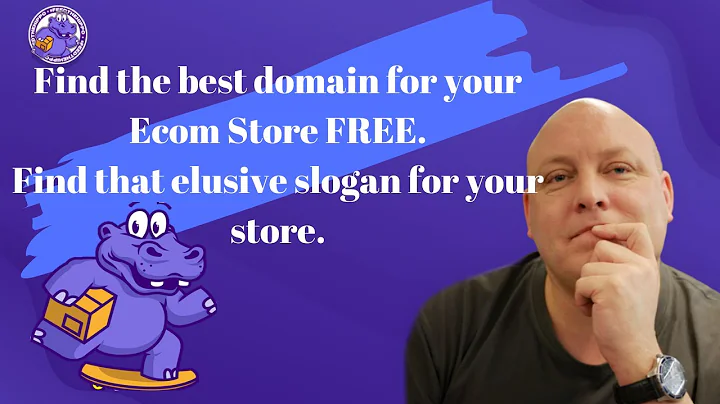Enhance Your Shopify Store with Custom Headers
Table of Contents
- Introduction
- Adding Custom Headers to a Shopify Store
- Using an Application instead of Codes
- Exploring Gem Pages in the Shopify App Store
- Installing Gem Pages and Creating a New Section
- Customizing the Header with Gem Pages
- Choosing a Template
- Adding Products to the Landing Page
- Editing the Background and Color Scheme
- Customizing the Brand Section
- Saving and Uploading the Changes
- Conclusion
Adding Custom Headers to a Shopify Store
Introduction
When it comes to creating a unique and visually appealing online store, custom headers can make a significant difference in the overall look and feel. In this article, we will explore how to add custom headers to a Shopify store without the need for complex coding. Instead, we will focus on using an application called Gem Pages to create and customize headers effortlessly.
Using an Application instead of Codes
While coding can provide complete control over the customization process, it often requires technical knowledge and can be challenging for beginners. Gem Pages offers a user-friendly alternative by providing pre-built templates and an intuitive editor to design your headers. By utilizing this application, even those with no coding experience can create stunning headers for their Shopify stores.
Exploring Gem Pages in the Shopify App Store
To begin adding custom headers to your Shopify store, you'll need to access the Shopify App Store and search for the Gem Pages application. Gem Pages offers a 30-day free trial, with the option to continue using the app for a monthly fee. However, there are also free alternatives available in the app store, allowing you to explore various options and choose the one that suits your needs best.
Installing Gem Pages and Creating a New Section
Once you've selected the Gem Pages application, install it within your Shopify store. After installation, access the Gem Pages dashboard through your Shopify applications. From there, you'll be able to create various sections for your store, such as landing pages, home pages, and more. To add a custom header, select the appropriate section, depending on your specific requirements.
Customizing the Header with Gem Pages
Once you've created a new section for your header, it's time to start customizing. Gem Pages provides a selection of templates to choose from, and you can preview each one before making a decision. Consider your product offerings and branding when selecting a template to ensure it aligns with your store's overall aesthetic.
Choosing a Template
Gem Pages offers a range of templates to suit different industries and design preferences. Whether you're selling electronics, accessories, or any other product category, there is a template that can help you create an eye-catching header. Browse through the available options and select the template that resonates with your brand and target audience.
Adding Products to the Landing Page
One of the advantages of Gem Pages is the ability to integrate products directly into your landing page. If you have specific products you want to feature in your header, you can easily add them using the Gem Pages editor. This allows you to showcase your best-selling or new arrivals directly in your custom header, attracting customers' attention and driving sales.
Editing the Background and Color Scheme
To further customize your header, you can modify the background image or color scheme. Gem Pages provides options for changing the background, allowing you to use either a solid color or an uploaded image. Experiment with different options to find the perfect balance between aesthetics and readability. Additionally, you can customize the color scheme to match your store's branding by selecting primary and secondary colors.
Customizing the Brand Section
Within Gem Pages, you can also customize the brand section of your header. This section typically includes your store's logo, slogan, short description, and social links. Take advantage of this customization option to ensure that your brand is consistently represented across your entire Shopify store.
Saving and Uploading the Changes
Once you've completed the customization process, don't forget to save your changes and upload them to your Shopify store. This step will ensure that your custom header is visible on your live website. After saving and uploading, you can preview your header to ensure it looks exactly as you intended. Make any additional adjustments if necessary before finalizing the customization.
Conclusion
By utilizing Gem Pages and its user-friendly interface, anyone can add custom headers to their Shopify store without the need for complex coding. With a range of templates, customization options, and seamless integration of products, Gem Pages provides a hassle-free solution for creating visually appealing headers that enhance the overall look and feel of your online store.
Highlights
- Custom headers can significantly enhance the look and feel of a Shopify store.
- Using applications like Gem Pages eliminates the need for complex coding.
- Gem Pages offers a range of templates to suit different industries and design preferences.
- Integration of products in the header can attract customer attention and drive sales.
- Customizable background and color schemes allow for personalized branding.
- The brand section can be customized to maintain consistent branding across the store.
FAQ
Q: Can I add a custom header to my Shopify store without coding?
A: Yes, you can add a custom header to your Shopify store without coding by using applications like Gem Pages.
Q: Can I integrate products directly into my custom header?
A: Yes, with Gem Pages, you can easily add products to your custom header, allowing you to showcase your best-selling or new arrivals.
Q: Can I customize the background and color scheme of my header?
A: Yes, Gem Pages provides options to customize the background with either a solid color or an uploaded image. You can also customize the color scheme to match your store's branding.
Q: How do I ensure my custom header is visible on my live website?
A: After customizing your header with Gem Pages, you need to save and upload the changes to your Shopify store. This step ensures that your custom header is visible on your live website.