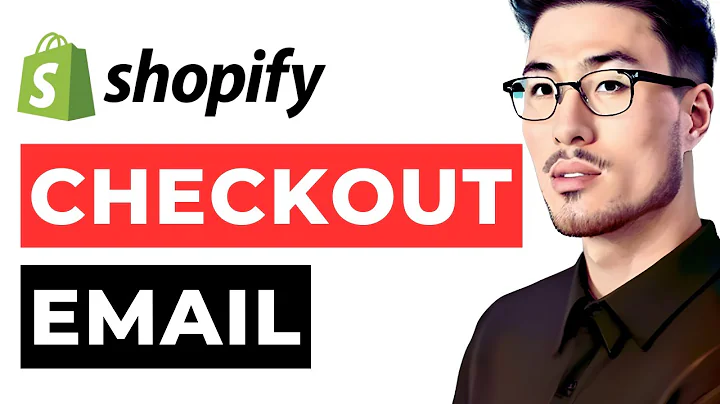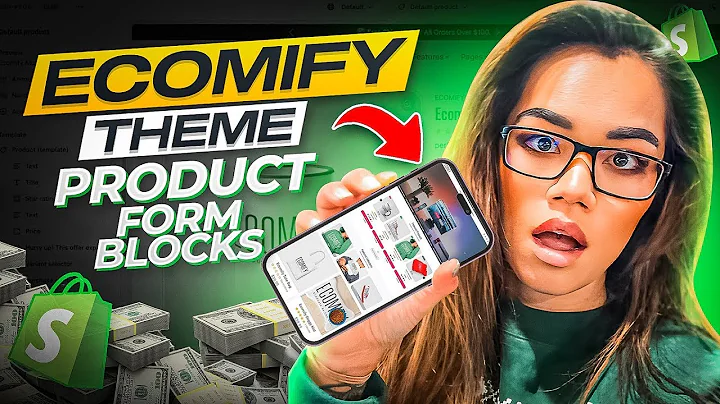Enhance Your Shopify Store with Color Swatches
Table of Contents:
- Introduction
- What are Shopify color swatches?
- Benefits of using color swatches on your product page
- Step-by-step guide to adding color swatches on Shopify
- Log into your Shopify account
- Open the Shopify App Store
- Search for the Global color swatch integration
- Install the Global color swatch application
- Customize your color swatches
- Integrate the color swatches into your theme
- Add color swatches to your product page
- Sync your color variants
- Link images to your color variants
- Save and display your color variants
- Conclusion
How to Add Shopify Color Swatches on Your Product Page
Are you looking to enhance the appearance of your Shopify website and make it stand out from the competition? One effective way to achieve this is by adding color swatches to your product page. Color swatches not only make it easier for customers to visualize and choose their desired product variations but also give your website a modern and updated look. In this article, we will guide you on how to add color swatches on your Shopify product page, step by step.
Introduction
In today's competitive e-commerce landscape, it is crucial for online store owners to find ways to make their websites more visually appealing and user-friendly. One important aspect of enhancing the user experience is by providing clear and illustrative product options, especially when it comes to color variations. Instead of displaying colors solely by name, using color swatches can significantly enhance the visual appeal and functionality of your product page.
What are Shopify Color Swatches?
Shopify color swatches are visual representations of different color options available for a particular product. They replace the traditional text-based color selection with clickable swatches that display the actual color of the product. By simply clicking on the swatch, customers can visualize the product in their preferred color without any guesswork.
Benefits of Using Color Swatches on Your Product Page
Adding color swatches to your Shopify product page offers several benefits both to you as a store owner and to your customers:
-
Enhanced Visual Experience: Color swatches make it easier for customers to see and select their desired product variations, resulting in a more engaging and visually appealing shopping experience.
-
Convenience and Clarity: By displaying the actual colors instead of relying on text descriptions, customers can quickly identify and choose their preferred product options, reducing confusion and indecisiveness.
-
Improved User Interface: Color swatches add a modern and updated look to your website, making it more visually appealing and reflective of current design trends.
-
Increased Sales and Conversions: By providing customers with a clearer and more immersive browsing experience, color swatches can lead to higher conversion rates and increased sales.
Step-by-Step Guide to Adding Color Swatches on Shopify
Follow these steps to successfully integrate color swatches into your Shopify product page:
-
Log into your Shopify account: Access your dashboard and navigate to the settings section. From there, click on "Apps and Sales Channels," followed by "Shopify App Store."
-
Open the Shopify App Store: Once the App Store is open, search for the integration called "Global color swatch."
-
Install the Global color swatch application: Choose one of the available color swatch applications and click on "Add Application." Install the application to proceed.
-
Customize your color swatches: Once the application is installed, follow the prompts to customize the appearance and behavior of your color swatches. You can choose the shape, size, spacing, and style of the swatches according to your preference.
-
Integrate the color swatches into your theme: Select the option to integrate the application into your theme. Follow the instructions to embed the necessary code into your template.
-
Add color swatches to your product page: Access your theme editor and add the color swatches block to the desired section of your product page. Ensure that the swatches widget is visible and functional.
-
Sync your color variants: Connect the color swatch application to your store to sync your product variations and color options.
-
Link images to your color variants: Upload and link images to each color variant. This ensures that the swatch displays the corresponding image when selected.
-
Save and display your color variants: Save your changes and preview your product page. Ensure that the color swatches are properly displayed and functional.
-
Customize additional settings (optional): Depending on your preferences, you can configure additional settings such as variant display, add-to-cart button placement, and color swatch visibility.
Conclusion
By incorporating color swatches into your Shopify product page, you can enhance the visual appeal, user experience, and overall functionality of your online store. This step-by-step guide has provided you with the necessary instructions to seamlessly add color swatches to your website. With clear and illustrative product options, you can engage your customers, increase conversion rates, and set your store apart from the competition. Start implementing color swatches on your Shopify store and take it to the next level of success.
Highlights:
- Boost your Shopify website's visual appeal and user experience by adding color swatches to your product page.
- Color swatches replace text-based color variations with visual representations, allowing customers to quickly and easily select their desired color options.
- The use of color swatches enhances the visual experience, provides convenience and clarity, improves the user interface, and leads to increased sales and conversions.
- Follow a step-by-step guide to seamlessly integrate color swatches into your Shopify product page and customize the appearance and behavior of the swatches.
- By adding color swatches, you can enhance your customers' browsing experience, increase conversion rates, and make your online store stand out from the competition.
FAQ:
-
Q: What is the purpose of using color swatches on a Shopify product page?
A: Color swatches provide a visual representation of different color options for a product, making it easier for customers to choose their preferred variations.
-
Q: Do color swatches improve the user experience?
A: Yes, color swatches enhance the visual experience, provide convenience and clarity, and improve the overall user interface of a Shopify website.
-
Q: Can I customize the appearance of the color swatches?
A: Yes, you can customize the shape, size, spacing, and style of the color swatches according to your preferences.
-
Q: How do I integrate color swatches into my Shopify theme?
A: You can install a color swatch application from the Shopify App Store and follow the provided instructions to embed the necessary code into your template.
-
Q: Are there any additional settings I can configure for the color swatches?
A: Yes, you can customize variant display, add-to-cart button placement, and color swatch visibility based on your preferences.