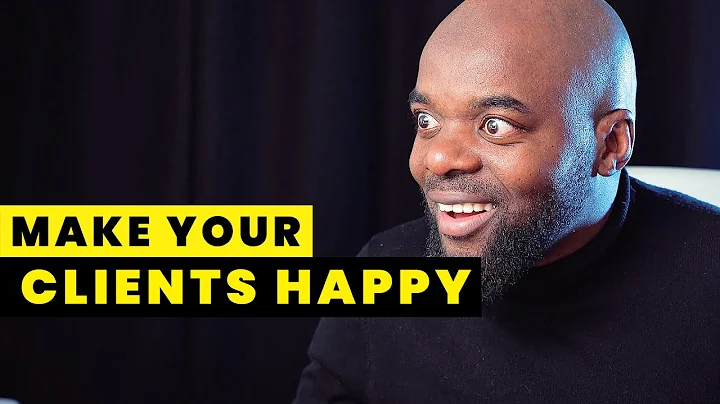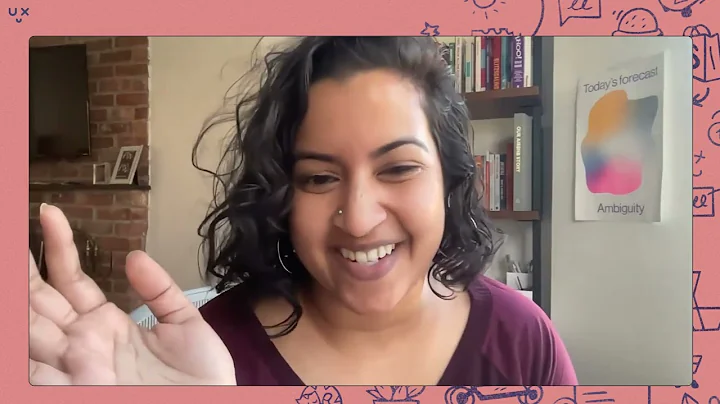Enhance Your Shopify Store with a Stunning Marquee Effect
Table of Contents
- Introduction
- What is the Marquee Effect?
- Benefits of Adding Marquee Effect to Your Shopify Store
- Steps to Add Marquee Effect to Your Shopify Store
- 4.1 Enabling the Announcement Bar
- 4.2 Adding the Text
- 4.3 Changing the Background Color
- 4.4 Saving the Changes
- 4.5 Editing the Code
- Conclusion
Introduction
Are you looking to add a marquee effect to your Shopify store's announcement bar? The marquee effect can make your store more visually appealing and attract your customers' attention. In this article, we will guide you through the process of adding the marquee effect to your Shopify store step by step. By following these simple steps, you can implement this effect without the need for any coding knowledge or additional apps.
What is the Marquee Effect?
The marquee effect refers to the sliding motion of text from right to left or left to right. It creates a dynamic and attention-grabbing element on your website, capturing the interest of your visitors and highlighting important information or announcements. By incorporating the marquee effect into your Shopify store's announcement bar, you can make your top header more visually appealing and engage your customers.
Benefits of Adding Marquee Effect to Your Shopify Store
Adding the marquee effect to your Shopify store can offer several benefits. Firstly, it enhances the overall visual appeal of your store, making it more attractive and engaging for your customers. The sliding text in the announcement bar creates a sense of movement and dynamism, drawing attention to important messages or offers. Additionally, the marquee effect allows you to highlight special promotions, sales, or important notifications for your customers, increasing the chances of them noticing and responding to these messages.
Steps to Add Marquee Effect to Your Shopify Store
4.1 Enabling the Announcement Bar
To begin adding the marquee effect to your Shopify store, you need to navigate to the dashboard and click on the "Customize" option. Make sure the announcement bar is enabled by checking the appropriate box. This ensures that the marquee effect will be displayed on your store's top header.
4.2 Adding the Text
Next, you need to add the text that you want to display in the marquee effect. This could be a promotional message, a special offer, or any other important information you want to convey to your customers. Simply enter the desired text in the appropriate field and save your changes.
4.3 Changing the Background Color
If you wish to customize the background color of the announcement bar, you can do so in the theme settings. By selecting the "Theme Settings" option, you can access the color customization options and choose a color that matches your store's branding or design.
4.4 Saving the Changes
Once you have added the text and made any desired customizations, make sure to save your changes. This will ensure that the marquee effect is properly applied to your Shopify store's announcement bar.
4.5 Editing the Code
To make the marquee effect work, you will need to edit the code of your Shopify store. Click on the "Actions" tab and select "Edit Code." From there, navigate to the "Layout" folder and locate the appropriate theme file (usually named "theme.liquid" or "theme-template.liquid"). Look for the opening and closing <head> tags within the code.
Copy the entire code provided in the blog post, including the opening <style> tag and the closing </style> tag. Paste this code just above the closing </head> tag in your Shopify theme file. Save the changes, and the marquee effect will be applied to your announcement bar.
Conclusion
Congratulations! You have successfully added the marquee effect to your Shopify store's announcement bar. By following the step-by-step guide provided in this article, you have been able to make your store more visually appealing and engaging for your customers. The marquee effect allows you to highlight important messages, promotions, or notifications, ensuring that they catch the attention of your visitors. Remember, by using this method, you can achieve the desired result without the need for coding knowledge or additional apps.
Highlights
- Add an attention-grabbing marquee effect to your Shopify store's announcement bar
- Enhance the visual appeal and engagement of your store
- Highlight important messages, promotions, or notifications
- No coding knowledge or additional apps required
- Customizable background color to match your store's branding
- Step-by-step guide to easily implement the marquee effect
FAQ
Q: Can I add the marquee effect to multiple sections of my Shopify store?
A: The marquee effect discussed in this article specifically focuses on adding it to the announcement bar of your Shopify store. However, with additional coding knowledge and customization, it is possible to apply the marquee effect to other sections of your store.
Q: Will adding the marquee effect negatively impact the loading speed of my Shopify store?
A: No, the marquee effect added through the method described in this article does not rely on external apps or heavy coding. This ensures that your store's loading speed remains unaffected.
Q: Can I modify the speed or direction of the marquee effect?
A: The method outlined in this article provides a basic implementation of the marquee effect with a sliding motion from right to left. Modifying the speed or direction of the marquee effect would require additional customization and coding knowledge.