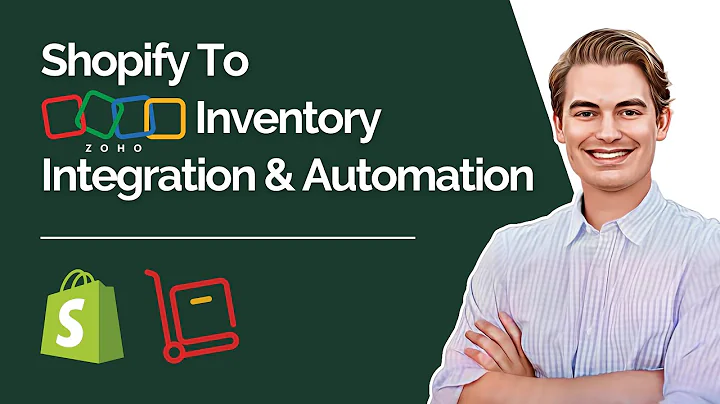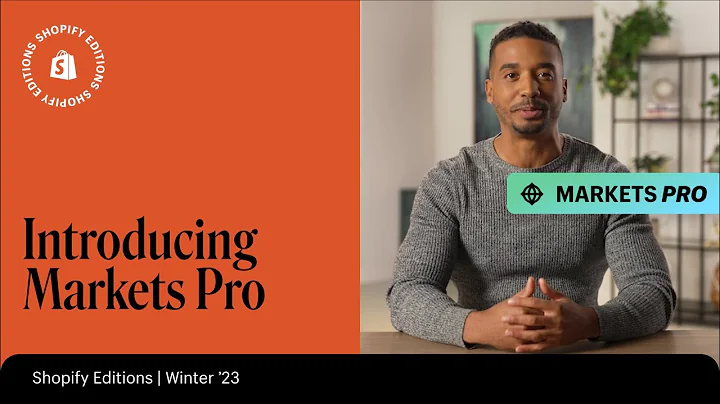Create a High-Converting Lead Generation Landing Page
Table of Contents
- Introduction
- Installing the Fluent Forms plugin
- Creating an opt-in form
- Building the landing page with Divi Builder
- Adding the opt-in form shortcode
- Inserting an image or video
- Adding a description text
- Styling the landing page with Divi design guide Pro
- Customizing the landing page
- Creating a thank you page
- Setting up redirection to the thank you page
- Testing the landing page
- Conclusion
How to Create a Landing Page that Collects Leads
In this tutorial, I will show you how to create a landing page that effectively collects leads for your business. We will be using the popular Divi Builder to design the landing page and the Fluent Forms plugin to set up the opt-in form. By following these steps, you will be able to create a professional and efficient lead generation system for your website.
1. Introduction
The first step in creating a landing page is to install the Fluent Forms plugin. This plugin allows you to easily create and manage opt-in forms for lead generation. Once installed, you can access the plugin settings and begin customizing your forms.
2. Installing the Fluent Forms plugin
To install the Fluent Forms plugin, navigate to your WordPress dashboard and click on "Add New" under the Plugins section. Search for "Fluent Forms" and click on the "Install Now" button next to the plugin. After installation, activate the plugin to start using it.
3. Creating an opt-in form
Once the plugin is activated, go to the "Fluent Forms" tab in your dashboard and click on "All Forms". In this section, you can create a new opt-in form or modify an existing one. Start by choosing a form template or creating one from scratch. Add the necessary fields for collecting the lead information and customize the form to match your branding.
4. Building the landing page with Divi Builder
To design the landing page, we will be using Divi Builder. Create a new page in WordPress and name it according to the purpose of the landing page. Click on "Use Divi Builder" to start building the page layout.
5. Adding the opt-in form shortcode
In the Divi Builder, design the layout of your landing page using various modules and elements. To add the opt-in form, drag and drop a text module to the desired location on the page. Then, paste the shortcode of the opt-in form into the text module. Save the changes to update the landing page.
6. Inserting an image or video
To enhance the visual appeal of your landing page, you can add an image or video. Add an image module to the page and upload the desired image. You can also add a video module to display a promotional video related to your lead collection offer. Customize the image or video settings to fit the design of your landing page.
7. Adding a description text
To provide more information about your lead collection offer, add a description text module to the landing page. Write a brief and engaging description that explains the benefits of signing up. Customize the text style and formatting to make it visually appealing.
8. Styling the landing page with Divi design guide Pro
If you want to further enhance the design of your landing page, you can use the Divi design guide Pro. This tool provides pre-designed styles and presets that you can easily apply to your modules. Import the design guide and choose the styles that best suit your landing page. Save the changes to see the updated design.
9. Customizing the landing page
To make the landing page more visually appealing, you can customize various elements such as fonts, colors, backgrounds, and spacing. Use the customization options provided by Divi Builder to match the design with your branding. Experiment with different combinations until you achieve the desired look.
10. Creating a thank you page
After a user submits their information through the opt-in form, it is essential to redirect them to a thank you page. This page serves as confirmation and appreciation for their participation. Create a new page in WordPress and design it using Divi Builder. Add a blurb module that displays a success message and customize it to match your branding.
11. Setting up redirection to the thank you page
To redirect users to the thank you page after submitting the opt-in form, configure the settings in the Fluent Forms plugin. Open the settings and integration section and choose the option to redirect users to a custom URL. Paste the URL of the thank you page you created earlier. Save the changes to apply the redirection.
12. Testing the landing page
Before making your landing page live, it is crucial to test its functionality. Enter your email address in the opt-in form and submit it to ensure that the lead collection is working correctly. Check the entries in the Fluent Forms plugin to verify if the email has been added to the mailing list. Test the redirection to the thank you page and make sure all elements are functioning as expected.
13. Conclusion
Congratulations! You have successfully created a landing page that collects leads for your business. By following the steps outlined in this tutorial, you can generate valuable leads for your website or clients. Remember to continuously test and optimize your landing page to maximize conversions and achieve your business goals.