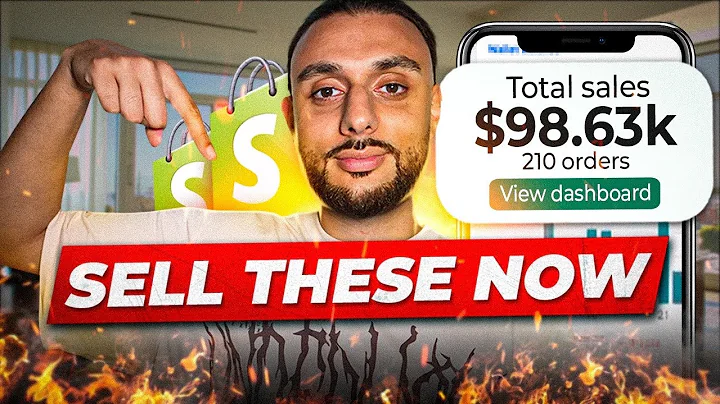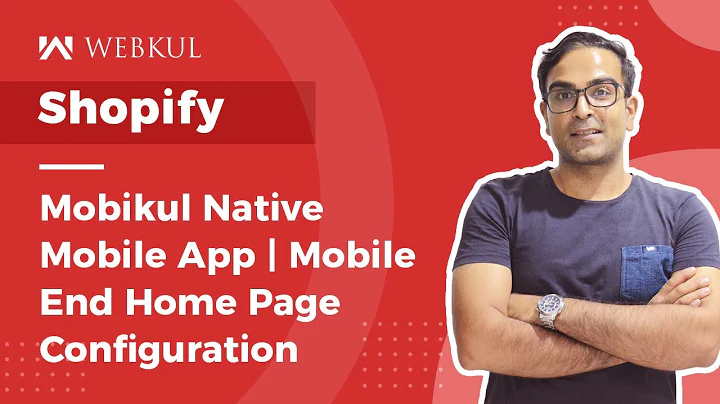Enhance Your Shopify Site with Mega Menus
Table of Contents
- Introduction
- What is a Mega Menu?
- Benefits of Using a Mega Menu on Your Shopify Site
- Quick and Easy Navigation
- Improved User Experience
- Increased Conversion Rates
- Examples of Successful Mega Menu Implementation
- Stiletto Organic Demo Shop
- Chic Demo Shop
- Setting Up a Mega Menu in Your Fluorescent Theme
- Creating a Nested Menu List in the Shopify Store Back-End
- Configuring the Main Menu for Top-Level Navigation
- Building a Dropdown Menu for Clothing Collection
- Creating a Three-Tiered Mega Menu for Footwear Collection
- Linking the Mega Menus in Your Theme
- Accessing the Theme Editor in the Shopify Admin
- Adding a Full-Width Mega Menu for the Clothing Collection
- Customizing the Mega Menu Layout and Content
- Saving and Finalizing the Mega Menu Setup
- Creating a Compact Mega Menu for the Footwear Collection
- Adjusting the Width and Spacing of the Mega Menu
- Conclusion
- FAQs
Article
Introduction
Optimizing your Shopify site for conversions is essential to maximize your business's success. One effective way to enhance user experience and facilitate quick product discovery is by utilizing a mega menu. This article will guide you on how to set up and leverage a mega menu in your Fluorescent theme, enabling your visitors to easily find and purchase the products they desire.
What is a Mega Menu?
A mega menu is a versatile navigation tool that replaces the standard dropdown menu on your Shopify site. It allows you to display multiple columns, incorporate images and promotional content, and organize your collections and products in an intuitive and visually appealing manner.
Benefits of Using a Mega Menu on Your Shopify Site
Quick and Easy Navigation
By utilizing a mega menu, you significantly reduce the number of clicks required for visitors to find their desired products. With a visually engaging and well-organized menu, customers can effortlessly navigate through your site, improving their overall experience.
Improved User Experience
A mega menu enhances the user experience by providing a clear and comprehensive overview of your product offerings, making it easier for customers to browse and explore. It eliminates the frustration of navigating through multiple pages, ensuring a smooth and enjoyable shopping experience.
Increased Conversion Rates
Creating a seamless customer experience leads to increased conversion rates. With a mega menu, visitors can quickly locate the products they are interested in and make a purchase without unnecessary delays. This streamlined process is more likely to convert visitors into lifelong customers.
Examples of Successful Mega Menu Implementation
Stiletto Organic Demo Shop
The Stiletto Organic demo shop exemplifies how a health and beauty brand can effectively utilize a mega menu to structure and categorize their product collections. By grouping similar items under relevant headings, such as skincare, haircare, and body care, customers can easily navigate and find the products they need.
Chic Demo Shop
The Chic demo shop offers a stunning example of a large inventory of products organized in a clear and user-friendly manner. Through the mega menu, various product categories, such as clothing, accessories, and home decor, are displayed allowing for effortless exploration and quick product discovery.
Setting Up a Mega Menu in Your Fluorescent Theme
1. Creating a Nested Menu List in the Shopify Store Back-End
To begin setting up your mega menu, access the back-end of your Shopify store and navigate to the "Online store" tab. From there, click on "Navigation" to create a nested menu list. This list will serve as the foundation for your mega menu's structure.
2. Configuring the Main Menu for Top-Level Navigation
Your main menu is the primary navigation tool on your Shopify site. In the "Navigation" section of your admin dashboard, locate your main menu and click on it. This menu will be used for top-level navigation, so ensure it is appropriately organized and structured.
3. Building a Dropdown Menu for Clothing Collection
One way to utilize the mega menu is by creating a dropdown menu for a specific collection, such as clothing. Under your main menu, set up the second-tier options by adding relevant choices, such as "Shop all," "Basics," "Tops," and more. This ensures a seamless browsing experience for customers interested in your clothing collection.
4. Creating a Three-Tiered Mega Menu for Footwear Collection
For more intricate categorization, a three-tiered mega menu is ideal. Start by selecting a top-level tier, such as "Footwear." Within this tier, add second-level tiers, such as "Shop by Type" and "Shop by Color." Finally, add third-level options under each of these categories. If necessary, use the handle icon to rearrange or adjust the tiers to accurately represent your footwear collection.
Linking the Mega Menus in Your Theme
1. Accessing the Theme Editor in the Shopify Admin
To link your mega menus within your Fluorescent theme, navigate to "Online store" and select "Themes." From there, click on "Customize" to access the theme editor.
2. Adding a Full-Width Mega Menu for the Clothing Collection
Within the theme editor, open the Header section and click on the "Add mega nav" button. Select the Full-width mega menu block and enter the exact name of the top-level link, such as "Clothing," in the Dropdown parent link field. By doing so, the regular dropdown menu will transform into a visually appealing mega menu.
3. Customizing the Mega Menu Layout and Content
Utilize the Column count option to choose between 1, 2, 3, or 4 columns for your menu lists. This ensures your items are displayed horizontally, enhancing accessibility. Moreover, you can leverage the Show promo feature to add a feature image, promotional text, and a call-to-action button within the mega menu. Customize and save these elements to align with your brand's aesthetic and message.
4. Saving and Finalizing the Mega Menu Setup
Once you have added your desired images and promotional content, click on Save to finalize and save your mega menu settings. Your first mega menu, specifically tailored to your clothing collection, is now set up and ready to enhance your customers' browsing experience.
5. Creating a Compact Mega Menu for the Footwear Collection
Similarly to the previous steps, choose the Compact mega menu block for the footwear collection. Add the menu title, such as "Footwear," in the Dropdown parent link field. Repeat the process of customizing the layout, content, and visual elements to create an engaging and informative mega menu for your footwear collection.
6. Adjusting the Width and Spacing of the Mega Menu
To allow more space for your mega menu, utilize the Total column width slider and adjust the spacing between the menu lists and images. This ensures an aesthetically pleasing and visually balanced menu layout.
Conclusion
Implementing a mega menu in your Shopify site can significantly improve your users' browsing experience, enhancing navigation and increasing conversion rates. By following the steps outlined in this guide, you can effectively set up and customize mega menus, allowing your visitors to effortlessly discover and purchase your products. Ensure your Mega menus complement your brand's aesthetics, organization, and overall user experience.
FAQs
Q: Will adding a mega menu slow down my site's loading speed?
A: While a mega menu can contain more content and media, it is crucial to optimize your site's performance to prevent any slowdowns. Ensure that your images are appropriately compressed and your CSS and JavaScript files are minified. Additionally, consider implementing lazy loading or asynchronous loading techniques to further enhance loading speed.
Q: Can I create multiple mega menus for different collections on my Shopify site?
A: Absolutely! The mega menu feature allows you to create multiple menus to cater to different collections or categories on your site. Simply follow the steps outlined in this guide for each specific collection you wish to showcase in a mega menu format.
Q: Will the mega menu be responsive and work on mobile devices?
A: Yes, the Fluorescent theme and Shopify platform support responsive design, ensuring your mega menu adapts seamlessly to various screen sizes and devices. Take advantage of the customization options available in the theme editor to optimize the mobile layout of your mega menus.
Q: Can I include links to specific products within the mega menu?
A: Absolutely! The mega menu allows you to add links to individual products or collections. You can provide direct access to popular or featured items, allowing customers to easily navigate to specific products they are interested in.
Q: What if I want to change the layout or content of my mega menu after it's been set up?
A: You can easily modify and update your mega menu settings by revisiting the theme editor and accessing the mega menu blocks. Make the necessary adjustments, such as adding or removing columns, changing images, or updating promotional content, and remember to save your changes to reflect the updated layout and content.