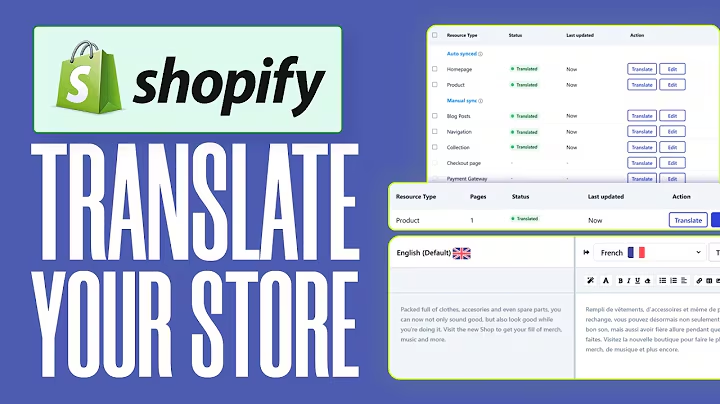Enhance Your Shopify Listings: A Step-by-Step Guide for Selling Success
Table of Contents
- Introduction
- Taking Product Photos
- Editing Photos with Adobe Lightroom
- Creating Transparent Product Images with Photoshop
- Optimizing Image Size and Quality for Web
- Uploading Images to Shopify
- Writing Product Descriptions
- Setting Prices and Inventory Tracking
- Adding Variations for Different Product Styles
- Finalizing and Previewing the Listing
- Conclusion
Creating and Optimizing Shopify Listings: A Step-by-Step Guide
If you're looking to create and optimize Shopify listings for your products, you've come to the right place. In this guide, we'll walk you through the process of taking product photos, editing them, and creating attractive listings on your Shopify store. With our step-by-step instructions, you'll be able to showcase your products in the best possible light and maximize your chances of making sales. Let's dive in!
Introduction
When it comes to selling products online, visuals play a crucial role in attracting customers. High-quality product photos and well-crafted descriptions can make all the difference in creating a successful online store. In this guide, we'll cover everything you need to know to create compelling Shopify listings that grab the attention of your target audience.
Taking Product Photos
The first step in creating a Shopify listing is capturing appealing product photos. To do this, you'll need a decent camera and a well-lit environment. Consider investing in a lightbox or pop-up box to ensure optimal lighting conditions and minimize shadows. In this section, we'll discuss how to set up your photo shoot and take stunning product images that showcase your merchandise in the best possible way.
Editing Photos with Adobe Lightroom
Once you've taken your product photos, it's time to enhance them using photo editing software. Adobe Lightroom is a powerful tool that can help you adjust exposure, colors, and other aspects of your images to make them more visually appealing. In this section, we'll guide you through the process of editing your product photos using Adobe Lightroom, ensuring that they look polished and professional.
Creating Transparent Product Images with Photoshop
If you want to take your product images to the next level, creating transparent backgrounds can give your listings a more professional look. In this section, we'll show you how to use Adobe Photoshop to remove the background from your product photos and create transparent images. With this technique, you can place your products on any background or overlay them on other visuals to create eye-catching listing images.
Optimizing Image Size and Quality for Web
To ensure fast loading times and a smooth user experience on your Shopify store, it's essential to optimize your images for the web. In this section, we'll explain the importance of image compression and how to reduce file size without sacrificing quality. By following our tips, you'll be able to strike the perfect balance between image quality and website performance.
Uploading Images to Shopify
With your product photos edited and optimized, it's time to upload them to your Shopify store. In this section, we'll guide you through the process of adding images to your product listings and ensure they appear in the desired order. We'll also discuss how to create image galleries and showcase your products from different angles or perspectives.
Writing Product Descriptions
A well-written product description can significantly impact your customers' purchasing decisions. In this section, we'll share tips for crafting compelling and informative product descriptions that accurately highlight the features and benefits of your products. We'll also cover best practices for formatting, using keywords, and incorporating persuasive language to engage and convert potential buyers.
Setting Prices and Inventory Tracking
Determining the right prices for your products is essential for ensuring profitability while remaining competitive in the market. In this section, we'll guide you through the process of setting prices for your Shopify listings. We'll also explain how to track inventory levels and enable automatic notifications for low stock, allowing you to manage your store efficiently.
Adding Variations for Different Product Styles
If you offer products in multiple styles or variations, such as different colors or sizes, it's important to create separate listings or variations to cater to different customer preferences. In this section, we'll show you how to add variations to your Shopify listings and configure options like dropdown menus or swatches. By offering a range of choices, you can cater to a broader customer base and increase your chances of making sales.
Finalizing and Previewing the Listing
Before making your Shopify listing live, it's crucial to review and preview the final look of your product page. In this section, we'll take you through a checklist of essential elements to check, including prices, images, descriptions, and product options. We'll also show you how to use the preview feature to see exactly how your listing will appear to customers, helping you ensure a seamless and attractive shopping experience.
Conclusion
Creating and optimizing Shopify listings is a crucial step in building a successful online store. By following the step-by-step instructions provided in this guide, you'll be able to showcase your products effectively and increase your chances of driving sales. Remember to focus on high-quality visuals, compelling descriptions, and user-friendly experiences to provide an enjoyable shopping journey for your customers. Start implementing these strategies today and watch your Shopify store thrive.
Highlights:
- Learn how to create stunning Shopify listings to attract customers.
- Capture high-quality product photos using proper lighting techniques.
- Enhance and edit your product images with Adobe Lightroom.
- Create transparent product images with Adobe Photoshop.
- Optimize your images for web to improve loading times.
- Upload and organize images on your Shopify store.
- Write compelling product descriptions to boost conversions.
- Set prices and track inventory effectively.
- Add variations for different product styles.
- Finalize and preview your listings before making them live.
FAQ
Q: Can I use a smartphone camera to take product photos?
A: While it's possible to take decent product photos with a smartphone camera, investing in a dedicated digital camera can provide better image quality and more control over settings.
Q: How important are product descriptions in Shopify listings?
A: Product descriptions play a vital role in informing and persuading customers. Well-crafted descriptions that highlight features and benefits can significantly impact purchasing decisions.
Q: Can I sell products with different sizes or colors on the same Shopify listing?
A: Yes, Shopify allows you to create variations within a single listing to accommodate products with different sizes, colors, or other options.
Q: How can I optimize image loading times on my Shopify store?
A: Optimizing image size and format, as well as using image compression techniques, can significantly improve loading times. It's also essential to choose a reliable web hosting provider for optimal performance.
Q: How often should I review and update my Shopify listings?
A: It's a good practice to review your listings periodically to ensure accuracy, relevance, and optimal performance. You should update them when introducing new products, changing prices, or making significant improvements.