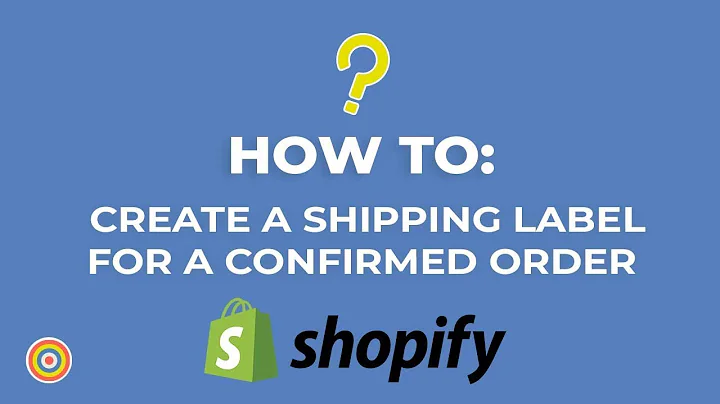Enhance Your Online Store with Angle 3D Configurator
Table of Contents
- Introduction
- Integrating Angle 3D Configurator on the Product Page
- Integrating Angle 3D Configurator on Any Page
- Conclusion
- FAQ
Introduction
Integrating Angle 3D Configurator on the Product Page
Integrating Angle 3D Configurator on Any Page
Conclusion
FAQ
Now, let's start writing the article.
Integrating Angle 3D Configurator on Your Online Store 2.0 Theme
Are you looking to enhance your online store's user experience by integrating a 3D configurator? Look no further! In this article, we will guide you through the process of integrating the Angle 3D Configurator on your online store 2.0 theme. Whether you want to integrate it on the product page or any other page, we've got you covered.
Integrating Angle 3D Configurator on the Product Page
To begin with, make sure you have a working 3D configurator like the one that allows color changes and other customization options. Once you have that, follow these steps:
- Open your store on Shopify admin and click on "Online Store."
- Ensure that you are using an online store 2.0 theme. If not, consider switching to one.
- Click on "Customize" to access the theme customization options.
- Navigate to the "Product" section and create a new template called "3D Customizer."
- Hide the default product template to avoid any conflicts.
- Click on "Add section" and select the "Angle 3D Product Page" upload.
- Save your changes.
By following these steps, you have successfully integrated the Angle 3D Configurator on the product page of your online store. Now, to ensure it functions correctly, follow these additional steps:
- Return to the Angle 3D Configurator and click on the product name.
- Click on "View product" in the Shopify admin.
- Confirm that the product status is set to "Active."
- Set the theme template to "3D Customizer" (the one you created earlier).
- Save the settings.
That's it! You can now preview your product page, and you should see the 3D configurator instead of the default Shopify template.
Integrating Angle 3D Configurator on Any Page
If you wish to integrate the Angle 3D Configurator on any other page, such as your homepage, follow these steps:
- Go to the Shopify admin and select the desired page (e.g., the homepage).
- Click on "Add section" to customize the page's layout.
- Look for the "Angle 3D Custom Page" section and add it to the page.
- Select the product you want to display with the 3D configurator.
- Save your changes.
By performing these steps, you have successfully integrated the Angle 3D Configurator on any page of your online store. You can move the section around or customize it like any other section.
Conclusion
Enhancing the visual experience of your online store can significantly impact your customers' engagement and satisfaction. By integrating the Angle 3D Configurator on your online store 2.0 theme, you can provide an interactive and personalized shopping experience. Whether it's the product page or any other page, you now have the knowledge to seamlessly integrate the 3D configurator. Take advantage of this powerful tool and watch your online store thrive!
FAQ
Q: Can I integrate the Angle 3D Configurator on multiple pages?
A: Absolutely! You can integrate the Angle 3D Configurator on as many pages as you like, using the same process mentioned in this article.
Q: What if I want to change the product displayed in the 3D configurator?
A: You can easily change the product by following the steps provided in the article. Simply select a different product when adding the Angle 3D Custom Page section.
Q: Is the Angle 3D Configurator compatible with all online store 2.0 themes?
A: Yes, the Angle 3D Configurator can be integrated into any online store 2.0 theme. However, slight variations in customization options may exist depending on the theme you're using.
Q: Can I customize the appearance of the Angle 3D Configurator?
A: Yes, you can customize the appearance of the Angle 3D Configurator to match your brand's aesthetic. Explore the customization options within the Angle 3D Configurator to make it uniquely yours.
Q: What if I need further assistance with integrating the Angle 3D Configurator?
A: If you have any additional questions or need further assistance, feel free to reach out to our support team at support@englishphilly.co. We're here to help you succeed with your integration process.