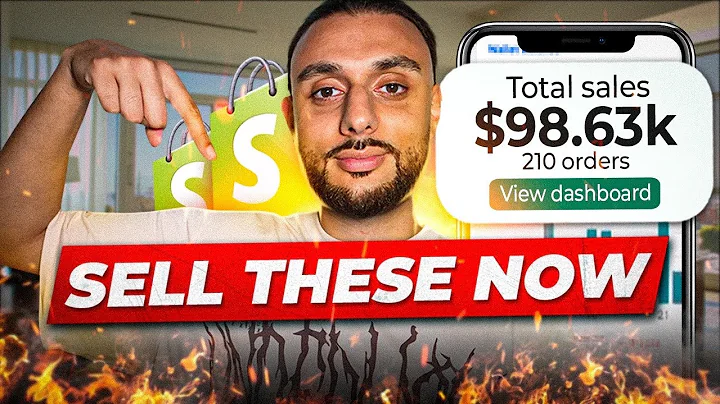Enhance Tracking Experience: Add Clickable Tracking Numbers in AfterShip and Klaviyo
Table of Contents:
- Introduction
- Adding a Tracking Number in AfterShip
2.1. Creating a Flow in AfterShip
2.2. Adding the Tracking Number
2.3. Making the Tracking Number Clickable
- Adding a Tracking Number in Klaviyo
- Conclusion
- Announcement: Phloem's Partner Program
Introduction
In this article, we will discuss how to add a tracking number and make it clickable in two popular platforms: AfterShip and Klaviyo. Tracking numbers are essential for customers to track the progress and status of their orders. By adding a clickable link to the tracking number, you can provide a seamless experience for your customers and redirect them to the right page to view their shipment details.
Adding a Tracking Number in AfterShip
2.1 Creating a Flow in AfterShip
To begin, we need to create a flow in AfterShip. Flows are automated sequences that can be triggered based on various events, such as when an order is in transit. Follow these steps to create a flow in AfterShip:
- Go to the AfterShip dashboard and click on "Flows."
- Click on "Create Flow" to start building your flow.
2.2 Adding the Tracking Number
Once you have created a flow, the next step is to add the tracking number. Here's how you can do it:
- In the flow builder, locate the trigger for the desired status (e.g., "Order in Transit").
- Click on the trigger and open it to add details.
- Look for the field where you can enter the tracking number.
- Enter the tracking number provided by your shipping carrier.
2.3 Making the Tracking Number Clickable
Now comes the crucial step of making the tracking number clickable. Here's how you can accomplish this in AfterShip:
- Click on the preview option to see all the information for that specific trigger.
- Look for a link or URL related to the tracking information.
- Copy the tracking link or URL.
- Add the tracking link to the tracking number in AfterShip.
- Ensure that the link includes the necessary code, such as "https."
- Save the changes and preview the flow.
- Test the clickable tracking number to ensure it redirects to the correct page.
Adding a Tracking Number in Klaviyo
Adding a tracking number in Klaviyo follows a similar process. Here are the steps you can follow:
- Access your Klaviyo account and navigate to the email marketing platform.
- Locate the specific email where you want to add the tracking number.
- Remove any existing link or URL associated with the tracking number.
- Copy the tracking link or URL generated by your shipping carrier.
- Add the tracking link to the tracking number in Klaviyo.
- Save the changes and preview the email.
- Test the clickable tracking number to verify that it works correctly.
Conclusion
In this article, we have covered the process of adding a tracking number and making it clickable in AfterShip and Klaviyo. By following the steps outlined, you can enhance the tracking experience for your customers and provide them with a convenient way to access their shipment details. Remember to always test the clickable tracking number to ensure it functions as intended and redirects customers to the correct page.
Announcement: Phloem's Partner Program
Before we conclude, we have an exciting announcement to make. Phloem, our email marketing agency, is growing, and we are opening up spots for new clients. Additionally, we have a partner program that offers incentives for referrals. If you know anyone in the e-commerce industry who needs email marketing services, refer them to us, and you could earn a commission. Visit our website for more details on our partner program and how to participate.
FAQs:
Q: Can I add a clickable tracking number in other service providers?
A: Yes, the process may differ slightly depending on the platform. However, the general concept remains the same - adding a tracking link to the tracking number.
Q: What happens if the clickable tracking number doesn't redirect to the correct page?
A: If the tracking number doesn't redirect to the right page, double-check the link and make sure it includes the necessary code, such as "https." Test the link multiple times to ensure its functionality.
Q: Can I use this method for multiple shipping carriers?
A: Yes, you can customize the process for different shipping carriers by creating unique flows and adding carrier-specific tracking numbers. However, this approach may require additional work and setup.
Q: How can I participate in Phloem's Partner Program?
A: To join Phloem's Partner Program, visit our website and review the details outlined in our partner program page. You can also find an email template to send to your network or friends in the e-commerce space.