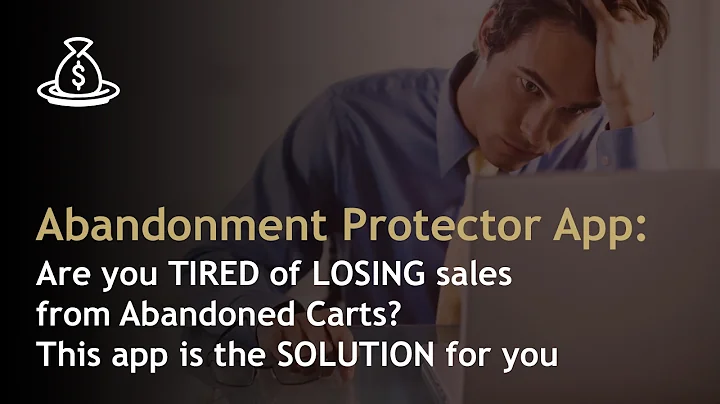Enhance Customer Support and Increase Conversions with WhatsApp Chat on Shopify
Table of Contents
- Introduction
- Benefits of Integrating WhatsApp Chat on Shopify
- Setting Up WhatsApp Chat on Shopify
- Installing the WhatsApp Chat App
- Configuring the WhatsApp Chat Functionality
- Customizing the WhatsApp Chat Icon
- Display Settings: Showing WhatsApp Chat on All Pages or Selected Pages
- Greeting Message and Response Time
- Changing the Icon and Description Background Color
- Changing the Online Time and Schedule
- Testing the WhatsApp Chat Functionality on the Front End
- Conclusion
Integrating WhatsApp Chat Functionality on Your Shopify Store
WhatsApp is a widely-used messaging platform that allows businesses to enhance their customer support and engagement on their online stores. By integrating WhatsApp chat functionality on your Shopify website, you can provide customers with a direct line of communication, enabling them to contact you seamlessly and place orders more conveniently. In this tutorial, we will explore the step-by-step process of integrating WhatsApp chat functionality on your Shopify store.
Benefits of Integrating WhatsApp Chat on Shopify
Integrating WhatsApp chat functionality on your Shopify store brings numerous benefits to both businesses and customers. Some of the advantages include:
- Improved customer support: Customers can reach out to you instantly through WhatsApp, making it easier for them to get assistance or information about products or services.
- Increased conversions: With the ability to chat directly with customers on WhatsApp, you can address any concerns they have, provide personalized recommendations, and ultimately increase conversion rates.
- Enhanced customer experience: By offering real-time chat support, you can deliver a more personalized and seamless customer experience, fostering customer satisfaction and loyalty.
- Streamlined order placement: Customers can place orders directly through WhatsApp, eliminating the need for complicated checkout processes, resulting in a smoother ordering experience.
- Cost-effective communication: WhatsApp is a free messaging platform, allowing businesses to communicate with customers without incurring additional costs.
Setting Up WhatsApp Chat on Shopify
1. Installing the WhatsApp Chat App
To integrate WhatsApp chat functionality on your Shopify store, you need to install a third-party app. Follow these steps to install the app:
- Go to your Shopify admin panel.
- Click on "Apps" and then "Recommended Apps."
- Scroll down and click on the "Shopify App Store" link.
- In the search bar, enter the name of the app: "Ever Trust Badges Sales Pop-up" and press enter.
- Click on the app listing for "Ever Trust Badges Sales Pop-up."
- Click on the "Add app" button.
- Grant the necessary permissions for the app to access customer and store information.
- Click on the "Install app" button to complete the installation process.
2. Configuring the WhatsApp Chat Functionality
Once the app is installed, you can configure the WhatsApp chat functionality on your Shopify store by following these steps:
- Open the app and navigate to the "Live Chat" section.
- Enable the live chat functionality if it is not already turned on.
- Choose the "WhatsApp" preset option.
- Select the country and enter the phone number registered on WhatsApp.
- Enter your desired name and choose a custom avatar if needed.
- Choose whether to display the chat option on all pages or selected pages.
- Set the position of the chat icon on the website.
- Choose the devices on which the chat option will be displayed (desktop and/or mobile).
- Set the response time and customize the greeting message.
- Customize the icon and description background color.
- Choose the online time availability (24/7 or schedule specific hours).
- Save the changes.
Customizing the WhatsApp Chat Icon
To customize the appearance of the WhatsApp chat icon on your Shopify store, you can modify the following:
- Icon background color: Change the background color of the chat icon to align with your store's theme.
- Icon color: Adjust the color of the chat icon to ensure visibility and aesthetic appeal.
- Description background color: Modify the background color of the chat description displayed upon opening the chat window.
- Text color: Change the color of the text in the chat window to enhance readability.
Display Settings: Showing WhatsApp Chat on All Pages or Selected Pages
You have the option to display the WhatsApp chat icon on all pages of your Shopify store or select specific pages. If you choose to display selected pages, you can exclude the chat option from specific pages such as the cart or blog page.
Greeting Message and Response Time
Customize the greeting message displayed in the chat window to welcome customers and provide assistance. Set the response time to inform customers about the expected reply time from your store.
Changing the Online Time and Schedule
By default, the WhatsApp chat option is available 24/7. However, you can customize the online time and schedule the chat option to be displayed only during specific hours. This allows you to manage customer expectations and ensure timely responses.
Testing the WhatsApp Chat Functionality on the Front End
After configuring the WhatsApp chat functionality, it's important to test it on the front end of your Shopify store. Open your website and navigate to different pages to ensure the chat icon is displayed consistently. Clicking on the icon should open a chat window where you can send messages to test the functionality.
Conclusion
Integrating WhatsApp chat functionality on your Shopify store provides an effective way to improve customer support, increase conversions, and enhance the overall customer experience. By following the steps outlined in this tutorial, you can seamlessly integrate WhatsApp chat and unlock the benefits of real-time communication with your customers. Start integrating WhatsApp chat today and discover the power of streamlined customer engagement.