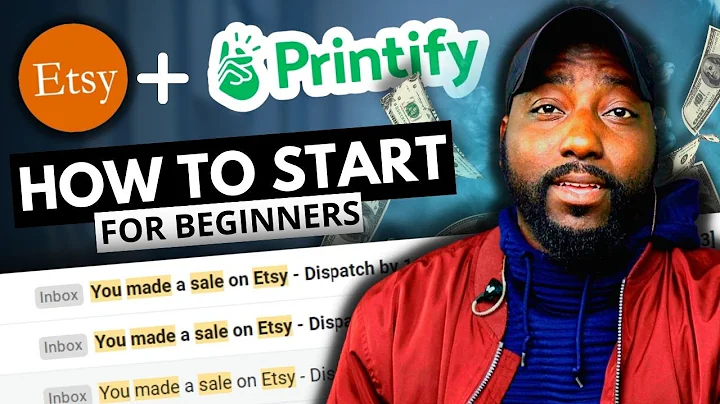Engage Your Audience: Add Video to Your Shopify Homepage
Table of Contents:
- Introduction
- Why Add Video to the Home Page of a Shopify Store?
- How to Upload a Video to Shopify
- Adding the Video Widget to the Home Page
- Customizing the Video Display
- Adjusting the Video Size and Position
- Additional Options for Video Display
- Saving and Previewing the Changes
- Tips for Using Video on Your Shopify Store
- Conclusion
How to Add Video to the Home Page of your Shopify Store
Adding video content to your Shopify store can be a great way to engage your audience and showcase your products or services. In this tutorial, I will show you step by step how to add a video to the home page of your Shopify store without music or controls. This video will automatically play when customers visit your store, creating a seamless and visually appealing experience. So, let's get started!
1. Introduction
Video content has become an integral part of online marketing strategies, with its ability to capture attention and convey a message quickly and effectively. By adding a video to your Shopify store's homepage, you can immediately grab your visitors' attention and provide them with engaging content that showcases your brand or product.
2. Why Add Video to the Home Page of a Shopify Store?
There are several reasons why adding a video to your Shopify store's homepage can be beneficial:
- Visual Appeal: Videos are visually appealing and can capture your visitors' attention more effectively than static images or text.
- Product Showcase: A video allows you to showcase your products or services in action, highlighting their features and benefits.
- Storytelling: Videos provide an opportunity to tell a story about your brand or share the story behind your products, helping to create a connection with your audience.
- Increased Conversion: Studies have shown that incorporating videos on product pages can increase conversion rates, as customers get a better understanding of the product before making a purchase.
- SEO Benefits: Videos can also improve your store's search engine optimization (SEO) by increasing time on site, reducing bounce rates, and enhancing user experience.
3. How to Upload a Video to Shopify
Before we can add the video to your store's homepage, we need to upload it to Shopify. Here's how you can do that:
- Log in to your Shopify dashboard.
- Go to the "Account" tab and click on "Files."
- Click on "Upload files" and select the video file from your computer.
- Wait for the video to finish uploading.
Once the video is uploaded, we can proceed to add it to the home page.
4. Adding the Video Widget to the Home Page
To add the video widget to your store's home page, follow these steps:
- Click on "Online Store" in your Shopify dashboard.
- Select "Themes" and click on "Customize" for your current theme.
- Locate the section where you want to add the video (usually the home page section) and click on "Add section."
- In the "Show more" options, select "Custom Liquid."
- Copy and paste the provided code into the custom liquid box.
- Add the URL of the uploaded video to the code.
By adding the code and the video URL, you are now ready to display the video on your store's home page. But before we finalize, let's go through some customization options.
5. Customizing the Video Display
You can customize the display of the video to match your store's branding and design. Here are a few customization options you can consider:
- Video Size: You can adjust the width and height of the video to fit your desired dimensions.
- Autoplay: Decide whether the video should start playing automatically when the page loads.
- Looping: Choose whether the video should continuously loop or play only once.
- Controls: Determine if the video should have controls for pause, play, or volume.
- Sound: You can choose to mute the video or allow sound.
By customizing these options, you can create a video display that seamlessly integrates with your store's design and enhances the user experience. Experiment with different settings to find the perfect combination for your store.
6. Adjusting the Video Size and Position
To adjust the size and position of the video, you can modify the code you added earlier. The code should have specific parameters that allow you to set the width and height of the video container. You can also align the video to the left, right, or center of the page.
Make sure to preview the changes after making adjustments to ensure the video looks and functions as intended.
7. Additional Options for Video Display
If you want to explore more advanced options for video display, you can consider using Shopify apps or integrating third-party video platforms like YouTube or Vimeo. These options provide additional features such as analytics, video playlists, and more customizable player controls.
However, keep in mind that using external video platforms may introduce dependency and potential issues, such as ads or unrelated content being displayed alongside your video.
8. Saving and Previewing the Changes
Once you are satisfied with the video settings and its placement, click on "Save" to apply the changes to your store. Don't forget to preview your store afterward to ensure everything looks and works as expected.
9. Tips for Using Video on Your Shopify Store
Here are some additional tips to ensure you make the most out of video content on your Shopify store:
- Use High-Quality Videos: Make sure your videos are well-produced, clear, and visually appealing to maintain a professional image.
- Keep it Short and Concise: Attention spans are short online, so try to keep your videos under two minutes to avoid losing your audience's interest.
- Optimize for Mobile: Ensure that your video is responsively designed and plays correctly on mobile devices.
- Add Captions or Text Overlay: Consider adding captions or text overlay to your videos to cater to users who prefer reading or have muted their device.
- A/B Testing: Experiment with different videos or placements to understand what works best for your audience and conversion rates.
10. Conclusion
Adding a video to the home page of your Shopify store can significantly enhance the overall user experience and boost engagement. By following the steps outlined in this tutorial, you can seamlessly upload and display a video that showcases your products or tells your brand's story. Remember to customize the video display, optimize for different devices, and test different video strategies to find what works best for your store.