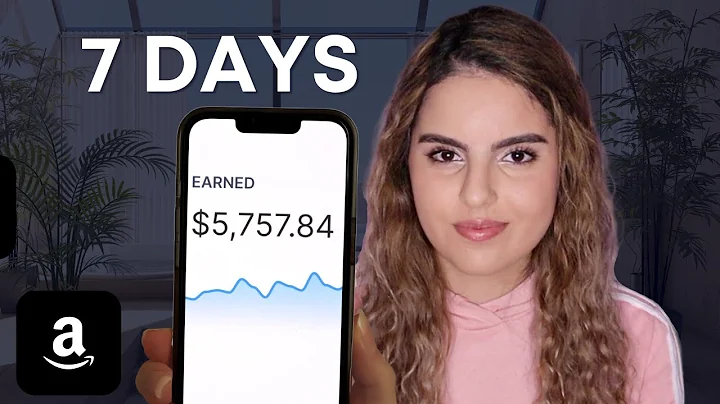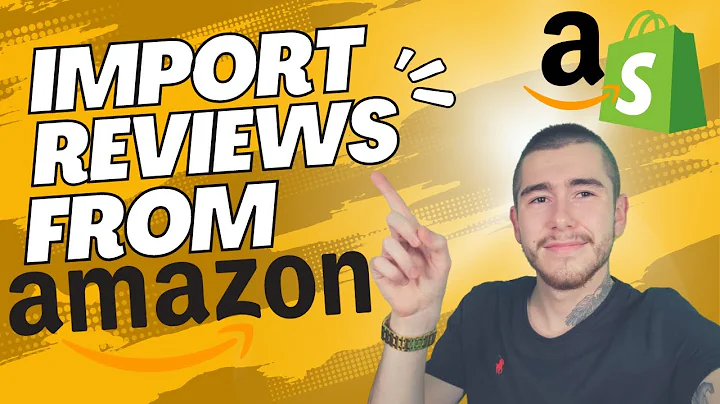Elevate Your Shopify Store with Canva
Table of Contents
- Introduction
- Why Canva is Important for Your Business
- How to Introduce Your Brand Colors and Fonts
- Using Canva to Create Product Photos
- Designing Website Banners with Canva
- Using Canva to Create Infographics
- Creating GIFs with Canva
- Designing YouTube Channel Art and End Screens with Canva
- Creating Social Media Content with Canva
Introduction
Canva is a powerful graphic design tool that can take your business to the next level. In this article, we will explore the various ways you can use Canva to improve your online presence and create stunning visuals for your brand. From introducing your brand's colors and fonts to designing website banners and creating social media content, Canva offers a wide range of features that can elevate your branding and marketing efforts. Whether you are a beginner or an experienced designer, Canva is a user-friendly platform that can step up the visual appeal of your business materials.
Why Canva is Important for Your Business
Canva provides a user-friendly interface that allows even non-designers to create professional-looking graphics. With Canva, you can easily introduce your brand colors and fonts, ensuring consistency across all your visual content. This helps you save time and maintain a cohesive brand identity. Additionally, Canva offers a wide variety of templates for different social media platforms, making it easier than ever to create engaging content for your audience. Whether you need to design product photos, infographics, website banners, or social media posts, Canva has you covered.
How to Introduce Your Brand Colors and Fonts
Before you start using Canva, it's essential to introduce your brand's colors and fonts. This will help you maintain a consistent visual presence across all your designs. Canva allows you to define your brand palette and fonts, making it easy to use them directly in your designs. Simply sign up for a Canva account, go to the Brand section, and define your colors and fonts. You can add your own custom palette and use color codes (hexes) to ensure an exact match. Canva also provides a Chrome extension called "ColorZilla" that can help you determine the hex codes for any color you come across. By introducing your brand colors and fonts into Canva, you can save time and easily apply them to your designs.
Using Canva to Create Product Photos
While professional product photography is ideal, it may not always be feasible for businesses just starting out. Canva offers a solution by allowing you to create high-quality product photos without breaking the bank. You can use Canva to remove backgrounds, change lighting and contrast, and even use templates to create lifestyle photos for your products. To get started, sign up for a Canva account, go to the Templates section, and search for relevant templates for your products. Once you find a suitable template, simply replace the existing product image with your own and make any necessary adjustments. Canva's intuitive editing tools make it easy to create stunning product photos that will enhance your visual marketing materials.
Designing Website Banners with Canva
Your website banner is a crucial element of your homepage and should be eye-catching and informative. With Canva, you can design captivating banners that will instantly grab your audience's attention. Canva provides templates and recommended dimensions for different social media platforms, including website banners. Whether you're launching a new collection, promoting a sale, or introducing new products, Canva has a wide range of templates to suit your needs. Simply search for "website banners" in the Templates section, choose a template that fits your requirements, and customize it with your own images, text, and branding elements. By utilizing Canva's design capabilities, you can keep your website up to date and attract more visitors with visually appealing banners.
Using Canva to Create Infographics
Infographics are an effective way to present data and information in a visually engaging manner. Canva offers a variety of templates that you can use for creating infographics for your product pages, landing pages, emails, and more. These visually attractive designs are customizable, allowing you to replace the existing content with your own product benefits, unique selling propositions, or numerical results. To get started, search for "infographics" in Canva's Templates section. Choose a template that matches your brand's aesthetic and modify it to fit your specific information. Whether you need to convey the benefits of your product or provide statistics related to your industry, Canva makes it easy to create visually appealing infographics that will capture your audience's attention.
Creating GIFs with Canva
GIFs are a popular visual format that can enhance your email marketing campaigns and social media posts. Canva simplifies the process of creating GIFs, allowing you to engage your audience with captivating animations. To create a GIF in Canva, start by selecting the appropriate dimensions for your intended platform. From there, you can add photos, text, and animate various elements to bring your GIF to life. Canva's user-friendly interface makes it easy to customize the animation speed, apply effects, and export your GIF as a high-quality file. Whether you want to add animated text, create moving graphics, or animate product images, Canva provides the tools you need to create attention-grabbing GIFs that will make your content stand out.
Designing YouTube Channel Art and End Screens with Canva
YouTube is an essential platform for many businesses, and Canva can help you create captivating channel art and end screens that leave a lasting impression. Canva provides templates and dimensions for YouTube channel art, ensuring that your design fits perfectly across all devices. Additionally, Canva allows you to animate text and elements, enabling you to create dynamic end screens for your videos. By utilizing Canva's templates and customization options, you can easily design professional-looking assets that enhance your YouTube channel's visual appeal. Whether you need to update your channel art or create eye-catching end screens, Canva's intuitive features make the process straightforward and efficient.
Creating Social Media Content with Canva
Canva offers extensive capabilities for creating social media content across various platforms, including Instagram, Facebook, LinkedIn, and more. With Canva, you can design engaging Instagram stories, photos, carousels, TikTok videos, YouTube videos, and more. Canva provides templates specific to each platform, making it easy to create visually stunning content that resonates with your audience. Whether you want to animate text, incorporate images, or create unique layouts, Canva offers a wide range of tools and features to help you bring your social media content to life. With its user-friendly interface and extensive template library, Canva empowers businesses to create compelling visual content that helps drive engagement and increase brand visibility.
In conclusion, Canva is an invaluable tool for businesses looking to enhance their visual presence and create captivating designs. Whether you're a beginner or an experienced designer, Canva offers a user-friendly interface, customizable templates, and powerful editing tools to help you bring your creative vision to life. From introducing your brand colors and fonts to designing product photos, website banners, infographics, GIFs, YouTube assets, and social media content, Canva has the features you need to elevate your branding and marketing efforts. With Canva, you can save time, maintain consistency, and create visually appealing materials that capture your audience's attention.