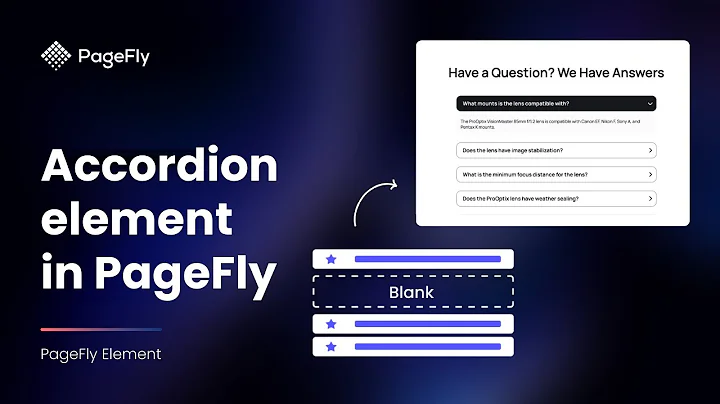Effortlessly upload products in bulk on Shopify with CSV files
Table of Contents
- Introduction
- Understanding Shopify
- Benefits of Bulk Uploading Products
- Preparing the CSV File for Bulk Upload
- Formatting the Product CSV File
- Required and Optional Columns
- Handle and Title Columns
- Body, Vendor, and Product Category
- Type, Tags, and Published
- Options and Variants
- Uploading the CSV File in Shopify
- Overriding Product Details with CSV File
- Creating a CSV File for Bulk Upload
- Troubleshooting and Modifying Data
Introduction
In this article, we will explore the process of bulk uploading products on Shopify using CSV files. We will discuss the benefits of bulk uploading, the steps to prepare the CSV file, the required and optional columns, and the procedure to upload the file in Shopify. Whether you are a beginner or an experienced Shopify store owner, this guide will help you streamline your product management and save time.
Understanding Shopify
Shopify is a widely used e-commerce platform that allows entrepreneurs and businesses to easily set up online stores and sell products to customers worldwide. It provides a user-friendly interface, customizable themes, and extensive features to manage products, orders, and customer interactions.
Benefits of Bulk Uploading Products
Bulk uploading products in Shopify offers several advantages. Firstly, it saves time and effort by allowing you to upload multiple products simultaneously. It is especially useful when migrating from another e-commerce platform or when adding a large number of products to your store. Additionally, bulk uploading ensures consistency in product data and reduces the chances of errors or omissions.
Preparing the CSV File for Bulk Upload
Before uploading products in bulk, you need to prepare a CSV (Comma Separated Values) file that contains the necessary information for each product. The CSV file serves as a template to organize and structure the data in a way that can be easily imported by Shopify.
Formatting the Product CSV File
The product CSV file follows a specific format and requires proper formatting to ensure correct data import. It is essential to review the formatting guidelines provided by Shopify to avoid any issues during the upload process. The first line of the CSV file should consist of column headers, as specified in the product CSV description table.
Required and Optional Columns
The CSV file for bulk uploading products consists of several columns, some of which are required, while others are optional. The handle and title columns are essential for identifying and naming each product. The body, vendor, product category, type, tags, and published columns provide additional information about the product.
Handle and Title Columns
The handle column contains a unique name for each product, which is used in the URL of the product page. The title column represents the title or name of the product that is displayed to customers.
Body, Vendor, and Product Category
The body column allows you to provide a description of the product in HTML format. The vendor column specifies the name of the vendor or manufacturer. The product category column describes the type of product and helps calculate the product's tax rate.
Type, Tags, and Published
The type column indicates the category or classification of the product. Tags are used to assign specific keywords or labels to products, facilitating search and filtering. The published column determines whether a product is published on the online store or not.
Options and Variants
Product options and variants allow customers to choose different variations or attributes of a product, such as size, color, or material. The option columns, such as option one name and option one value, define the available options for customization. Variant columns, such as variant SKU, variant grams, and inventory quantity, specify details about each variant.
Uploading the CSV File in Shopify
To import the CSV file and upload the products, you can navigate to the product section in your Shopify store dashboard. Click on the "Import Products" button and select the CSV file from your local storage. Shopify will prompt you to preview the products before importing. Review the preview and make any necessary adjustments before finalizing the import.
Overriding Product Details with CSV File
If you need to update the data of existing products using the CSV file, you can choose to override the current products with the same handle. Shopify provides an option to specify whether or not to override existing products during the import process.
Creating a CSV File for Bulk Upload
If you don't have a CSV file and need to create one, you can use spreadsheet software like Microsoft Excel or Google Sheets. Simply enter the required information for each product in the respective columns, save the file in CSV format, and then upload it to Shopify.
Troubleshooting and Modifying Data
After bulk uploading products, if you encounter any issues or need to modify the data, you can do so directly in Shopify. Simply navigate to the specific product and make the necessary changes. This level of flexibility allows you to refine and optimize your product information even after the bulk upload process.
By following these steps, you can efficiently manage your products on Shopify and leverage the power of bulk uploading using CSV files.
Pros:
- Time-saving: Bulk uploading products saves time and effort, especially when dealing with a large number of products.
- Consistency: Using a CSV file ensures consistent and accurate product data.
- Flexibility: The CSV file format allows for easy editing and modifications to product information.
- Streamlined management: Bulk uploading simplifies the process of adding, updating, or migrating products, reducing administrative tasks.
Cons:
- Learning curve: Understanding the CSV file structure and formatting guidelines may require some initial effort.
- Potential errors: Mistakes in the CSV file can result in incorrect data or failed imports, necessitating careful review and testing.
- Limited data control: Bulk uploading may not be suitable for complex product configurations or scenarios that require individual adjustments.
Highlights
- Learn how to bulk upload products on Shopify using CSV files.
- Understand the benefits and importance of bulk uploading in product management.
- Prepare and format the CSV file correctly for successful import.
- Explore the required and optional columns in the CSV file for different product attributes.
- Follow step-by-step instructions to upload the CSV file in Shopify and preview the products.
- Update and modify product data after bulk upload to ensure accuracy and consistency.
- Utilize the flexibility and convenience of bulk uploading to streamline product management on Shopify.
FAQ
Q: Can I upload multiple product images using the CSV file?
A: Yes, the CSV file allows you to include multiple image URLs in the image source column for each product variant. Separated by commas, you can specify the URLs of the images you want to associate with the product.
Q: Do I need to include all the optional columns when uploading products in bulk?
A: No, the optional columns in the CSV file are not mandatory. You can choose to include or exclude them based on your specific product attributes and requirements. However, providing additional information such as descriptions, vendors, categories, and tags can enhance the product listing and improve searchability.
Q: Can I bulk upload products with different options and variants?
A: Yes, the CSV file allows you to define multiple options (e.g., size, color) and their corresponding values for each product. Additionally, you can specify variants with unique SKUs, inventory quantities, and other attributes to offer customers different choices.
Q: What if there are errors or issues during the bulk upload process?
A: If you encounter any errors or issues while importing the CSV file, Shopify will provide error messages or warnings. You can review and modify the CSV file accordingly to resolve any problems. Additionally, Shopify's help center and community forums offer extensive resources and troubleshooting guides to assist you.
Q: Can I customize the CSV file to match my specific product attributes or categories?
A: Yes, the CSV file can be customized to accommodate your unique product attributes or categories. You can add additional columns or modify the existing ones to align with your specific needs. However, it is important to ensure consistency and adhere to the required column headers specified by Shopify to avoid import errors.
Q: Can I update product details after the bulk upload process?
A: Yes, you can modify and update product details even after the bulk upload process. Simply navigate to the specific product in Shopify and make the necessary changes. This flexibility allows you to refine and optimize your product information as needed.
Q: Are there any limitations or considerations for bulk uploading products with CSV files?
A: While bulk uploading using CSV files offers numerous benefits, there are a few things to consider. Complex product configurations or scenarios that require individual adjustments may not be efficiently handled through bulk upload. Additionally, ensuring accurate and properly formatted data in the CSV file is crucial to avoid errors during import. Familiarizing yourself with Shopify's guidelines and best practices is recommended.
Q: Can I use special characters or non-English characters in the CSV file?
A: Yes, you can use special characters or non-English characters in the CSV file. Shopify supports various languages and character sets, allowing you to accurately represent your product information. However, it is always recommended to ensure proper encoding and compatibility to avoid any display or import issues.