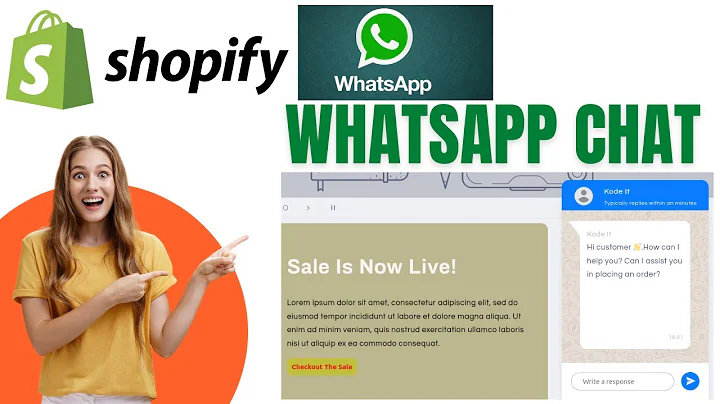Effortlessly Import Your Products in Shopify with CSV Files
Table of Contents:
- Introduction
- What are CSV files?
- How to create a CSV file
- Understanding data dependencies
- Saving the CSV file in the correct format
- Shopify's sample CSV file
- Importing the CSV file in Shopify
- Overwriting current product data
- Editing imported products
- Conclusion
Article: How to Import Your Product in Shopify using CSV Files
Have you ever wondered how to efficiently import your products into Shopify? Look no further, as this article will guide you through the process step by step.
Introduction
Shopify is a popular e-commerce platform that allows users to create and manage their online stores. Importing products into Shopify can be a cumbersome task, especially when dealing with large quantities of data. However, by utilizing CSV files, you can easily import your products and save yourself time and effort.
What are CSV files?
CSV stands for Comma Separated Values. It is a plain text file format that stores tabular data, such as spreadsheets or databases. CSV files are widely used for importing and exporting data as they are compatible with various software applications.
How to Create a CSV File
Creating a CSV file is a straightforward process. You can use software applications like Microsoft Excel or Google Sheets to create and edit your CSV file. Start by organizing your product data in columns, such as title, handle, description, price, etc. Remember to replace spaces in the titles with dashes for compatibility with CSV files. Ensure that your CSV file is saved in UTF-8 encoding, as recommended by Shopify.
Understanding Data Dependencies
If your product data has dependencies, such as different sizes or colors, you will need to create corresponding columns in your CSV file. For example, if you have a t-shirt with multiple sizes, you will need to create a "size" column and input the available sizes. Pay attention to the required columns in Shopify's CSV file template, which include the title and handle.
Saving the CSV File in the Correct Format
When saving your CSV file, make sure to save it with the .csv file extension. In Excel or Google Sheets, you can choose the CSV format when saving the file. It is important to save it in the correct format to ensure compatibility with Shopify and other platforms.
Shopify's Sample CSV File
Shopify provides a sample CSV file in their help center, which you can download and use as a reference when creating your own. The sample file includes columns such as handle, title, body, vendor, product type, tags, etc. This sample file gives you a clear idea of how to structure your CSV file for importing into Shopify.
Importing the CSV File in Shopify
To import your CSV file into Shopify, navigate to the "Products" section in your Shopify store. Instead of manually adding products, click on the "Import" button on the top right corner. Choose the option to add a file, and select your CSV file from your computer. You can choose to overwrite any existing products if needed. After uploading the file, Shopify will process the data and import your products into your store.
Overwriting Current Product Data
If you have made changes to your existing products and want to update them using a CSV file, you can choose to overwrite the current product data. This option is useful when you have a large number of products that need updates or corrections. By selecting this option during the import process, your CSV file will replace the existing product data with the updated information.
Editing Imported Products
After importing your products using a CSV file, you can easily edit individual products if something seems incorrect. Simply click on the product in your Shopify store and make the necessary changes. This flexibility allows you to fine-tune your product information and ensure accuracy.
Conclusion
Importing products into Shopify using CSV files opens up a world of possibilities for managing your e-commerce store efficiently. By following the step-by-step process outlined in this article, you can confidently import your products and save time in the long run. Remember to follow the guidelines provided by Shopify and pay attention to data dependencies. With CSV files, you can streamline your product management and focus on growing your business.
Highlights:
- Learn how to import your products into Shopify using CSV files
- Understand the basics of CSV files and their compatibility with various software applications
- Create and save your CSV file in the correct format for compatibility with Shopify
- Utilize Shopify's sample CSV file as a reference when structuring your own file
- Easily import your CSV file into Shopify and update existing products if needed
FAQ:
Q: Can I import my products from any platform using CSV files?
A: Yes, CSV files are widely supported and can be used to import products into various platforms, including Shopify.
Q: What should I do if my CSV file contains errors during the import process?
A: If errors occur during the import process, Shopify will provide a detailed error report. Review the report and make the necessary corrections to your CSV file before retrying the import.
Q: Can I bulk edit product information after importing using CSV files?
A: Yes, Shopify allows you to bulk edit product information even after importing using CSV files. Simply select the products you want to edit and make the desired changes.