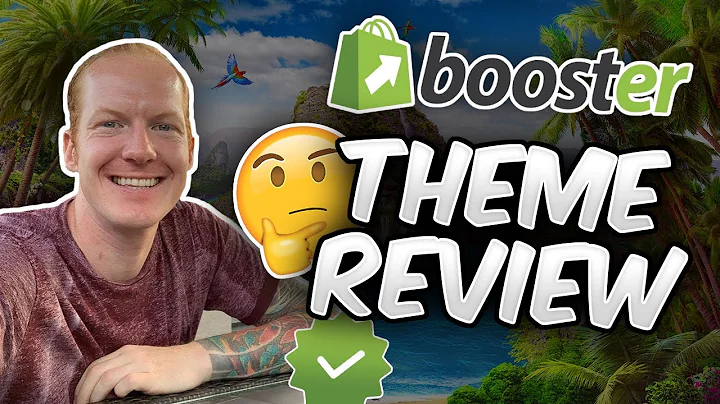Effortlessly Import Products in Shopify with CSV Files
Table of Contents:
- Introduction
- The Importance of Product Loading in Shopify
- Understanding CSV Spreadsheets
- How to Import and Export Products using CSV Files
4.1 Downloading a Sample CSV File
4.2 Understanding the Structure of a CSV File
4.3 Importing Products using CSV Files
4.4 Overwriting Existing Products
4.5 Checking the Imported Products
4.6 Attaching Images to Imported Products
- Speeding Up the Product Loading Process
5.1 Using Boilerplate Text for Product Descriptions
5.2 Editing and Saving an Exported CSV File
5.3 Re-importing Edited CSV Files
- Conclusion
Article:
Importing and Exporting Products in Shopify: A Complete Guide
Introduction
Hey there! Jason Owens from CampaignSauce Digital Marketing here. Today, I'm excited to share a brand new live video on how you can effortlessly import a large number of products into your Shopify store. When it comes to setting up your store, one of the most time-consuming tasks is loading products. From adding product images to writing descriptions and organizing them into categories, it can be a lengthy and tedious process. However, fear not, as I've discovered a game-changing solution that will save you time and effort – using CSV spreadsheets.
The Importance of Product Loading in Shopify
Loading products is an essential step in setting up your Shopify store. It determines the overall structure and functionality of your online store. Without properly organized and categorized products, your customers may struggle to find what they're looking for, leading to a poor user experience and lost sales opportunities. Therefore, it's crucial to understand the best practices for importing and exporting products, ensuring a smooth and efficient process.
Understanding CSV Spreadsheets
Before we dive into the process of importing and exporting products, let's first understand what a CSV spreadsheet is. CSV stands for Comma-Separated Values, which is a simple and widely accepted file format used for tabular data. CSV files can be easily opened and edited in spreadsheet software like Microsoft Excel or Apple Numbers. In the context of importing or exporting products in Shopify, a CSV file allows you to input and organize product information in a structured format, making it easier to bulk upload or update products.
How to Import and Export Products using CSV Files
Now that we have a basic understanding of CSV files, let's explore the step-by-step process of importing and exporting products in Shopify using CSV files.
-
Downloading a Sample CSV File
To get started, Shopify provides a sample CSV file that you can download and use as a template. This file includes all the necessary columns and headers for importing products. You can easily find this file by doing a quick Google search for "Shopify sample CSV file."
-
Understanding the Structure of a CSV File
Once you have the sample CSV file downloaded, let's take a closer look at its structure. The file consists of various columns representing different product attributes such as handle, title, body (HTML), vendor, weight, etc. Each row corresponds to a specific product, making it easy to input and organize product information.
-
Importing Products using CSV Files
To import products using a CSV file, go to your Shopify store's dashboard and navigate to the "Products" section. There, you'll find an "Import" button that allows you to upload your CSV file. Click on the button and select the file from your computer. Shopify will guide you through the import process, asking you to specify any preferences, such as overwriting existing products with the same handle.
-
Overwriting Existing Products
When importing products with the same handle as existing ones, Shopify gives you the option to overwrite the existing products or skip them. This feature is useful when you want to update product information or make bulk changes to your inventory.
-
Checking the Imported Products
After successfully importing the CSV file, Shopify will provide a summary of the imported products. Take a moment to review the summary and make sure all the products are imported correctly. If there are any errors or issues, you can correct them in the CSV file and re-import it.
-
Attaching Images to Imported Products
While CSV files allow you to import product information, you'll still need to manually attach images to the imported products. This involves uploading the product images to Shopify and associating them with the respective products. Although this step requires some manual work, importing products using CSV files still significantly speeds up the overall process.
Speeding Up the Product Loading Process
Now that you understand the process of importing and exporting products using CSV files, let's explore some tips to further speed up the product loading process in Shopify.
-
Using Boilerplate Text for Product Descriptions
Creating unique product descriptions for each item can be time-consuming, especially if you offer a large number of products. To save time, you can use boilerplate text, which is pre-written and generic product description content. Simply copy and paste the boilerplate text into the CSV file's relevant column, allowing you to quickly create product descriptions for multiple items.
-
Editing and Saving an Exported CSV File
Once you've imported products and want to make changes, exporting the existing products as a CSV file can be helpful. By extracting the product data into a CSV file, you can easily edit and update information, such as descriptions, prices, weights, etc. This method is particularly useful when you need to make bulk changes or additions to your product inventory.
-
Re-importing Edited CSV Files
After making the necessary changes in the CSV file, you can simply re-import the edited file into Shopify. This process updates the products with the modified information, ensuring your store reflects the most up-to-date data. Re-importing edited CSV files saves considerable time compared to manually editing each product individually.
Conclusion
Importing and exporting products in Shopify using CSV files offers a convenient and efficient way to load and update your store inventory. By following the step-by-step process outlined in this guide, you can seamlessly import large quantities of products, saving valuable time and effort. Additionally, utilizing boilerplate text and re-importing edited CSV files further speeds up the product loading process, allowing you to focus on other aspects of your business.
If you're looking for assistance in setting up your Shopify store or need help with other digital marketing tasks, feel free to reach out to me at CampaignSauce Digital Marketing. I specialize in helping entrepreneurs like you optimize their online presence and drive business growth. Check out our website or podcast to learn more about our services and how we can support your Shopify store.
Thank you for reading, and best of luck with your Shopify journey!
Highlights:
- Learn how to efficiently import and export products in Shopify using CSV files.
- Understand the structure and functionality of CSV spreadsheets for Shopify.
- Speed up the product loading process by using boilerplate text and editing CSV files.
- Seamlessly update your store inventory by re-importing edited CSV files.
- Save valuable time and effort in managing your Shopify store.
FAQ:
Q: What is the importance of product loading in Shopify?
A: Properly loading products is essential for organizing your store, ensuring a good user experience, and maximizing sales opportunities.
Q: How can CSV files help in importing and exporting products?
A: CSV files provide a structured format for inputting and organizing product information, making it easier to bulk upload or update products in Shopify.
Q: Can I use pre-written descriptions for my products?
A: Yes, you can use boilerplate text or pre-written descriptions to speed up the process of creating unique product descriptions for multiple items.
Q: How can I make bulk changes to my product information?
A: Exporting the products as a CSV file allows you to edit and update information in bulk, such as descriptions, prices, and weights.
Q: What happens to existing products when I import a CSV file?
A: Shopify gives you the option to either overwrite existing products with the same handle or skip them during the import process.
Q: Do I need to manually attach images to imported products?
A: Yes, attaching images to imported products is a separate step that requires manual work.