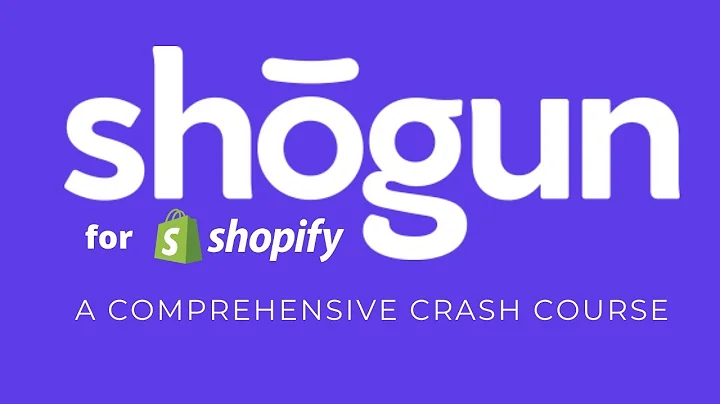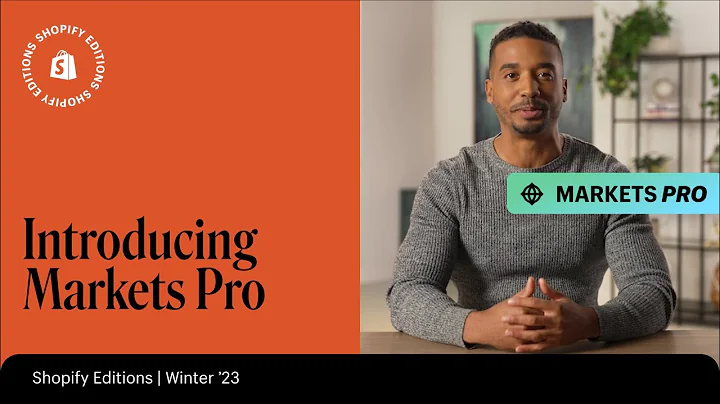Effortlessly Export Shopify Activity Data to Excel or CSV
Table of Contents:
- Introduction
- Accessing the Activity Page in Shopify
- Exporting Activity Data to Excel or CSV
- Filtering and Sorting Activity Data
- Analyzing Activity Data in Excel
- Exporting and Importing Data with Matrixify (Excelify)
- Getting Started with Matrixify (Excelify)
- Troubleshooting and Support
- Conclusion
- FAQ
Introduction
Shopify provides an Activity page in the admin section that allows you to track and analyze all the events that occur in your store. However, accessing and deeply analyzing this data can be a bit challenging. In this article, we will explore how to access and export activity data, apply filters and sorts, and analyze the data in Excel. We will also introduce Matrixify (Excelify), a powerful app for exporting and importing various data in your Shopify store. So let's get started!
Accessing the Activity Page in Shopify
To access the Activity page in Shopify, you need to know the secret URL. This page is not accessible through the regular menus or settings. By simply clicking on the URL "admin/activity," you can view all the events that have occurred in your store. Each event is clickable and will take you to the specific product or action associated with it. It provides a comprehensive log of everything that has happened in your store, making it an essential tool for auditing and understanding your store's activities.
Exporting Activity Data to Excel or CSV
Although the Activity page in Shopify provides a log of events, analyzing the data deeply can be challenging. This is where Matrixify (Excelify) comes in handy. With the Matrixify (Excelify) app, you can export your activity data to Excel or CSV format for more detailed analysis. Within the app, you can select the activity data to export and choose the desired columns to include in the exported file. You can also apply filters to narrow down the export to specific types of events or a particular date range. Exporting the data allows for a more visually pleasing and comprehensive demonstration of the events that occurred in your store.
Filtering and Sorting Activity Data
When exporting the activity data using Matrixify (Excelify), it is advisable to apply filters to focus on specific types of events or a specific time range. Shopify's Activity page can have a large dataset, especially for live stores, with millions of events. By applying filters, you can narrow down the exported data to the events that are most relevant to your analysis. Matrixify (Excelify) provides various filter options, such as subject type and verb, making it easier to refine your export. Sorting the data in Excel by the "Created At" column allows you to arrange the events in chronological order, enabling a better understanding of the sequence of activities.
Analyzing Activity Data in Excel
Now that you have exported the activity data to Excel, you can leverage its powerful features to analyze the data more effectively. One of the simplest ways to analyze the data is by creating a PivotTable. You can use the subject type as rows, verb as columns, and ID as values to count the occurrences of each event type. This gives you a valuable overview of the different types of events that have occurred, such as confirmed orders, product creations, and updates to price rules. By double-clicking on a number in the PivotTable, you can drill down into the specific data, including who performed the action and when.
Exporting and Importing Data with Matrixify (Excelify)
In addition to exporting activity data, Matrixify (Excelify) offers a wide range of options for exporting and importing data in your Shopify store. You can export and import products, discounts, collections, customers, and various other data. The app provides a user-friendly interface for managing these operations, allowing you to efficiently update and organize your store's information. If you want to learn more about how to use Matrixify (Excelify) and its functionalities, make sure to check out the "How It Works" section, which provides a foundational understanding of the app.
Getting Started with Matrixify (Excelify)
If you are new to Matrixify (Excelify), it is recommended to start with the "How It Works" section. This will guide you through the basic steps of using the app and familiarize you with its features and capabilities. From there, you can explore the various exporting and importing options available and leverage the app's power to streamline your Shopify store management.
Troubleshooting and Support
If you encounter any issues or have questions or suggestions while using Matrixify (Excelify), rest assured that the app offers excellent support. You can reach out to the support team through various channels, ensuring that you receive prompt assistance at any step of the way. Matrixify (Excelify) aims to provide a seamless experience for users, and the support team is dedicated to helping you resolve any issues you may encounter.
Conclusion
In conclusion, accessing and analyzing activity data in your Shopify store can be made easier and more efficient with Matrixify (Excelify). By exporting the data to Excel, you can apply filters, sort the data, and create informative PivotTables to gain valuable insights into the events that occurred. Matrixify (Excelify) also offers extensive exporting and importing capabilities, allowing you to manage different data aspects of your store effortlessly. Start exploring Matrixify (Excelify) today and make the most out of your Shopify store management.
FAQ
Q: Can I customize the columns to export in the activity data?
A: Yes, when using Matrixify (Excelify) to export activity data, you can choose which columns you want to include, making it flexible to meet your specific needs.
Q: Is there a limit to the number of events that can be exported?
A: No, Matrixify (Excelify) allows you to export all the events in your activity data, regardless of the volume. However, it is advisable to apply filters to export only the relevant events for efficient analysis.
Q: Can I import data from external sources using Matrixify (Excelify)?
A: Yes, Matrixify (Excelify) supports importing data from external sources, such as CSV files. This allows you to update and synchronize various aspects of your Shopify store seamlessly.
Q: Is Matrixify (Excelify) compatible with different Shopify plans?
A: Yes, Matrixify (Excelify) can be used with different Shopify plans, ensuring that users across various subscription levels can benefit from its functionalities and features.