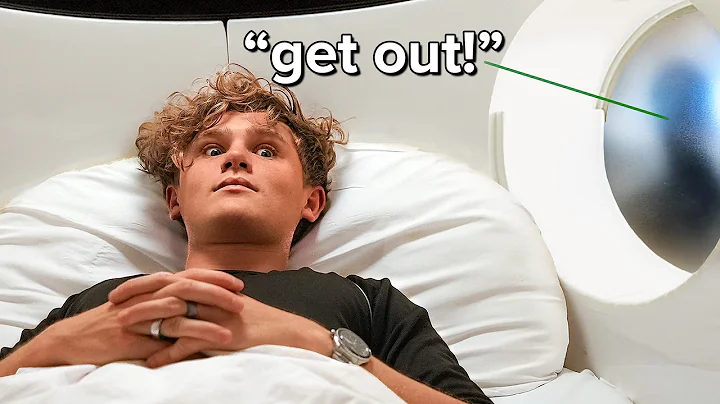Efficiently Organize Your Products in Shopify with These Easy Steps
Table of Contents:
- Introduction
- Bulk Editing Products
2.1. Renaming Products
2.2. Adding Tags to Products
- Organizing Products into Collections
3.1. Creating Collections
3.2. Adding Products to Collections
- Creating a Drop-Down Menu
4.1. Adding Menu Items
4.2. Arranging Menu Items
4.3. Filtering Products by Tags
- Conclusion
How to Bulk Edit and Organize Your Products in Shopify
Introduction:
If you're managing an online store on Shopify, you know how crucial it is to efficiently organize and categorize your products. In this guide, we'll walk you through the process of bulk editing, tagging, and organizing your products into collections. Additionally, we'll show you how to create a user-friendly drop-down menu that allows customers to easily navigate and browse your products.
Bulk Editing Products:
When you have a large number of products in your store, manually editing each one can be time-consuming. Luckily, Shopify offers a convenient bulk editing feature. Let's dive into how it works.
2.1 Renaming Products:
To start, you'll want to rename your products to make them more appealing and SEO-friendly. Instead of using the generic names provided by the supplier, you can create unique and descriptive titles. Here's how you can do it in bulk:
- Select all the products you want to rename.
- Click on "Edit Products" and remove unnecessary fields.
- Add a new field for the product title.
- Edit each title individually, incorporating creative and attention-grabbing names.
- Save your changes, and all products will be updated with their new titles.
2.2 Adding Tags to Products:
Tags are essential for categorizing and organizing your products. By adding relevant tags, customers can easily find specific items on your store. Follow these steps to add tags to your products:
- Select the products you want to tag.
- Click on "More Actions" and choose "Add Tags."
- Enter the appropriate tags based on the characteristics or attributes of the products.
- Save your changes, and the selected products will be tagged accordingly.
Organizing Products into Collections:
Collections allow you to group related products together, making it easier for customers to explore and discover items of interest. Here's how you can create collections and assign products to them:
3.1 Creating Collections:
- Access the "Collections" section under "Products."
- Create a new collection with a relevant name.
- Choose the method of adding products: manual or automated.
- For manual addition, browse and select the products you want to include in the collection.
- For automated addition, set conditions based on tags, price, inventory, or other product attributes.
- Save your collection, and it will be displayed on your store.
3.2 Adding Products to Collections:
Once you have your collections set up, you can add products to them. Depending on the collection type, you can manually select products or use tags to automatically include them.
Creating a Drop-Down Menu:
A well-organized and user-friendly navigation menu enhances the browsing experience for your customers. Here's how you can create a drop-down menu:
4.1 Adding Menu Items:
In the navigation settings, add menu items for different categories or collections you want to feature. You can also include a "Home" button for easy access to the main page.
4.2 Arranging Menu Items:
Drag and drop the menu items to arrange them in the desired order. Create sub-menus by placing items underneath others, creating a drop-down effect.
4.3 Filtering Products by Tags:
For even more efficient navigation, you can enable tag filtering. Customers can select specific tags within a collection to narrow down their search and find exactly what they're looking for.
Conclusion:
Optimizing the organization and navigation of your Shopify store is crucial for providing a seamless and enjoyable shopping experience. By using the bulk editing, tagging, and collection features, as well as creating a well-structured drop-down menu, you can enhance the discoverability of products and improve customer satisfaction.
Highlights:
- Learn how to efficiently bulk edit your product titles and tags.
- Discover the importance of organizing products into collections.
- Create a user-friendly drop-down menu to enhance navigation.
- Utilize tag filtering to streamline product searches.
- Improve customer satisfaction and increase conversions with a well-organized store.
FAQ:
Q: Can I bulk edit other product attributes besides titles?
A: Yes, Shopify's bulk editing feature allows you to modify various product attributes such as descriptions, prices, variants, and more.
Q: How do collections help improve the customer experience?
A: Collections group similar products together, making it easier for customers to find what they're looking for. It enhances navigation and saves time for potential buyers.
Q: Can I apply multiple tags to a single product?
A: Yes, you can add multiple tags to a product to ensure its inclusion in different collections or categories.
Q: What is the benefit of using a drop-down menu in my store?
A: A drop-down menu creates a more organized and user-friendly navigation experience, allowing customers to explore various sections of your store without cluttering the main page.
Q: Can I create sub-menus within a drop-down menu?
A: Yes, by dragging and dropping menu items underneath others, you can create sub-menus and further categorize your product offerings.