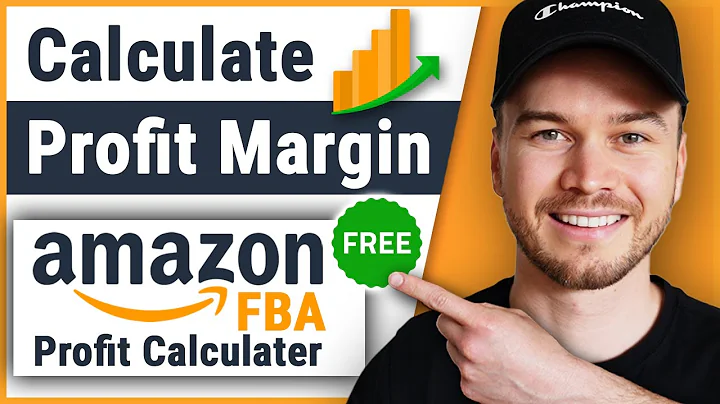Create Eye-Catching Designs with Printful
Table of Contents
- Introduction to Customizing Product Variants
- Syncing and Customizing Product Variants with Printful
- Automatic syncing of product variants
- Manual syncing of product variants
- Creating Product Templates in Printful
- Adding Products to Your Store
- Syncing Product Variants
- Updating existing variants
- Adding new variants automatically
- Manually syncing unsynced variants
- Conclusion
- FAQ
Introduction to Customizing Product Variants
In the world of print-on-demand products, it's important to ensure that your designs look great on every product variant. However, certain designs may not always have the same impact on different colors. This can be a challenge for sellers who want each product variant to have a design in a contrasting color. Fortunately, with Printful, you have the ability to customize product variants and create unique design options for each variant. In this article, we will guide you through the process of syncing and customizing product variants with Printful, allowing you to create eye-catching designs that appeal to a wider audience.
Syncing and Customizing Product Variants with Printful
Automatic syncing of product variants
Syncing product variants with Printful is a straightforward process that can be done automatically or manually. Printful provides syncing features that allow you to make changes to your product variants seamlessly. To access this feature, navigate to your Printful Dashboard, go to Stores, and select View store. From there, you can click on Edit for the product you wish to customize variants for.
The 'Change print file' button is available for all Printful ecommerce integrations that support automatic product push. By clicking this button, you can easily make changes to your product variants. Printful's automatic syncing feature ensures that any changes you make to the design of your product variants are reflected in your store.
Manual syncing of product variants
In addition to automatic syncing, Printful also allows you to manually sync product variants. Manual syncing provides more flexibility and allows you to explore new possibilities, such as adding multiple designs to the same product color. To manually sync variants, you can create options on your ecommerce store and sync each variant to have its own design.
The steps for manually syncing product variants may vary depending on the ecommerce platform you use or the type of product you want to add more design options to. In the next section, we will cover the steps for both automatic and manual syncing, providing you with a comprehensive guide to customizing product variants with Printful.
Creating Product Templates in Printful
Before you can start customizing product variants, you need to create and save a product template in Printful. Product templates serve as the foundation for your customized products. To create a product template, go to the Dashboard menu in Printful and select Product templates. Click on Create new to begin designing your product.
From there, you can choose the type of product you want to customize, such as Men's clothing, T-shirts. Select the specific shirt you want to use and choose the technique and color options you want to offer. Once the initial setup is complete, you can proceed to the Design tab and upload your design. The design you upload will apply to every shirt color option.
After finalizing the design, you can title your product template and save it. This product template will serve as the basis for the product variants you will create in the next steps.
Adding Products to Your Store
With your product template created, it's time to add the product to your store. To do this, hover over the product template in your Printful Dashboard and click the Add to store button. Select your store and choose the sizes you want to offer for the product. Proceed to mockups, where you can select the mockup style that will appear as the product image on your store.
Once you have selected the mockup style, you can proceed to the details section. Here, you have the option to update the title, description, and other product details. Make sure to leave the product visibility box unchecked so that you can edit your products before they are available for purchase.
After setting up the product details, you can proceed to the pricing step. Here, you can set your profit margin and determine the retail price for each product. Once you are satisfied with the pricing, click Submit to store to add the product to your online store.
Syncing Product Variants
Now that your product is created and added to your store, you can begin customizing the product variants. Whether you want to update existing variants or add new ones, Printful provides the tools to help you achieve your desired design options.
Updating existing variants
To update existing variants, go to the Store section in your Printful Dashboard and select View store. Locate the product you want to update and click on Edit. Here, you will be able to view and make changes to your product variants.
Printful organizes variants by colors and sizes, making it easy to manage and update each variant. Choose the shirt colors you want to update and select the sizes that will be available for each color option. Once you have selected the variants you want to edit, click on Change print file.
In the Design tab, upload your new design and place it accordingly. You can also delete the previous design if necessary. After updating the design, proceed to mockups and choose the mockup style that best showcases your product. Your product variants will be automatically updated in a few moments, ensuring that your store reflects the changes you made to the design.
Adding new variants automatically
If you want to add new color variants to your existing product, Printful allows you to do so automatically. This feature is available for Shopify, WooCommerce, and Etsy integrations. To add new variants, click on the Add variants button and select the shirt color you want to add. Navigate to the Design tab and replace your design with the new design for the selected color option.
Once you have updated the design, proceed to choose the mockup style and update the retail price before submitting the new variant to your store. Printful will automatically update the mockups on your store, ensuring that the new variants are accurately displayed to your customers.
Manually syncing unsynced variants
In some cases, you may have unsynced variants on your ecommerce platform that need to be manually synced with Printful. Whether you are using a different ecommerce integration or have manually created products, Printful provides the flexibility to manually sync unsynced variants.
To manually sync unsynced variants, go to the Store section in your Printful Dashboard and click on View store. Locate the product with unsynced variants and click on Edit. From there, you can select the appropriate product and design for each variant.
Make sure to choose the correct size and color options and proceed to the Design tab. Upload your design and place it accordingly. After verifying that the design and product information are correct, click Continue to finalize the syncing process.
Conclusion
Customizing product variants with Printful allows sellers to create unique and eye-catching designs that cater to different color options. By syncing and customizing product variants, you can offer a greater variety of design choices to your customers, increasing their satisfaction and potentially boosting your sales. Whether you choose to automatically sync variants or manually sync unsynced variants, Printful provides the tools and flexibility needed to create personalized and visually appealing products. Start customizing your product variants today and unlock the full potential of your print-on-demand business.
FAQ
Q: Can I change the design of existing product variants?
A: Yes, Printful allows you to update the design of existing product variants. By accessing the Edit option for your product in the Printful Dashboard, you can easily make changes to the design and customize each variant according to your preferences.
Q: Which ecommerce platforms support automatic syncing of product variants?
A: Printful's automatic syncing feature is supported by various ecommerce platforms, including Shopify, WooCommerce, and Etsy. If you are using any of these platforms, you can easily sync your product variants without any additional steps.
Q: Can I add new color variants to my existing products?
A: Yes, you can add new color variants to your existing products. Printful provides an "Add variants" option that allows you to select the shirt color you want to add and upload the design accordingly. This feature is available for Shopify, WooCommerce, and Etsy integrations.
Q: What should I do if I have unsynced variants on my ecommerce platform?
A: If you have unsynced variants on your ecommerce platform, you can manually sync them with Printful. By accessing the product in the Printful Dashboard and selecting the appropriate product and design for each variant, you can ensure that all variants are synced correctly.
Q: Can I customize product variants for different product types?
A: Yes, Printful allows you to customize product variants for different product types. Whether you want to customize clothing items, mugs, hats, or other products, you can easily sync and customize the variants to showcase different design options.
Q: Is it possible to change the retail price for each product variant?
A: Yes, you can change the retail price for each product variant according to your desired profit margin. In the pricing step of the product setup process, you have the option to set your profit margin and the retail price will be automatically configured based on your preference.
Q: What happens if I make a mistake when syncing product variants?
A: If you make a mistake when syncing product variants, such as selecting an incorrect size or color option, you can easily correct the mistake by accessing the Edit option for the product in the Printful Dashboard. From there, you can update the product sync information and make the necessary changes.
Q: Can I sync and customize product variants for multiple designs?
A: Yes, you can sync and customize product variants for multiple designs. Whether you want to have different designs for different color options or add multiple designs to the same product color, Printful provides the flexibility to create unique and personalized product variants.
Q: Will the changes I make to product variants be reflected on my online store?
A: Yes, any changes you make to the product variants will be automatically reflected on your online store. Printful's syncing feature ensures that the mockups and product information on your store are updated accordingly, providing a seamless and consistent shopping experience for your customers.
Q: How can I ensure that my designs look good on different product variants?
A: To ensure that your designs look good on different product variants, it's important to consider the color contrast and visual impact. Test your designs on different product variants and make adjustments as needed to ensure that the designs maintain their visual appeal on each variant.
Q: Can I customize product variants for different ecommerce platforms?
A: Yes, Printful allows you to customize product variants for different ecommerce platforms. Whether you are using Shopify, WooCommerce, Etsy, or other integrations, you can take advantage of Printful's syncing and customization features to cater to the specific requirements of each platform.