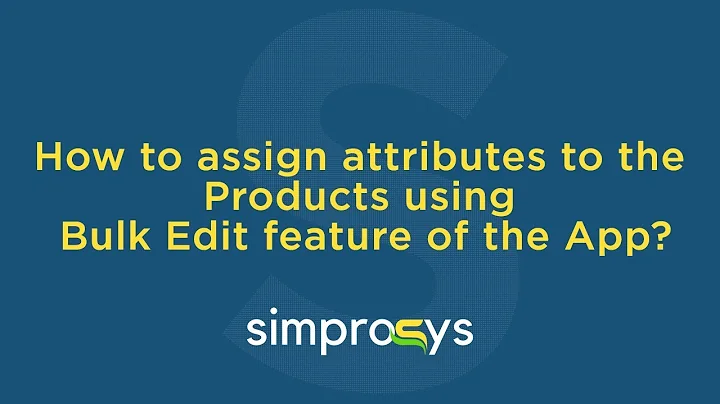Easy Trick to Customize Background Colors on Shopify
Table of Contents
- Introduction
- The Problem with Changing Background Colors on Shopify
- The Trick to Changing Background Colors for Any Section on Your Shopify Store
- 3.1. Accessing the Shopify Dashboard
- 3.2. Finding the Section to Change the Background Color
- 3.3. Adding a Custom CSS Code
- 3.3.1. The Code for Changing the Background Color
- 3.3.2. Selecting the Desired Color
- 3.3.3. Pasting the Code and Changing the Color
- Conclusion
The Trick to Changing Background Colors for Any Section on Your Shopify Store
Hello everyone, welcome back to our channel! In this video, I will show you how to change the background color for any section on your Shopify store. You may have noticed that Shopify only allows you to change the background color for certain sections, such as the header and footer. However, there are other sections where this option is not available, like the contact form at the bottom of the page. But don't worry, I'm here to help! In this video, I will share with you a simple trick that will allow you to change the background color for any section on your Shopify store. And the best part is, you don't need to use any apps or complicated coding. With just one line of code, you can achieve the desired effect. So let's get started!
1. Introduction
Changing the background color for specific sections on your Shopify store can greatly enhance its visual appeal and create a more cohesive design. However, Shopify's built-in customization options only allow you to change the background color for certain sections, leaving others with a default color that may not fit your desired aesthetic. This is where our trick comes in handy. By using a simple line of code, you can customize the background color for any section on your Shopify store, regardless of whether Shopify provides the option or not.
2. The Problem with Changing Background Colors on Shopify
Shopify offers a variety of pre-designed themes and templates to make it easy for store owners to create visually appealing online stores. However, these themes have limitations when it comes to customizing certain sections. While you can easily change the background color for sections such as the header and footer through the theme customizer, other sections, like the contact form at the bottom of the page, do not have this option available. This can be frustrating for store owners who want to maintain a consistent color scheme throughout their entire store.
3. The Trick to Changing Background Colors for Any Section on Your Shopify Store
3.1. Accessing the Shopify Dashboard
To begin, access your Shopify dashboard by logging into your Shopify account. Once you're logged in, you will be able to access the back-end of your online store.
3.2. Finding the Section to Change the Background Color
Navigate to the "Online Store" section on the left-hand menu and click on the "Customize" button. This will open the theme customizer, where you can make changes to your store's appearance.
3.3. Adding a Custom CSS Code
In order to change the background color for a specific section, we will need to add a custom CSS code snippet. Shopify allows you to add custom CSS code to individual sections, so the changes will only apply to the section you want to modify.
3.3.1. The Code for Changing the Background Color
In the description box of the selected section, you will see a link labeled "background color." Click on this link to open a new page with the CSS code snippet you will need. Copy the code provided.
3.3.2. Selecting the Desired Color
Before pasting the code into your section's custom CSS, you need to select the color you want to use. You can use a HEX color picker tool, such as the one provided by Google, to find the specific color code. Once you have selected your desired color, copy the HEX code.
3.3.3. Pasting the Code and Changing the Color
Now, go back to the theme customizer and paste the copied CSS code into the custom CSS box. Replace the existing HEX color code in the code with the one you have selected. Once you have pasted the code and changed the color, you will see the background color of the selected section change accordingly.
4. Conclusion
In conclusion, by using a simple CSS code snippet, you can change the background color for any section on your Shopify store. This trick allows you to customize sections that do not have the built-in option to change the background color, giving you complete control over the visual appearance of your store. Remember to experiment with different colors and design elements to create a unique and visually appealing online store. If you have any further questions or need assistance, feel free to leave a comment or reach out to me on Instagram. Thank you for watching, and I hope this video has been helpful in transforming the look of your Shopify store.