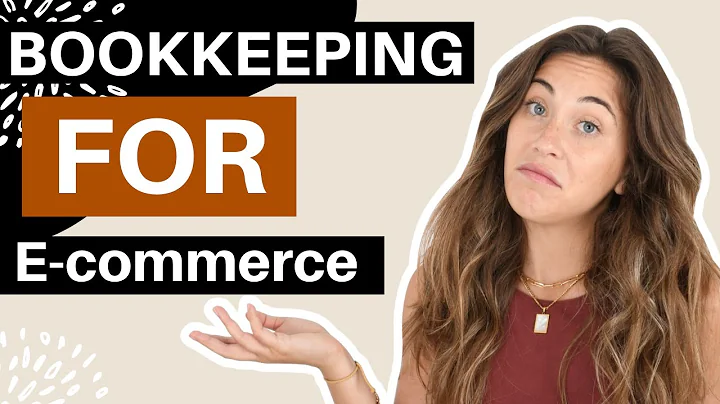Designing Your Dream Store: Customize Shopify's Brooklyn Theme
Table of Contents
- Introduction
- Setting up a Shopify Store
- Choosing the Brooklyn Theme
- Customizing the Header
- Personalizing the Slideshow
- Adding Text to the Homepage
- Creating Product Collections
- Showcasing Featured Products
- Encouraging Newsletter Subscriptions
- Further Customization Options
Introduction
In this article, we will walk you through the process of customizing the Brooklyn theme in Shopify. Whether you are new to Shopify or looking to revamp your store, the Brooklyn theme is a popular choice known for its visual appeal and versatility. We will guide you step-by-step on how to set up your Shopify store, choose the Brooklyn theme, and customize it to fit your brand.
Setting up a Shopify Store
To get started, you will need to set up a Shopify store if you haven't already. We will provide a link to start your 14-day free trial. Once your store is set up, we will guide you through the process of exploring free themes and selecting the Brooklyn theme.
Choosing the Brooklyn Theme
The Brooklyn theme is one of the most popular free themes in Shopify. It offers a visually appealing design and a range of customization options. We will show you how to open the theme editor and familiarize yourself with the different sections and elements available for customization.
Customizing the Header
The header is an important element of your store's design as it includes your logo, menu, and announcement bar. We will guide you on how to upload your logo, adjust the header's transparency, change the color of links and icons, and add an announcement bar to display important information or promotions.
Personalizing the Slideshow
The slideshow is the first thing visitors see when they land on your homepage. It is a great opportunity to showcase your products or promotions. We will teach you how to upload images, adjust the overlay opacity, customize the text alignment, and add buttons to your slideshow.
Adding Text to the Homepage
In this section, we will cover how to add text to your homepage using the rich text section. This is where you can introduce your brand, share your story, or highlight any important information. We will show you how to adjust the text size, display width, and alignment to create visually appealing and engaging content.
Creating Product Collections
Product collections are groups of related products that make it easier for customers to navigate your store. We will walk you through the process of creating collections such as "Candy Bars," "Candy Canes," and more. You will learn how to add products manually or set up automated rules based on product tags.
Showcasing Featured Products
The featured collection is a section on the homepage that highlights a specific collection or set of products. We will guide you on how to select a collection to feature and customize the grid style. This is a great opportunity to showcase your best-selling products or new arrivals.
Encouraging Newsletter Subscriptions
Newsletter subscriptions are a valuable way to engage with your customers and keep them updated on new products or promotions. We will show you how to customize the "Subscribe to our Newsletter" section and provide tips on incentivizing sign-ups, such as offering a discount code for first-time subscribers.
Further Customization Options
In this section, we will explore additional customization options available in the Brooklyn theme. This includes adding sections such as images with text, slideshows, or maps to further personalize your store. We will also discuss the importance of maintaining a consistent brand identity and the impact of font choices throughout your store's design.
Article
Introduction
As an online store owner, the design and functionality of your website play a crucial role in attracting and retaining customers. Shopify is a popular e-commerce platform that offers a wide range of themes to choose from, and one such theme that stands out is the Brooklyn theme. In this article, we will guide you through the process of customizing the Brooklyn theme in Shopify to create a visually appealing and user-friendly online store.
Setting up a Shopify Store
Before we dive into customizing the Brooklyn theme, it is important to have a Shopify store set up. If you don't have one yet, we will provide you with a link to start your 14-day free trial. Shopify makes it easy for anyone to launch an online store, regardless of their technical expertise. Once your store is set up, you will have access to the Shopify dashboard, where you can manage your products, orders, and settings.
Choosing the Brooklyn Theme
The Brooklyn theme is a free theme offered by Shopify that has gained popularity among Shopify store owners. Its modern and minimalist design makes it suitable for a wide range of businesses. To choose the Brooklyn theme for your store, you need to navigate to the "Themes" section of your Shopify dashboard. From there, you can explore the available free themes and select the Brooklyn theme.
Customizing the Header
The header is an important part of your store's design as it appears on every page and provides essential navigation links. In the Brooklyn theme, you can customize the header to match your brand's identity. You can upload your logo, adjust the transparency of the header, and change the color of links and icons. Additionally, you can add an announcement bar to display important information or promotions.
Personalizing the Slideshow
The slideshow is a visually striking element that appears on the homepage of your store. It is an excellent opportunity to showcase your best-selling products, new arrivals, or ongoing promotions. In the Brooklyn theme, you can easily customize the slideshow by uploading images, adjusting the overlay opacity, and adding text and buttons. This allows you to create an eye-catching visual display that captures the attention of your visitors.
Adding Text to the Homepage
To make your store more engaging and informative, it is essential to include text on the homepage. In the Brooklyn theme, you can use the rich text section to add custom text. This is where you can introduce your brand, tell your story, or provide any other important information to your customers. You can adjust the font size, choose from different display widths, and align the text to create visually appealing content.
Creating Product Collections
Product collections help organize your products into categories, making it easier for customers to navigate your store. In the Brooklyn theme, you can create collections such as "Candy Bars," "Candy Canes," or any other relevant categories for your products. You can manually add products to each collection or use automated rules based on product tags. This allows you to showcase specific product groups and make it convenient for customers to find what they are looking for.
Showcasing Featured Products
The featured collection section on the homepage allows you to highlight a specific collection or set of products. This is a great way to showcase your best-selling products, new arrivals, or items on sale. In the Brooklyn theme, you can choose the featured collection and customize the grid style. By prominently displaying these products, you can attract the attention of visitors and encourage them to explore further.
Encouraging Newsletter Subscriptions
Building a strong customer base involves establishing a communication channel with your audience. One effective way to achieve this is by encouraging newsletter subscriptions. In the Brooklyn theme, you can add a newsletter subscription section to your homepage. By offering an incentive, such as a discount code for first-time subscribers, you can entice visitors to sign up for your newsletter. This allows you to keep them updated on new products, promotions, and other relevant information.
Further Customization Options
While the above sections cover the core customization options in the Brooklyn theme, there are still additional options available to further personalize your store. The theme allows you to add sections such as images with text, slideshows, or maps. You can experiment with these options to create a unique and engaging browsing experience for your customers. Furthermore, maintaining a consistent brand identity throughout your store's design is crucial. Choose fonts that align with your brand's personality and ensure they are visually appealing and easy to read.
Highlights
- Set up a Shopify store and choose the Brooklyn theme
- Customize the header, including the logo, transparency, and color scheme
- Personalize the slideshow with images, overlay opacity, and text
- Add text to the homepage using the rich text section
- Create product collections to organize your products
- Showcase featured products to highlight popular items or promotions
- Encourage newsletter subscriptions to engage with your audience
- Explore further customization options, such as adding sections and choosing fonts
FAQ
Q: Can I customize the layout of the Brooklyn theme?
A: While the Brooklyn theme offers a range of customization options, the layout itself is fixed. You can customize the elements within the layout, such as the header, slideshow, and text sections, but you cannot change the overall structure of the theme.
Q: Can I use the Brooklyn theme for a store with only a few products?
A: The Brooklyn theme is best suited for stores with a larger inventory and multiple product collections. If you have only a few products, you may consider choosing a different theme that is more optimized for a smaller catalog.
Q: Can I change the fonts and colors in the Brooklyn theme?
A: Yes, the Brooklyn theme allows you to customize fonts and colors to match your brand's identity. You can choose different fonts for headings, accent text, and body text. Similarly, you can adjust the color scheme of various elements, such as links, buttons, and announcement bars.
Q: How do I add images to the slideshow in the Brooklyn theme?
A: To add images to the slideshow, you can upload them directly from your computer within the theme editor. You can also adjust the overlay opacity and customize the text alignment and buttons associated with each slide.
Q: Can I change the order of the collections and featured products on the homepage?
A: Yes, you can easily rearrange the collections and featured products by dragging and dropping them in the theme editor. This allows you to prioritize certain collections or products based on your marketing strategy or customer preferences.