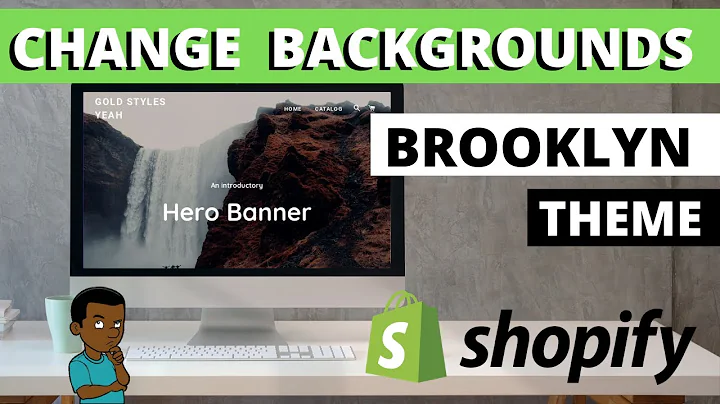Debugging Shopify Themes: A Comprehensive Guide
Table of Contents
- Introduction
- Troubleshooting Shopify Liquid Code
- Accessing Attributes on an Object
- Troubleshooting JSON Schemas
- Troubleshooting SCSS
- Troubleshooting JavaScript
- Conclusion
Troubleshooting Shopify Theme Development: A Comprehensive Guide
Shopify theme development requires meticulous attention to detail, and with that comes the occasional hiccup and roadblock. In this article, we will explore various strategies and tools to help troubleshoot common issues that arise during Shopify theme development. We will delve into troubleshooting Shopify Liquid code, debugging JSON schemas, addressing SCSS errors, and resolving JavaScript issues. By the end of this guide, you will be equipped with valuable hacks and strategies to help you navigate the troubleshooting process with ease.
1. Introduction
Before we delve into the various troubleshooting techniques, let's familiarize ourselves with the importance of effective troubleshooting in Shopify theme development. When developing Shopify themes, it's common to encounter errors and bugs that hinder the functionality and aesthetic appeal of the website. Troubleshooting is the process of identifying and resolving these issues to ensure smooth operation and optimal performance.
2. Troubleshooting Shopify Liquid Code
2.1 Accessing Attributes on an Object
One common challenge in Shopify theme development is encountering issues when attempting to access attributes on an object. This often leads to confusion and frustration. A common scenario is trying to access an attribute on a non-existent product object, which typically results in a blank value. To troubleshoot this issue, it is crucial to go back to the object level and ensure the object exists.
Empty Drop Issue
When troubleshooting the empty drop issue, it is essential to understand that an empty object will not display any attributes. To identify if an object is empty, it is recommended to output the object without any attributes. If the object is indeed empty, it is necessary to ensure that the desired attributes are accessible on the correct object level.
2.2 Troubleshooting JSON Schemas
JSON schemas play a vital role in Shopify theme development, providing structure and validation to the data. However, a simple error in the JSON schema can cause significant complications. To identify and resolve JSON schema errors effectively, utilizing a tool like JSONLint can be immensely helpful. JSONLint allows you to input the entire schema and receive detailed error messages specifying the exact location of the error. By pinpointing the error, you can rectify it promptly and ensure the JSON schema's validity.
2.3 Troubleshooting SCSS
SCSS (Sassy CSS) is a powerful preprocessor that simplifies CSS coding. However, even a minor error in SCSS can break the entire stylesheet. Troubleshooting SCSS errors can be challenging, especially when using tools like Theme Kit or the online editor. To tackle SCSS errors effectively, you need to utilize the browser's developer tools. By inspecting the compiled CSS file and identifying the specific line or selector causing the error, you can swiftly rectify the issue and ensure the SCSS file's integrity.
2.4 Troubleshooting JavaScript
JavaScript is an integral part of Shopify theme development, enhancing interactivity and functionality. However, debugging JavaScript errors can be a daunting task. To effectively troubleshoot JavaScript issues, it is crucial to utilize the browser's JavaScript console. The console provides detailed error messages, allowing you to identify and rectify any syntax or logical errors. By leveraging the JavaScript console, you can streamline the debugging process and ensure the smooth functioning of your JavaScript code.
3. Conclusion
Troubleshooting in Shopify theme development is an inevitable part of the process. By understanding the common challenges and utilizing the appropriate strategies and tools, you can efficiently identify and resolve issues, ensuring the seamless operation of your Shopify themes. Remember to go back to the object level when accessing attributes, use tools like JSONLint to debug JSON schemas, rely on the browser's developer tools for SCSS error detection, and utilize the JavaScript console for JavaScript troubleshooting. With these troubleshooting techniques in your arsenal, you'll be well-equipped to tackle any issues that come your way during Shopify theme development.
Highlights
- Troubleshooting is crucial for resolving errors and bugs in Shopify theme development.
- Accessing attributes on non-existent objects can lead to blank values.
- The empty drop issue can be resolved by ensuring the object exists.
- JSONLint is a valuable tool for troubleshooting JSON schemas.
- SCSS errors can be debugged using the browser's developer tools.
- The JavaScript console is essential for identifying and resolving JavaScript errors.
FAQ
Q: How can I troubleshoot issues when accessing attributes on an object in Shopify Liquid code?
A: When encountering issues accessing attributes on an object, it is recommended to go back to the object level and ensure the object exists. If the object is empty, no attributes will be displayed.
Q: What tools can I use to debug JSON schemas in Shopify theme development?
A: JSONLint is a widely-used tool that allows you to input the entire JSON schema and receive detailed error messages specifying the exact location of any errors.
Q: How can I locate and resolve errors in SCSS files?
A: To locate and resolve errors in SCSS files, you can leverage the browser's developer tools to inspect the compiled CSS file. The error messages provided in the tools will guide you in identification and rectification of the issues.
Q: What is the most effective way to troubleshoot JavaScript issues in Shopify theme development?
A: The most effective way to troubleshoot JavaScript issues is by utilizing the JavaScript console provided by the browser. The console displays detailed error messages, enabling you to identify and rectify syntax or logical errors in your JavaScript code.