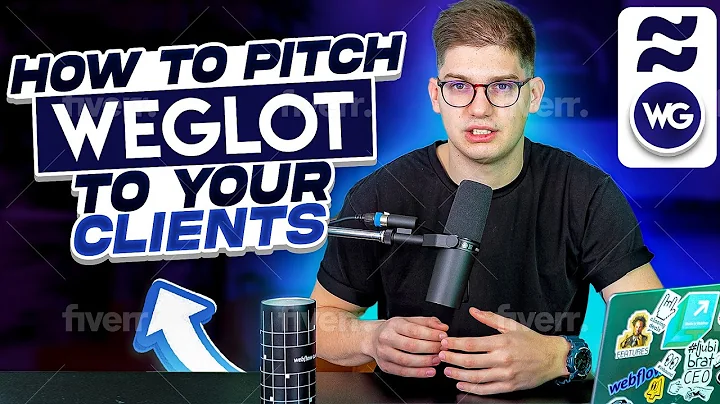Customize Your Shopify Checkout Page in Minutes!
Table of Contents:
- Introduction
- Accessing the Back-end of your Shopify Store
- Customizing the Checkout Page
- Opening Checkout Settings
- Adding a Background Image
- Adding a Logo and Adjusting Position and Size
- Changing the Main Content Area Background
- Editing Form Field Colors
- Customizing the Order Summary Side
- Editing Typography and Font
- Adjusting Accent Colors and Button Colors
- Additional Checkout Settings
- Editing Customer Account Options
- Customizing Form Options
- Marketing Consent Options
- Adding Additional Scripts
- Advanced Customization with Shopify Plus
- Conclusion
Article: How to Customize Your Shopify Store Checkout Page
The checkout page is a crucial aspect of any online store, as it is where customers complete their purchase and provide their payment and shipping information. To create a seamless and personalized shopping experience for your customers, it's essential to customize your Shopify store's checkout page to match your brand.
Accessing the Back-end of your Shopify Store
To begin customizing your checkout page, you need to access the back-end of your Shopify store. Log in to your Shopify account and navigate to the Themes section. If you don't already have a store, you can start a 14-day free trial to explore the customization options. Once you're in the Themes section, click on "Customize" to access the customization settings.
Customizing the Checkout Page
Once you're in the customization settings, select the checkout page to start customizing its elements. By default, the checkout page in Shopify has a clean and minimal design. However, you may want to make adjustments to match your brand.
Opening Checkout Settings
To make changes to the checkout page, click on "Open Checkout Settings" located at the top left corner. This will open a menu with various customization options for the checkout page. You can modify the background image, logo position and size, typography, color scheme, and more.
Adding a Background Image
If you want to add a background image to the checkout page, select an image from your computer and upload it. The image will be displayed as a background on the checkout page. Keep in mind that the image should complement your brand and not interfere with readability. Alternatively, you can choose to have a solid color background or leave it blank for a minimal look.
Adding a Logo and Adjusting Position and Size
To add your store's logo to the checkout page, upload the logo image file. You can choose to position the logo on the left, center, or right side of the page. Additionally, you can adjust the logo's size to make it smaller or larger.
Changing the Main Content Area Background
The main content area is where customers input their information during the checkout process. You can customize this section by adding a background image or changing the background color. Consider choosing colors that align with your brand's aesthetic and provide sufficient contrast for easy readability.
Editing Form Field Colors
Form fields are where customers enter their personal and payment information. You can customize the color of these form fields to match your brand. Choose a color that stands out while maintaining a clean and professional look. You can also make the form fields transparent to blend seamlessly with the background color.
Customizing the Order Summary Side
The order summary side contains the details of the customer's purchase. You can add an image or change the background color of this section. Carefully consider the readability of the text against the chosen background to ensure a seamless shopping experience.
Editing Typography and Font
To maintain consistency throughout your store, customize the typography and font of the checkout page. Match the font styles used in your store to create a cohesive and professional look. Pay attention to the headings and body text to ensure readability and visual appeal.
Adjusting Accent Colors and Button Colors
Accent colors, such as links, highlights, and checkmarks, can be customized to match your brand's color scheme. Make sure to select colors that are consistent with your overall branding strategy. Additionally, you can change the color of the buttons on the checkout page to maintain visual consistency and reinforce your brand identity.
Additional Checkout Settings
Shopify provides additional checkout settings that you can customize according to your preferences and business needs.
Editing Customer Account Options
You can choose to enable, disable, or make customer accounts optional during the checkout process. Consider your target audience and the importance of customer accounts in your business before making a decision.
Customizing Form Options
Customize the particular form options you want to include during the checkout process. You can choose whether to require the customer's last name, first and last name, company name, address lines, and phone number. Keep in mind that a streamlined checkout process can enhance the overall user experience.
Marketing Consent Options
Provide customers with the option to subscribe to your email marketing during checkout. You can pre-select the option to increase the likelihood of obtaining their consent. If applicable, you can also include an option for customers to subscribe to text marketing.
Adding Additional Scripts
Integrate third-party scripts such as Facebook or Google Analytics conversion tracking on your checkout page to gather valuable marketing data. Add the necessary scripts to improve your marketing efforts and track the effectiveness of your campaigns.
Advanced Customization with Shopify Plus
For advanced customization beyond the provided settings, Shopify Plus offers advanced customization options. These options require a Shopify Plus plan subscription and grant access to edit the code directly. If you require extensive customization or have specific requirements for your checkout page, consider exploring the Shopify Plus plan.
Conclusion
Customizing your Shopify store's checkout page is essential for creating a seamless and branded shopping experience. By following the steps outlined in this article, you can tailor the checkout page to match your brand's aesthetic, enhance user experience, and boost conversions. Remember to regularly test and optimize your checkout page to ensure smooth transactions and maximize customer satisfaction.