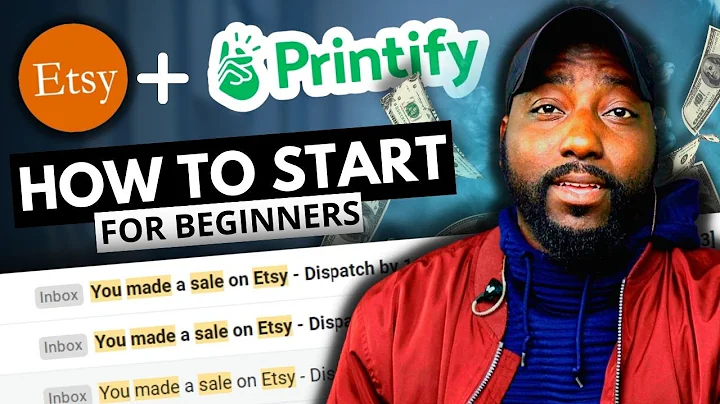Customize Your Shopify Checkout Page
Table of Contents
- Introduction
- Customizing the Shopify Checkout Page
- Uploading a Background Image for the Banner
- Adding a Logo to the Checkout Page
- Adding a Background Image or Color to the Main Content Area
- Changing the Font on the Checkout Page
- Adding a Background Image or Color to the Order Summary
- Customizing Customer Contact Method
- Customizing Login Options
- Modifying Checkout Page Form Fields
- Collecting Tips from Customers
- Running Scripts on the Order Status Page
- Changing Text on the Checkout Pages
- Creating a One-Click Checkout Page
- Conclusion
Customizing the Shopify Checkout Page
Customizing the checkout page of your Shopify store is an essential task to ensure a seamless and personalized shopping experience for your customers. In this article, we will guide you through the various methods and techniques to customize and change the checkout text of your Shopify store. Whether you want to upload a background image, add a logo, change fonts, or modify form fields, we've got you covered.
Uploading a Background Image for the Banner
One way to customize the checkout page is by uploading a background image for the banner. This image will be displayed at the top of the checkout page and can be used to showcase your brand or convey any important announcements or messages. To upload an image, go to Shopify Settings, click on "Checkout," and then select "Customize Checkout." Under the Banners section, click on "Upload Image" or select an image from your library. Don't forget to save your changes to see the banner appear on the checkout page.
Adding a Logo to the Checkout Page
If you have a banner image, you can also add your store logo to the checkout pages. The logo can be positioned on the left, right, or center of the banner area. This allows you to maintain brand consistency throughout the checkout process. To add your store logo, navigate to the Checkout section in the customization settings and select the desired position for your logo. Save your changes, and your logo will now appear on the checkout pages.
Adding a Background Image or Color to the Main Content Area
To further customize the checkout pages, you can add a background image or color to the main content area. This helps create a cohesive look and feel for your store. If you prefer adding an image, you can upload it or select one from your library. Smaller images can be set to repeat vertically and horizontally to create a tiled effect. If you opt for a background color, you can choose from the color picker or enter a hexadecimal code. Don't forget to save your changes to see the updated main content area.
Changing the Font on the Checkout Page
Typography plays a crucial role in the overall visual appeal of your store. With Shopify's customization options, you can easily change the font on the checkout page. In the checkout section of the customization settings, you will find the typography area. Here, you can select different fonts for headings and body text. Experiment with various font options to find the one that aligns with your brand identity. Once you've made your selection, click the save change button to apply the new font to your checkout page.
Adding a Background Image or Color to the Order Summary
The order summary section provides a summary of the customer's order, including the selected products and their respective prices. To make this section visually appealing, you can add a background color or image. Similar to previous customization options, you can choose a color from the color picker or upload an image. Save your changes, and the order summary section will now have a unique background.
Customizing Customer Contact Method
To optimize the checkout process and gather necessary contact information, you can customize the customer contact method. Shopify allows you to give customers the option to enter either a phone number or email, or only the email, based on your preference. This flexibility ensures that customers can provide the necessary information without any unnecessary friction. Choose the option that best suits your store's needs in the customization settings.
Customizing Login Options
Maintaining customer loyalty and facilitating repeat purchases is essential for a successful online store. By customizing the login options on the checkout page, you can prompt shoppers to log into their accounts before going through the checkout process. This streamlines the buying process for returning customers and helps create a sense of security and trust. Explore the customization settings to enable this feature and enjoy the benefits of increased customer retention.
Modifying Checkout Page Form Fields
The checkout page form fields allow customers to provide their shipping and billing information. By modifying these fields, you can make them required, optional, or even hidden. For example, if you've noticed customers abandoning their carts because they don't want to provide their phone number, you can set it to optional. Additionally, you have the option to remove fields like the company name to avoid confusion. Stay attentive to common customer preferences and make the necessary adjustments to optimize the checkout form.
Collecting Tips from Customers
Offering customers the opportunity to leave a tip is an effective way to increase revenue and show appreciation for exceptional service. Shopify provides the option to collect tips from customers with thresholds based on order percentage. This tipping option appears at the payment page and reflects in the order total. You can even customize the appearance using the height option. Implement this feature to encourage customers to reward outstanding service and boost your earnings.
Running Scripts on the Order Status Page
Shopify allows you to run scripts on the order status page, providing additional functionality and customization options. For example, you can display HTML or JavaScript code on this page to enhance the customer experience. Additionally, you can integrate scripts from third-party apps to perform specific tasks or actions. These scripts can range from capturing a selected date and time from a pickup delivery app to displaying post-purchase offers. Explore the possibilities and leverage the power of scripts to enhance your order status page.
Changing Text on the Checkout Pages
In certain situations, you may need to convey additional information to customers through the checkout pages. For example, if customers are sending surprise gifts and you want them to add the sender's contact details, you can edit the existing text on the contact information section. By going to Shopify Settings, Checkout & Accounts, and Manage Checkout Language, you can search for specific text and modify it as per your requirements. However, it's crucial to avoid changing other texts that might affect other checkout pages, such as the thank you page.
Creating a One-Click Checkout Page
Streamlining the checkout process is a surefire way to improve conversion rates and customer satisfaction. With Shopify, you have the option to create a one-click checkout page. By reducing the number of steps and stages customers need to go through, you minimize friction and make the checkout experience faster and more straightforward. Additionally, you can customize the checkout button's text and style to align with your brand's tone and aesthetics. Explore the customization settings and activate the one-click checkout feature to enhance the shopping experience for your customers.
Conclusion
Customizing the Shopify checkout page is a vital aspect of creating a seamless and personalized shopping experience. By uploading a background image, adding a logo, changing fonts, modifying form fields, and implementing various customization options, you can tailor the checkout process to fit your brand's unique identity. Make use of these customization features to optimize conversion rates, increase customer satisfaction, and establish a strong brand presence. Start customizing your Shopify checkout page today and witness the positive impact it can have on your online store.