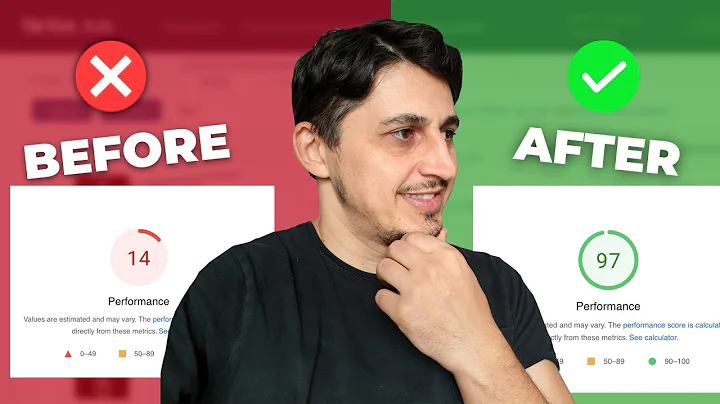Customize Font on Shopify: Size, Style, and Color
Table of Contents:
- Introduction
- Logging into your Shopify store
- Selecting the theme and accessing the theme editor
- Changing the font style
- Choosing the font for headings
- Changing the font style for headings
- Choosing the font for body text
- Changing the font style for body text
- Adjusting the font size
- Changing the font color
- Conclusion
How to Change Font Size, Style, and Color on Shopify
Are you looking to customize the font size, style, and color on your Shopify store? In this tutorial, we will guide you through the process step by step. Whether you want to make your headings more eye-catching or change the body text to match your brand's aesthetic, we've got you covered. By the end of this tutorial, you'll have the knowledge and skills to give your Shopify store a personalized touch.
1. Introduction
Customizing the font of your Shopify store can enhance its visual appeal and create a unique brand identity. By adjusting the font size, style, and color, you can make your website more engaging and user-friendly. In this tutorial, we will walk you through the process of changing these font settings on Shopify.
2. Logging into your Shopify store
To get started, log in to your Shopify account. If you don't already have a Shopify store, you can sign up for a free trial here.
3. Selecting the theme and accessing the theme editor
Once you're logged in, navigate to the "Online Store" section on the left-hand side of the dashboard. From there, select the "Themes" tab. Choose the theme you want to customize and click on the "Customize" button. This will bring up the Shopify theme editor.
4. Changing the font style
4.1 Choosing the font for headings
In the theme editor, locate the "Theme Settings" option and click on it. Then, select "Typography." In the "Headings" section, you can choose the font for your headings. Shopify offers a variety of fonts that you can select from.
4.2 Changing the font style for headings
Once you've chosen your desired font, you can further customize the style of the headings. You can select options such as regular, bold, light, or extra bold to give your headings the desired emphasis.
4.3 Choosing the font for body text
Next, move to the "Body Text" section in the typography settings. Choose the font that you want to use for the body text of your Shopify store.
4.4 Changing the font style for body text
Similar to the headings, you can also customize the style of the body text. Select options like regular, bold, light, or extra bold to make the body text stand out.
4.5 Adjusting the font size
To change the font size, scroll down to the font size setting in the typography section. You can use a slider to increase or decrease the font size according to your preference. Make sure to consider readability and compatibility with different devices.
5. Changing the font color
To change the font color, access the "Colors" section in the theme editor. Scroll down to the "Secondary Colors" option and select "Text." Choose a color that aligns with your branding. Bear in mind that changing the font color will affect the entire store, so ensure it complements other design elements.
6. Conclusion
Customizing the font size, style, and color on your Shopify store can significantly impact its overall appearance and brand identity. By following the steps outlined in this tutorial, you can give your store a personalized touch and create a visually appealing website that engages your customers. Experiment with different fonts, styles, and colors to find the perfect combination that represents your brand's unique personality.
Highlights:
- Personalize the font size, style, and color on your Shopify store.
- Enhance the visual appeal and brand identity of your website.
- Easily customize fonts without coding or additional software.
- Choose from a variety of fonts and font styles.
- Make adjustments to font size to optimize readability.
- Change font color to match your brand's aesthetic.
- Create a visually engaging website that stands out.
FAQ
Q: Can I change the font style and color for specific sections of my Shopify store?
A: Yes, you can customize the font style and color for specific sections of your Shopify store by accessing the theme editor and making changes to the relevant settings.
Q: Will changing the font size and style affect the responsiveness of my website on mobile devices?
A: It's important to consider responsiveness when changing font size and style. Make sure to test your website on different devices to ensure optimal readability and user experience.
Q: Are there any limitations to the font options available on Shopify?
A: Shopify offers a wide range of font options, but there may be certain limitations depending on the theme you're using. However, Shopify's default font library provides plenty of options to choose from.
Q: Can I revert back to the default font settings?
A: Yes, if you want to revert back to the default font settings, simply access the theme editor and reset the font options to their default values.
Q: Will changing the font size and style impact my website's loading speed?
A: Changing the font size and style usually doesn't have a significant impact on loading speed. However, if you choose to use custom fonts that need to be downloaded, it might slightly affect the loading time.
Q: Can I use custom fonts from external sources on my Shopify store?
A: Yes, Shopify allows you to use custom fonts from external sources. You can upload your own font files or use third-party integrations to incorporate custom fonts into your store.













![Maximize Your SMS Marketing with Klaviyo [2022]](https://i.ytimg.com/vi/B49E2CK-Z8M/hq720.jpg?sqp=-oaymwEcCNAFEJQDSFXyq4qpAw4IARUAAIhCGAFwAcABBg==&rs=AOn4CLAhFUVrx2egBpN76LPf8oMfNNXIYA)