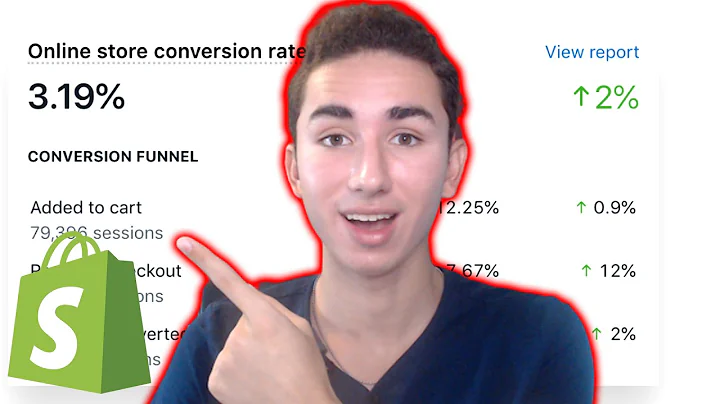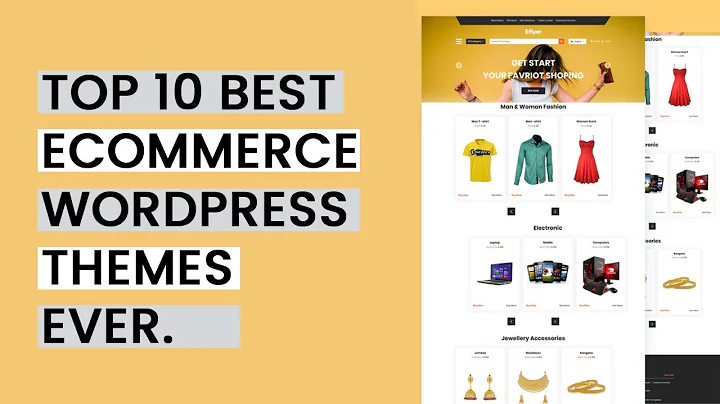Create Unique Subcategories Using Meta Objects and Meta Fields
Table of Contents
- Introduction
- Understanding Meta Objects and Meta Fields
- What are Meta Objects?
- Creating Meta Objects
- Understanding Meta Fields
- Creating a Subcategory Section
- Step 1: Creating Meta Objects
- Step 2: Creating Meta Fields
- Step 3: Inputting Data to Meta Objects
- Integrating Meta Fields with Collection Pages
- Adding Meta Fields to Collection Pages
- Making Meta Fields Dynamic
- Testing and Verifying the Results
- Conclusion
How to Create a Unique and Dynamic Subcategory Section Using Meta Objects and Meta Fields
In this article, we will explore how to create a unique and dynamic subcategory section for your eCommerce store using meta objects and meta fields. This technique may seem confusing initially, but with careful observation and implementation, you will be able to enhance the browsing experience for your customers and improve their purchasing journey.
Introduction
Before diving into the technical aspects, let's understand the concept of meta objects and meta fields. These are similar to the input fields you commonly find in products and pages, such as title, description, and images. With meta objects, you have the ability to create custom fields that are specific to your requirements.
Understanding Meta Objects and Meta Fields
What are Meta Objects?
Meta objects are similar to product input fields, but they allow you to create your own required fields. These fields can include various data types, such as single line text, files (images), and URLs. By using meta objects, you can customize your store's features and functions to make it more relevant to browsing visitors.
Creating Meta Objects
To create meta objects, you need to access your store's dashboard and navigate to the settings menu. From there, click on the custom data button and select the custom data option (previously known as meta or meta fields). Here, you can add meta objects by defining a name for it. For example, if you want to create a subcategory section, you can give it a simple name like "Subcategories." Within the meta object, you can add fields such as subcategory name, category image, and a URL field.
Understanding Meta Fields
Meta fields are the specific fields that you add within a meta object. These fields can have different data types, such as single line text, files (images), and URLs. Each meta field serves a specific purpose in customizing your store's features and functions. For example, you can create a meta field for the subcategory name, another for the category image, and yet another for the URL of the subcategory.
Creating a Subcategory Section
Now that we understand the basics of meta objects and meta fields, let's dive into the process of creating a subcategory section.
Step 1: Creating Meta Objects
The first step is to create the meta objects required for the subcategories. These meta objects will serve as containers for the custom fields that define each subcategory. To create a meta object, access the custom data section in your store's settings. Click on "Add Definition" and provide a name for the meta object. In this case, we will name it "Subcategories." Within the meta object, you can add fields such as the subcategory name, category image, and the URL of the subcategory.
Step 2: Creating Meta Fields
Once you have created the meta object, you need to add the specific meta fields that define each subcategory. These fields can include the subcategory name, category image, and URL. By adding these fields, you are providing the necessary data structure for each subcategory. Make sure to choose the appropriate data type for each field, such as single line text for the subcategory name, files for the images, and URLs for the subcategory URL.
Step 3: Inputting Data to Meta Objects
After creating the meta objects and fields, the next step is to input the actual data for each subcategory. To do this, access the content tab and select the meta object for creating new entries. Each entry represents a specific subcategory and will have its own set of data for the subcategory name, category image, and URL. It's important to plan your subcategories beforehand to effectively manage your data and ensure a meaningful visualization of your subcategories. Once you have inputted the necessary data for each subcategory, save the entries.
Integrating Meta Fields with Collection Pages
Now that you have created the meta objects and inputted data for the subcategories, the next step is to integrate the meta fields with the collection pages where you want to display the subcategories.
Adding Meta Fields to Collection Pages
To add the meta fields to your collection pages, access your products menu and select the desired collection. Within the collection settings, you will find the meta field that you created earlier. Click on the meta field and select the appropriate meta object entries for that collection. This will ensure that the subcategories associated with that collection are displayed on the collection page.
Making Meta Fields Dynamic
To make the subcategories dynamically change based on the collection page, you need to add a dynamic connector. This connector allows the subcategories to update automatically depending on the collection being viewed. By adding the dynamic connector, you are ensuring that the subcategories displayed are relevant to the collection page, enhancing the browsing experience for your customers.
Testing and Verifying the Results
After implementing the meta fields and the dynamic connector, it's important to test and verify the results. Go to your collection pages and observe how the subcategories are displayed. Ensure that the subcategories change dynamically when you switch between different collection pages. This will ensure that the integration of meta fields with collection pages is working as expected.
Conclusion
Creating a unique and dynamic subcategory section using meta objects and meta fields can enhance the browsing experience for your customers and make their purchasing journey more relevant and enjoyable. By following the steps outlined in this article, you now have the knowledge and understanding to implement this feature in your own eCommerce store. Experiment with different subcategories and collections to create a personalized shopping experience for your customers.
Highlights
- Use meta objects and meta fields to create custom subcategory sections in your eCommerce store.
- Allow for dynamic display of subcategories based on the collection page being viewed.
- Enhance the browsing experience for your customers by providing relevant and personalized subcategory options.
- Ensure seamless integration of meta fields with collection pages to create a cohesive and user-friendly shopping experience.
FAQ
Q: Can I create multiple subcategory sections using meta objects?
A: Yes, you can create multiple subcategory sections using meta objects. Each meta object can have its own set of custom fields, allowing you to create distinct subcategory sections within your eCommerce store.
Q: Can I update the subcategories dynamically without manually changing the meta fields?
A: Yes, by using dynamic connectors, you can ensure that the subcategories update automatically based on the collection page being viewed. This eliminates the need to manually update the meta fields and ensures a seamless and dynamic display of subcategories.
Q: How do I choose the appropriate data type for each field within a meta object?
A: The data type for each field within a meta object depends on the type of information you want to capture. For example, if you want to capture the subcategory name, you can choose the "single line text" data type. If you want to capture the category image, you can choose the "files" data type and specify images. And if you want to capture the URL of the subcategory, you can choose the "URL" data type.
Q: What if I want to add additional fields to my subcategories in the future?
A: If you want to add additional fields to your subcategories in the future, you can simply edit the meta object and add the new fields. This allows you to continuously customize and improve your subcategory sections as your eCommerce store evolves.