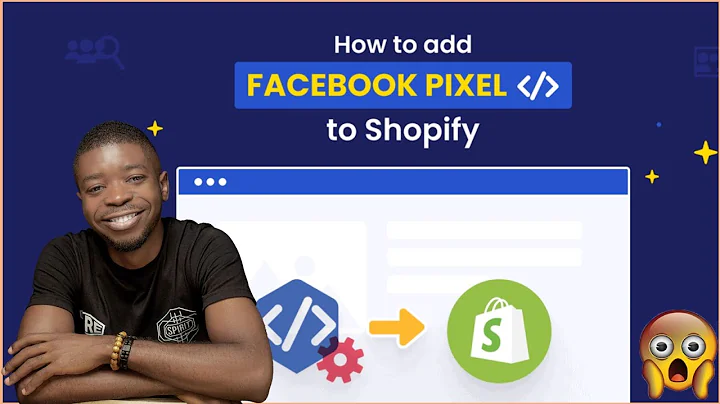Create Stunning Pages with Shogun's Page Builder
Table of Contents
- Introduction
- Getting Started with Page Builder
- Types of Pages in Shogun Page Builder
- Standard Pages
- Product Pages
- Collection Pages
- Blog Post Pages
- Creating a New Page
- Starting with a Blank Page
- Using Premade Templates
- Customizing Your Page
- Using Drag and Drop Elements
- Modifying Template Content
- Adjusting Element Styles and Controls
- Previewing and Testing Your Page
- Publishing Your Page
- Conclusion
Getting Started with Page Builder
Welcome to Shogun! In this article, we will guide you on how to get started with Shogun's page builder. Whether you are new to page building or already familiar with it, this comprehensive guide will walk you through all the necessary steps to create stunning pages for your website. Let's dive in!
Introduction
Shogun's page builder is a powerful tool that allows you to design and customize pages on your website effortlessly. With its drag and drop interface, you can easily add, arrange, and modify elements to create visually appealing and highly functional pages. Whether you want to create a standard page, a product page, a collection page, or a blog post page, Shogun offers a wide range of options to suit your needs. Let's explore each of these page types in detail.
Types of Pages in Shogun Page Builder
Standard Pages
Standard pages are the most commonly used pages and are perfect for displaying basic information on your site. These pages are typically used for home pages, landing pages, and about us pages. With Shogun's page builder, you can effortlessly customize the layout and content of your standard pages to reflect your brand identity and engage your visitors.
Product Pages
Product pages allow you to enhance the appearance and functionality of your product detail pages within your theme. With Shogun's page builder, you can create visually stunning product pages that showcase your products in the best possible light. Customize the layout, add engaging elements, and provide detailed information to increase conversion rates and boost sales.
Collection Pages
Collection pages enable you to customize the layout and functionality of your collection pages. Whether you have a fashion collection, a portfolio, or any other type of collection, Shogun's page builder empowers you to create visually compelling pages that effectively present your collections to your audience. Arrange products, add filters, and personalize the design to deliver a seamless user experience.
Blog Post Pages
Designed specifically for blogs, blog post pages provide a platform for sharing longer text content. With Shogun's page builder, you can create visually appealing blog post pages that captivate your readers. Customize the layout, format text, add images, and embed multimedia elements to create engaging blog posts that keep your audience hooked.
Creating a New Page
Now that you understand the different types of pages available in Shogun, let's dive into creating a new page. You have two options when starting a new page: starting with a completely blank page or using one of Shogun's premade templates.
Starting with a Blank Page
If you prefer to have complete control over the design and layout of your page, you can choose to start with a blank page. With Shogun's intuitive drag and drop elements, you can easily add and arrange elements to design your page from scratch. This option allows for maximum customization and creativity.
Using Premade Templates
For a quicker and easier start, Shogun offers a wide selection of premade templates. These templates are created using the same drag and drop elements available in the blank page option, but they provide a pre-populated foundation to build upon. You can choose from a variety of templates for different page types and preview them before making your selection. Templates are a great way to set up your site quickly and still have the flexibility to make customizations.
After selecting a template, you will be prompted to give your page a name. Choose a descriptive and relevant name that reflects the purpose or content of your page. For example, if you are creating a fashion store page, you can name it "Fashion Store."
Additionally, you have the option to include your theme's header and footer in the page design. This allows for consistency across your site. If you prefer to have a standalone page without the header and footer, you can choose not to include them.
Once you have made these selections, click on the "Standard Page" button, and the page builder editor will load, giving you the freedom to design your page.
Customizing Your Page
Now that you have accessed the page builder editor, you are ready to customize your page. Most of the customization will be done using the drag and drop elements located in the column on the right side of the editor. These elements provide endless possibilities for adding and arranging content on your page.
The template you selected will already have some pre-populated content, including a main title, a value proposition, and placeholders for your products. You can modify this content to align with your branding and content strategy. Simply click on the element you want to customize, and a set of controls and styles will appear. Use these options to replace the template content with your own and adjust the appearance and behavior of the element on the page.
Previewing and Testing Your Page
Once you have customized your page to your liking, it's time to preview and test it before publishing it live. Click on the save button to save any changes you have made. You can then click on the view icon and select "Preview Page" to see how your page looks and functions in action. This preview allows you to ensure that everything appears as intended and that it seamlessly integrates with your theme's header and footer.
Take this opportunity to test the functionality of your Shogun page and make any necessary adjustments. Pay attention to the user experience, navigation, and overall design. Engage with your page as if you were a visitor to ensure a smooth and enjoyable browsing experience.
Publishing Your Page
Once you are fully satisfied with your page and have tested it thoroughly, it's time to publish it live. To do this, simply click on the publish button located at the top right corner of the screen. Your page will then be available to the public, allowing visitors to access and interact with your creation.
Conclusion
Congratulations! You have successfully created your first Shogun page using the page builder. By following the steps outlined in this guide, you now have the knowledge and tools to design and customize visually appealing and highly functional pages for your website. Whether you are showcasing products, building collections, or sharing blog posts, Shogun's page builder empowers you to create a seamless user experience. Now go ahead and unleash your creativity to build stunning pages that captivate and engage your audience.
Highlights
- Shogun's page builder provides a drag and drop interface for easy page customization.
- There are four types of pages you can create: standard pages, product pages, collection pages, and blog post pages.
- You can start with a blank page and create your design from scratch or use premade templates for a quicker start.
- Drag and drop elements allow for maximum customization of your pages.
- Preview and test your pages before publishing them live.
- Publish your pages with a click of a button and make them accessible to your audience.
FAQ
Q: Can I edit the premade templates in Shogun's page builder?
A: Yes, you can edit the content, layout, and design of premade templates to suit your specific needs. The drag and drop elements allow for easy customization.
Q: How many pages can I create with Shogun's page builder?
A: There are no limits to the number of pages you can create. You can create as many pages as you need to build your website.
Q: Can I use Shogun's page builder with any website platform?
A: Shogun's page builder is compatible with popular website platforms such as Shopify, BigCommerce, and others. Please check the compatibility of the page builder with your specific platform before use.
Q: Is Shogun's page builder user-friendly for beginners?
A: Yes, Shogun's page builder is designed with user-friendliness in mind. The drag and drop interface and intuitive controls make it easy for beginners to create professional-looking pages without any coding knowledge.
Q: Will my published pages be responsive and mobile-friendly?
A: Yes, the pages you create with Shogun's page builder are responsive by default, meaning they will adapt to different screen sizes and devices. This ensures a seamless user experience on desktop, mobile, and tablet devices.