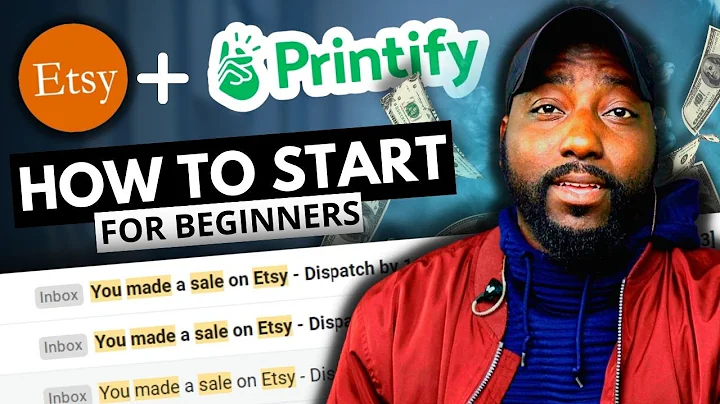Create Captivating Pop-Up Campaigns for Your Website
Table of Contents
- Introduction
- Setting Up a Pop-Up Campaign
- Selecting the Targeting Option
- Configuring Pop-Up Settings
- Audience Targeting
- Adding Custom Form Fields
- Styling and Customization
- Preview and Publishing
- How to View the Pop-Up on Your Storefront
- Conclusion
Introduction
In this tutorial, we will learn how to set up a pop-up campaign and create captivating pop-ups to engage your website visitors. Pop-ups can be a powerful tool for capturing new subscribers, recovering abandoned carts, and upselling products. We will walk you through the step-by-step process of setting up a pop-up campaign, configuring pop-up settings, targeting specific audience segments, adding custom form fields, and styling the pop-up to match your brand.
Setting Up a Pop-Up Campaign
To get started with your pop-up campaign, follow these steps:
Selecting the Targeting Option
- Click on "Create a New Pop-Up Campaign."
- Choose the targeting option that best fits your needs, such as exit intent, card recovery, or upsell pop-ups. For this tutorial, we will select "Exit Intent."
Configuring Pop-Up Settings
- Provide a name for your pop-up campaign.
- Select whether to use a coupon code or enter it manually.
- Configure settings for the sticky coupon bar, including when to show it.
- Choose the devices on which to display the pop-up.
- Set up a countdown timer to create urgency.
- Determine the duration of the pop-up display.
- Define the audience targeting criteria.
Audience Targeting
- Choose whether the pop-up should match any filter or all filters.
- Add specific filters like order count, card value, country/region, and page views.
- Customize the audience targeting based on your desired criteria.
Adding Custom Form Fields
- Modify the text, form options, and custom form fields.
- Add multiple-choice or checkboxes to collect customer information.
- Customize the layout and options for the form fields.
Styling and Customization
- Customize the logo, size, alignment, colors, font, and images of the pop-up.
- Select the layout and background color to match your brand.
- Add a logo and adjust its size and alignment.
- Choose a font style that suits your brand.
- Customize the layout and background color of the pop-up.
Preview and Publishing
- Preview the pop-up to ensure it appears as desired.
- Save and publish the pop-up on your store.
How to View the Pop-Up on Your Storefront
- Go to your storefront to see how the pop-up appears to visitors.
Conclusion
Setting up a pop-up campaign can significantly improve customer engagement and conversions on your website. By following the steps outlined in this tutorial, you can create compelling pop-ups and enhance your overall marketing strategy. Experiment with different targeting options, form fields, and styling elements to optimize the effectiveness of your pop-up campaigns.
Now, let's dive into the article:
How to Set Up a Captivating Pop-Up Campaign for Your Website
Pop-up campaigns are an effective way to engage with your website visitors and drive conversions. Whether you want to capture new subscribers, recover abandoned carts, or upsell products, setting up a pop-up campaign can be a game-changer for your business. In this tutorial, we will walk you through the step-by-step process of creating a captivating pop-up campaign that will leave a lasting impression on your audience.
1. Introduction
Before we dive into the specifics of setting up a pop-up campaign, let's understand why pop-ups are such a powerful marketing tool. Pop-ups allow you to grab the attention of your website visitors and deliver a targeted message at the right moment. With a well-designed and strategically placed pop-up, you can direct your visitors' attention to a specific offer or encourage them to take a desired action. However, it's important to strike a balance and ensure that your pop-ups are not intrusive or annoying to your audience.
2. Setting Up a Pop-Up Campaign
The first step in setting up a captivating pop-up campaign is to select the targeting option that best aligns with your marketing goals. Whether you want to capture new subscribers, recover abandoned carts, or upsell products, there are different targeting options available to suit your needs. For the purpose of this tutorial, we will focus on the "Exit Intent" targeting option, which triggers the pop-up when a visitor is about to leave your website.
To configure your pop-up settings, follow these steps:
- Provide a name for your pop-up campaign to easily identify it in your marketing dashboard.
- Decide whether to use a coupon code or enter it manually. A coupon code can incentivize visitors to take action and make a purchase.
- Choose whether to show the sticky coupon bar after a success step or hide it. The sticky coupon bar serves as a reminder for visitors to use a coupon code.
- Select the devices on which you want to display the pop-up. You can choose to show it on desktop, mobile, or both.
- Determine the positioning of the pop-up on the screen – top, bottom, left, or right. Experiment with different positions to see what works best for your audience.
Pros
- Highly customizable targeting options.
- Ability to incentivize visitors with coupon codes.
- Remind visitors to use coupon codes through the sticky coupon bar.
Cons
- Pop-ups can be perceived as intrusive if not used strategically.
- Some visitors may find pop-ups annoying and choose to leave your website.
Next, configure the countdown timer for your pop-up. The countdown timer creates a sense of urgency and encourages visitors to take immediate action. Enable the countdown timer and choose the date and time when the offer will expire. Make sure to clearly communicate the expiration date and time to avoid any confusion.
Now, let's move on to the duration of the pop-up display. You can choose between a specific start and end time or an ongoing display. For this tutorial, we will choose the ongoing display option, which means the pop-up will be visible to visitors as long as they meet the targeting criteria.
Once you have configured the basic settings for your pop-up, it's time to define the audience targeting. This step allows you to determine who sees the pop-up based on specific criteria. You can choose to show the pop-up to all visitors or filter them based on different parameters. For example, you can filter visitors based on their order count, card value, country/region, or page views. Experiment with different filters to target specific segments of your audience.
Pros
- Target specific segments of your audience.
- Show pop-ups only to visitors who meet specific criteria.
- Improve the relevance and effectiveness of your pop-ups.
Cons
- Overly restrictive filters may limit the reach of your pop-ups.
- It can be challenging to find the right balance between targeting and inclusivity.
3. Adding Custom Form Fields
One way to enhance the effectiveness of your pop-up campaign is by adding custom form fields. Custom form fields allow you to collect additional information from your visitors, which can be used for better targeting and personalization. For example, you can ask visitors about their shopping preferences, frequency, or any other relevant information that can help you tailor your offers.
To add custom form fields, follow these steps:
- Modify the text, form options, and custom form fields based on the information you want to collect from your visitors.
- You can choose between multiple-choice or checkboxes to give visitors different options to select from.
- Customize the layout and appearance of the form fields to match your branding.
In addition to collecting valuable information from visitors, adding custom form fields can also provide a more engaging and interactive experience. By allowing visitors to provide input, you can make them feel involved and increase their commitment to taking action.
Pros
- Collect valuable information from visitors for better targeting.
- Engage visitors in an interactive and personalized experience.
- Build a more comprehensive customer profile for future marketing efforts.
Cons
- Adding too many form fields may deter visitors from completing the form.
- Visitors may be hesitant to provide personal information, impacting form completion rates.
[H2 Heading]: Styling and Customization
Now that you have configured the settings and form fields for your pop-up, it's time to style and customize its appearance. The visual appeal of your pop-up is crucial in capturing and retaining your visitors' attention. Here are a few key elements to consider:
-
Logo: Add your logo to the pop-up to reinforce your branding and increase brand recognition. You can also control the size and alignment of the logo to ensure it fits harmoniously with the rest of the pop-up.
-
Layout: Choose the layout that best suits your brand and message. You can opt for a left-aligned or right-aligned layout to create visual interest.
-
Colors: Experiment with different colors to find the right combination that aligns with your brand identity. Consider using contrasting colors to draw attention to important elements.
-
Font: Select a font style that is legible and matches your brand's personality. A well-chosen font can enhance the visual appeal and readability of your pop-up.
-
Images: Add relevant and eye-catching images to your pop-up. Images can help convey your message more effectively and make your pop-up visually appealing.
Remember, consistency is key when it comes to styling and customization. Ensure that the colors, fonts, and imagery match your brand's overall aesthetic. A cohesive and visually appealing pop-up will have a greater impact on your audience and increase the likelihood of converting visitors into customers.
[H2 Heading]: Preview and Publishing
Before making your pop-up live, it's essential to preview and ensure that it appears as intended. Take the time to review all aspects of your pop-up, including text, form fields, styling, and targeting settings. This step will help you identify any potential issues or inconsistencies that need to be addressed before launching the pop-up campaign.
Once you are confident with the configuration and appearance of your pop-up, save and publish it on your website. This will activate the pop-up and make it visible to your visitors based on the targeting settings you have defined.
[H2 Heading]: How to View the Pop-Up on Your Storefront
To see how the pop-up appears to your visitors, go to your storefront and observe the pop-up in action. Ensure that it displays correctly and aligns with your website's design and layout. Take the opportunity to interact with the pop-up as a visitor would and verify that all functionality is working as intended.
Conclusion
Setting up a captivating pop-up campaign requires careful consideration and attention to detail. By following the steps outlined in this tutorial, you can create pop-ups that engage your website visitors and increase your chances of converting them into customers. Remember to strike a balance between being engaging and not overwhelming your audience with intrusive pop-ups. Experiment with different targeting options, form fields, and styling elements to find the perfect mix for your business. Good luck and may your pop-up campaigns drive remarkable results for your website!