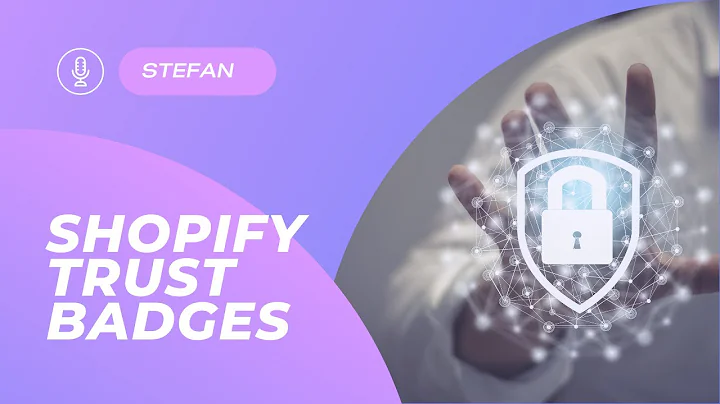Create an Engaging Shopify Product Page with Minimog
Table of Contents
- Introduction
- Setting Up a Product Page Template
- Customizing the Breadcrumb Section
- Customizing the Product Information Section
- Customizing the Product Media Settings
- Customizing the Sticky Add to Cart Bar
- Customizing Blocks in the Product Information Section
- Customizing the Product Information Tab Section
- Adding a Product Recommendation Section
- Adding a Recently Viewed Products Section
- Adding New Sections and Customizations
- Conclusion
- FAQ
Setting Up a Shopify Product Page Template
Are you looking to create an effective product page on your Shopify website? A well-designed product page plays a crucial role in showcasing your products, capturing customers' attention, and driving conversions. In this article, we will walk you through step-by-step instructions on how to set up a product page template in the minimog theme on Shopify. By following these simple steps, you can create a visually appealing and engaging product page that will make your products stand out.
Customizing the Breadcrumb Section
The breadcrumb section is a secondary navigation aid that helps visitors keep track of their current location on your website. To customize this section in your product page template, navigate to the theme editor in your Shopify admin and select the product template. From there, you can choose to hide or reorder the breadcrumbs section according to your preference. Additionally, you have the option to customize the container type, text alignment, and availability of the breadcrumb section.
Customizing the Product Information Section
The product information section is where you provide crucial details about the product to potential customers. This includes information such as the product title, price, buttons, shipping information, and more. Similar to other sections, you can customize the container type, layout, and design of the product information section. You can also enable features like image zoom, variant group images, and set the display of images related to selected variants only. Additionally, you can adjust settings for stick add to cart, which enhances the customer experience and reduces cart abandonment.
Pros of customizing the product information section:
- Allows you to showcase relevant information about the product
- Increases customer trust and confidence in the product
- Provides a smooth and convenient shopping experience
Con of customizing the product information section:
- Excessive customization may lead to a cluttered and overwhelming product page
Customizing the Product Media Settings
The product media settings allow you to configure various options related to product images. You can enable image zoom, show thumbnails on mobile view, and make other adjustments to enhance the display of product images. These settings help create an immersive visual experience for customers, allowing them to get a closer look at the product and make informed purchase decisions.
Customizing the Sticky Add to Cart Bar
The sticky add to cart bar is a useful feature that follows a shopper as they scroll through the product page. It enhances the customer experience by providing easy access to the add to cart button, reducing the hassle of scrolling back up to make a purchase. You can choose to show the sticky add to cart bar on desktop view, mobile view, or both. Additionally, there are options to add other buttons like wishlist, compare, or dynamic checkout buttons to the sticky add to cart bar on large screen resolutions.
Pros of using the sticky add to cart bar:
- Improves customer experience and convenience
- Increases the likelihood of conversion by reducing cart abandonment
Con of using the sticky add to cart bar:
- May take up valuable screen space, especially on mobile devices with limited screen real estate
Customizing Blocks in the Product Information Section
The product information section consists of various blocks that provide specific information about the product. By default, there are blocks for basic info like product title, price, variant selector, buttons, and other add-ons. However, you can add custom blocks to this section to cater to your specific needs. For example, you can add a visitor's counter block that displays a random number within a custom range. This feature can boost the credibility of your store and create a sense of urgency for visitors.
Customizing the Product Information Tab Section
The product information tab section allows you to showcase more detailed information about your product or brand. It includes blocks for product description, custom content, and product reviews. The product description block displays the full description of the product, providing customers with comprehensive information. The custom content block allows you to display additional content or content from a specific page. The product reviews block showcases real reviews from third-party apps, serving as social proof for potential customers.
Adding a Product Recommendation Section
To further enhance your product page, you can add a product recommendation section that displays an automatically generated list of recommended products. This feature helps customers discover related products and increases the chances of cross-selling and upselling. You can also tailor your product recommendations using a targeted strategy based on your customers' journey. Shopify's search discovery app can assist you in configuring the recommendation logic and customizing your recommendations.
Adding a Recently Viewed Products Section
The recently viewed products section is a powerful tool that leverages the navigation history of visitors. This section displays the products that customers have recently viewed, providing quick access to products they are interested in. It helps in creating a personalized shopping experience and encourages customers to revisit and make a purchase.
Adding New Sections and Customizations
Apart from the default sections in the product template, you can add new sections and make customizations to further tailor your product page to your specific needs. Shopify provides flexibility in adding blocks and elements to create a unique and engaging product page. By utilizing the available customization options, you can create a visually appealing and highly informative product page that stands out from the competition.
Conclusion
Setting up a product page template in Shopify is a crucial step in presenting your products to online shoppers. By following the steps outlined in this article, you can create a visually appealing, informative, and engaging product page that attracts potential customers and drives conversions. Remember to customize each section and element according to your branding and product requirements to create a unique and effective product page.
FAQ
Q: Can I customize the layout and design of the product page template?
A: Yes, you can customize the layout, design, and various elements of the product page template to align with your branding and product requirements.
Q: How can I add custom blocks to the product information section?
A: To add custom blocks, navigate to the product information section in the theme editor and click on "Add block." Select the blocks that suit your needs from the list provided.
Q: Can I display real product reviews on my product page?
A: Yes, you can display real product reviews from third-party apps in the product reviews block. Shopify integrates with various product review apps, and you can easily enable the feature in the theme settings.
Q: Is it possible to add a product recommendation section on my product page?
A: Absolutely! You can add a product recommendation section that automatically generates a list of recommended products. You can customize the recommendations based on your customers' journey using Shopify's search discovery app.
Q: How does the sticky add to cart bar enhance the customer experience?
A: The sticky add to cart bar provides easy access to the add to cart button as shoppers scroll through the product page. It reduces the hassle of scrolling back up and enhances the overall convenience of making a purchase.
Q: Can I add new sections and customizations to the product page template?
A: Yes, you can add new sections and make customizations to the product page template. Shopify provides flexibility in adding blocks and elements to create a unique and personalized product page.