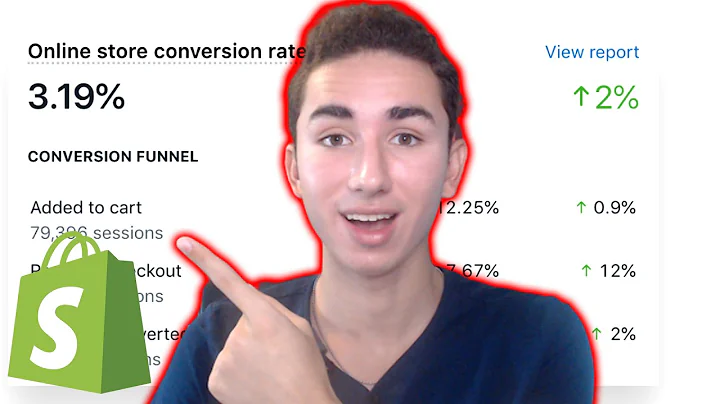Create a Stunning Shopify Website: Step-by-Step Guide for Beginners
Table of Contents:
- Introduction
- Choosing the Right Theme for Your Shopify Website
- Customizing your Shopify Store
- Changing the Announcement Bar
- Adding Banners and Images
- Adjusting Colors and Fonts
- Adding Social Media Channels
- Adding and Managing Products on Shopify
- Creating Product Titles and Descriptions
- Setting Prices and Weight
- Adding Product Images
- Creating Product Collections
- Designing the Homepage
- Adding Slideshows
- Showcasing Featured Products
- Optimizing the Product Page
- Adding Product Options
- Customizing Product Displays
- Previewing and Testing Your Website
- Conclusion
Step-By-Step Guide to Creating a Shopify Website
Are you looking to build your own website on Shopify? In this comprehensive guide, I will take you through the step-by-step process of creating a stunning Shopify website. From choosing the right theme to customizing your store, adding products, and designing the homepage, you will learn everything you need to know to create a professional and attractive online store. So, let's get started!
1. Introduction
Setting up an online store can be a daunting task, but with Shopify, it becomes a breeze. Shopify offers a user-friendly platform that allows you to create a beautiful and functional website without any coding knowledge. Whether you are starting a new business or looking to expand your existing one, Shopify has all the tools and features you need to succeed.
2. Choosing the Right Theme for Your Shopify Website
The first step in creating your Shopify website is choosing the perfect theme that suits your brand and products. Shopify offers a wide range of free and paid themes to choose from, each with its own unique design and features. In this section, we will explore the different themes available and how to install and customize them to match your brand identity.
3. Customizing your Shopify Store
Once you have selected a theme, it's time to customize your Shopify store to reflect your brand and style. In this section, we will cover various customization options, including changing the announcement bar, adding banners and images, adjusting colors and fonts, and integrating your social media channels. These customizations will help you create a visually appealing and cohesive website that resonates with your target audience.
4. Adding and Managing Products on Shopify
The success of your Shopify store largely depends on the products you offer. In this section, we will discuss how to add and manage products on Shopify. You will learn how to create compelling product titles and descriptions, set prices and weight, add product images, and organize your products into collections. By following these steps, you will create a seamless shopping experience for your customers.
5. Designing the Homepage
Your homepage is the face of your Shopify store and often the first impression customers have of your brand. In this section, we will focus on designing an appealing and engaging homepage. We will explore how to add slideshows, showcase featured products, and create an intuitive user interface that encourages customers to explore further.
6. Optimizing the Product Page
The product page is where customers make their purchasing decisions. It is crucial to optimize this page for conversions and provide all the necessary information to help customers make informed choices. In this section, we will delve into adding product options, customizing product displays, and ensuring a smooth and seamless user experience that leads to higher conversions.
7. Previewing and Testing Your Website
Before making your website live, it's important to preview and test it to ensure everything looks and functions as intended. In this section, we will guide you through the process of previewing and testing your Shopify website. By undergoing thorough testing, you can fix any issues or make improvements before launching your online store.
8. Conclusion
Congratulations! You have successfully created your Shopify website. In this article, we have covered the step-by-step process of setting up a Shopify store, from choosing the right theme to customizing your store, adding products, and designing the homepage. With Shopify's powerful features and your creativity, your online store is ready to attract customers and generate sales. Remember to constantly update and optimize your website to stay ahead in the competitive e-commerce market.
Highlights:
- Learn how to create a stunning Shopify website step-by-step
- Explore the different themes available and customize them to match your brand
- Add and manage products on Shopify for a seamless shopping experience
- Design an appealing homepage that engages customers
- Optimize the product page for conversions and user experience
- Preview and test your website before going live
FAQ:
Q: Can I start a Shopify store without any coding knowledge?
A: Absolutely! Shopify provides a user-friendly platform that requires no coding skills to create a professional website.
Q: How do I choose the right theme for my Shopify store?
A: Shopify offers a wide range of themes. Consider your brand identity, target audience, and desired features when choosing a theme.
Q: Can I customize the colors, fonts, and layout of my Shopify store?
A: Yes, Shopify allows you to customize your store's appearance to match your brand. You can change colors, fonts, layout, and more.
Q: How do I add products to my Shopify store?
A: Adding products is simple with Shopify. You can create compelling titles and descriptions, set prices, and upload images.
Q: How can I optimize my Shopify store for higher conversions?
A: Optimizing your store involves creating an intuitive user experience, adding product options, and showcasing featured products.
Q: Is it necessary to preview and test my Shopify website before launching?
A: Yes, previewing and testing your website is crucial to ensure everything looks and functions as intended before going live.