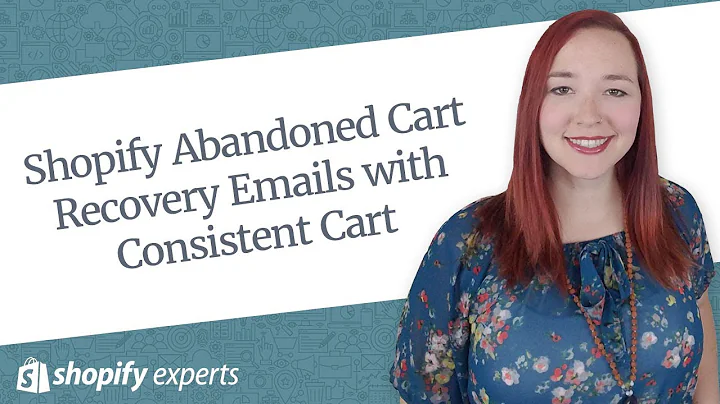Create a Stunning Shopify Website: Step-by-Step Guide
Table of Contents
- Introduction
- Customizing the Website Theme
- Changing the Colors
- Adding a Logo
- Editing the Header
- Modifying the Menu
- Designing the Image Banner
- Adding Information and Quick Links
- Creating Collections
- Previewing and Viewing the Website
Customizing Your Shopify Website: A Step-by-Step Guide
Welcome to the second part of our Shopify series, where we will guide you through customizing your website's theme and appearance. In the previous video, we discussed how to add products to your online store. Now, it's time to take things up a notch and personalize your website according to your branding preferences. In this article, we will cover everything from changing the colors and adding a logo to editing the header and designing the image banner. So, let's get started on making your online store stand out from the crowd!
1. Introduction
Before diving into the customization process, it's essential to understand the importance of a well-designed website. Your website is the face of your clothing brand, and it plays a significant role in attracting potential customers and generating sales. By customizing your Shopify website, you can establish a unique brand identity and create a visually appealing online shopping experience for your customers.
2. Customizing the Website Theme
One of the greatest advantages of using Shopify is its user-friendly interface and intuitive design. To get started with customizing your website, navigate to the Shopify dashboard and select the "Themes" option. Here, you will find various theme options to choose from or customize. Whether you prefer a minimalistic design or a bold and vibrant layout, Shopify offers a wide range of themes to suit your brand's aesthetic.
3. Changing the Colors
To make sure your website aligns with your brand's color palette, you can easily customize the colors of various elements. Using the theme customization options, you can change the background color, accent colors, and font colors. Experiment with different color combinations to find the perfect balance that represents your brand's personality and attracts your target audience.
4. Adding a Logo
Adding a logo to your website is crucial for brand recognition and establishing credibility. Shopify makes it easy for you to upload your logo to the website. Simply go to the header customization section and click on the "Logo Image" option. Upload your logo file, adjust the size and position, and voila! Your brand's logo will be prominently displayed on your website, adding a professional touch.
5. Editing the Header
The header section of your website is where visitors will first notice essential information, such as your brand name and navigation options. You can customize the header elements, such as the announcement bar, navigation menu, and quick links. Make sure to keep the navigation menu clear and easy to understand, using common terms like "Home," "Catalog," and "Contact" to ensure a user-friendly experience.
6. Modifying the Menu
The menu options play a crucial role in guiding visitors through your online store. You can modify the menu by adding or removing menu items according to your brand's specific needs. Whether you want to showcase different collections, seasonal promotions, or specific product categories, Shopify allows you to customize the menu effortlessly.
7. Designing the Image Banner
The image banner on your website's homepage serves as a key visual element to capture visitors' attention. Use this space to showcase your best-selling products, feature models wearing your clothing, or convey your brand's values and mission. Keep the image banner clean, compelling, and consistent with your brand's overall aesthetic.
8. Adding Information and Quick Links
Providing additional information about your brand and its story can create a sense of connection with your customers. Utilize sections like "About Us" or "Our Story" to share your brand's journey, values, and unique selling proposition. You can also add quick links to your social media pages, such as Instagram and Twitter, to encourage visitors to engage with your brand on various platforms.
9. Creating Collections
Collections help you organize your products into specific categories, making it easier for customers to browse and find what they're looking for. Consider creating collections based on seasons, styles, or occasions to enhance the browsing experience. Shopify allows you to customize collection pages to match your brand's aesthetic and provide a visually appealing display of your products.
10. Previewing and Viewing the Website
Once you have made all the desired customizations, it's essential to preview and view your website as a customer would. This will help you identify any areas that need further adjustments or improvements. Take the time to refine your website's appearance and functionality until you are satisfied with the overall user experience.
In conclusion, customizing your Shopify website is an exciting and necessary step in establishing a successful online clothing brand. By following the steps outlined in this article, you can create a visually appealing, user-friendly, and unique website that truly reflects your brand's identity. Remember to experiment with different design elements, seek inspiration from other websites, and always prioritize simplicity, clarity, and cohesion in your website's design. Happy customizing!