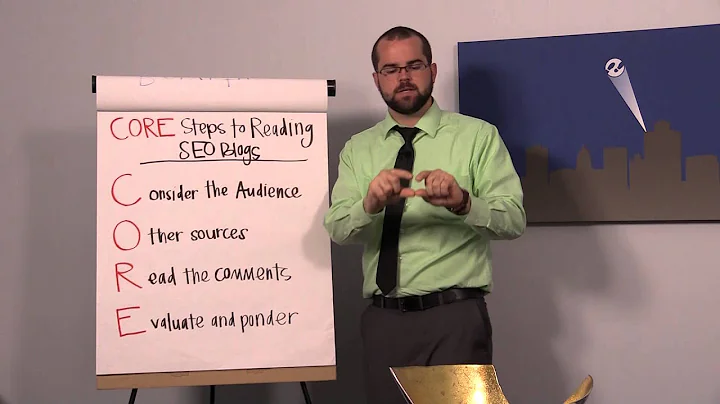Create a Stunning Shopify Store with Dawn Theme
Table of Contents
- Introduction
- Creating a Shopify Store
- Choosing a Theme
- Customizing the Store
- Adding Pages to the Store
- About Page
- Terms and Conditions Page
- Setting Up Navigation Menus
- Creating Collections and Products
- Customizing Product Pages
- Making Design Adjustments
- Changing Colors
- Modifying Typography
- Adding a Favicon
- Finalizing the Store
- Checking Theme Settings
- Reviewing Shopify Settings
- Conclusion
Creating a Shopify Store: A Step-by-Step Guide
In this article, we will walk you through the process of creating a Shopify store using the Dawn theme. This guide is specifically designed for beginners who have little to no experience with building an online store. By the end of this article, you will have a fully functional store up and running.
1. Introduction
Creating an online store can be a daunting task, especially if you have no prior experience. However, with the help of Shopify and the user-friendly Dawn theme, you'll be able to create a beautiful and functional store in no time. In the following sections, we will guide you through each step, providing detailed instructions and tips along the way.
2. Creating a Shopify Store
The first step in creating your Shopify store is to choose a theme. The Dawn theme comes pre-installed with Shopify, making it a convenient choice for beginners. However, if you prefer other themes, you can explore the theme store or choose from popular free themes.
After selecting the theme, you can begin customizing your store. Shopify's customization panel allows you to easily make changes to the homepage, products, collections, and more. You can add, remove, and rearrange sections to create the desired layout for your store.
3. Adding Pages to the Store
To provide more information about your business and engage customers, it's important to add pages to your store. The two essential pages are the About page and the Terms and Conditions page. The About page allows you to share your story and build trust with your customers, while the Terms and Conditions page outlines the legal obligations for both you and your customers.
To add these pages, navigate to the "Pages" section in your Shopify dashboard. Simply create a new page, provide the necessary content, and save it. You can then add the About page to the main menu and the Terms and Conditions page to the footer menu for easy navigation.
4. Setting Up Navigation Menus
Navigation menus play a crucial role in guiding visitors through your website. In Shopify, you can modify the main menu and footer menu to suit your store's structure. By adding menu items and linking them to the appropriate pages, you can ensure that customers can easily find the information they need.
To modify the menus, go to the "Navigation" section in the online store settings. From there, you can add new menu items, link them to the desired pages, and arrange the order of the menu items. Make sure to save your changes to reflect the updated menus on your store.
5. Creating Collections and Products
Collections and products are the backbone of your Shopify store. Collections allow you to group related products together, making it easier for customers to navigate and explore your offerings. To create a collection, go to the "Collections" section in your Shopify dashboard and click on "Create collection." Give your collection a name, add a description if desired, and assign appropriate tags.
Once you have created collections, it's time to add products. In the "Products" section, click on "Add product" to create a new product. Provide the name, description, and images of the product. Assign tags to link the product to the relevant collections. You can also set prices, availability, and options for different variants of the product.
6. Customizing Product Pages
Product pages are where customers can find detailed information about your products. To customize the product pages, go to the theme customization panel and navigate to the "Product" section. From there, you can remove unnecessary sections, such as dimensions and materials, to streamline the page's appearance. Preview the changes for different products to ensure consistency.
7. Making Design Adjustments
Design plays a crucial role in creating a visually appealing and engaging store. In the theme customization panel, you can access various settings to make design adjustments. This includes changing colors, modifying typography, and adding a favicon. Experiment with different options to find a design that aligns with your brand identity and enhances the user experience.
8. Finalizing the Store
Before launching your store, it's essential to review the theme settings and Shopify settings to ensure everything is set up correctly. In the theme settings, you can fine-tune various aspects, such as colors, typography, and layout. In the Shopify settings, you can configure payment options, checkout process, shipping, and taxes. Take the time to thoroughly review each setting to ensure a smooth shopping experience for your customers.
9. Conclusion
Congratulations! You have successfully created a Shopify store using the Dawn theme. Building an online store may seem daunting at first, but with the step-by-step guidance provided in this article, you can confidently bring your business online. Remember to regularly update and optimize your store based on customer feedback and market trends to ensure continued success.
Highlights
- Walkthrough guide for beginners on creating a Shopify store with the Dawn theme
- Step-by-step instructions on customizing the store's appearance, adding pages, and creating collections/products
- Tips on navigation menus, product page customization, and design adjustments
- Review of theme settings and Shopify settings before launching the store
FAQ
Q: Can I change the theme after creating my store?
A: Yes, you can change the theme of your Shopify store at any time. Simply browse the Shopify theme store or choose from popular free themes, and then customize the new theme according to your preferences.
Q: How can I add more pages to my store?
A: To add additional pages to your store, navigate to the "Pages" section in your Shopify dashboard. Click on "Add page," provide the necessary content, and save it. You can then add the new page to the navigation menus for easy access.
Q: Can I customize the look of my product pages?
A: Yes, you can customize the appearance of your product pages. In the theme customization panel, navigate to the "Product" section and make the desired changes. You can remove unnecessary sections, modify the layout, and preview the changes for different products.
Q: Are there any additional settings I should review before launching my store?
A: Yes, you should thoroughly review both the theme settings and the Shopify settings before launching your store. In the theme settings, you can fine-tune various design aspects, while in the Shopify settings, you can configure payment options, checkout process, shipping, and taxes.
Q: Can I make design adjustments even after launching my store?
A: Yes, you can make design adjustments to your store even after launching it. The Shopify platform allows you to easily modify various settings and customize the appearance of your store at any time.