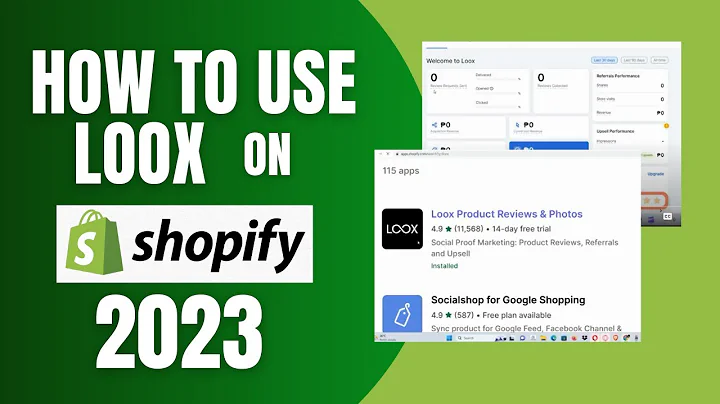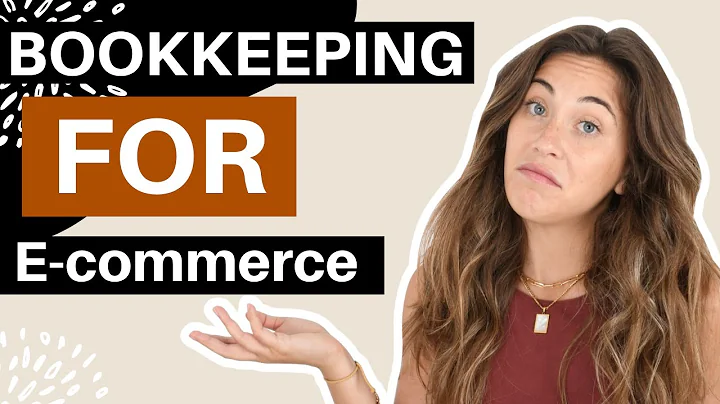Create a Seamless Shopping Experience with Shopify Checkout Page Customization
Table of Contents
- Introduction
- Setting Up a Shopify Account
- Installing and Verifying a Theme
- Creating a Checkout Page
- Customizing the Checkout Page
- 5.1 Adding a Logo
- 5.2 Changing Colors
- 5.3 Typography
- 5.4 Layout
- 5.5 Buttons
- 5.6 Background
- 5.7 Form Fields
- 5.8 Background Images
- Additional Customization Options
- Saving and Testing the Customization
- Conclusion
Shopify Checkout Page Customization 2023: A Step-by-Step Guide for Beginners
Are you looking to customize your Shopify checkout page but find yourself unsure where to start? Look no further! In this comprehensive guide, we will take you through the process of customizing your Shopify checkout page in simple and easy steps. By the end of this article, you will be able to fully customize and personalize your checkout page to create a seamless shopping experience for your customers. So, let's dive right in!
1. Introduction
When it comes to running an online store, providing a smooth and user-friendly checkout process is crucial. The default checkout page provided by Shopify may not always align with your brand's aesthetic or specific requirements. Luckily, Shopify allows you to customize the checkout page to reflect your brand's unique identity.
2. Setting Up a Shopify Account
Before you can start customizing your checkout page, you will need to set up a Shopify account. If you already have an account, make sure it is fully set up and operational.
3. Installing and Verifying a Theme
To begin the customization process, you first need to install a theme on your Shopify store. Choose a theme that best represents your brand and aligns with your design preferences. Once installed, verify that the theme is properly set up and functioning correctly.
4. Creating a Checkout Page
To customize your checkout page, you first need to ensure you have a dedicated page for the checkout process. If you don't have a checkout page, you can easily create one by adding a new page and naming it "Checkout".
5. Customizing the Checkout Page
Now that you have set up a checkout page, it's time to personalize and customize its appearance. Let's explore the various customization options available to you:
5.1 Adding a Logo
You can add your brand's logo to the checkout page to create a cohesive and professional appearance. Simply upload your logo image and adjust its size and placement as desired.
5.2 Changing Colors
Customizing the colors of your checkout page allows you to match it with your brand's color scheme. From the background color to button colors, you have the ability to choose the right combination that reflects your brand's identity.
5.3 Typography
Typography plays a significant role in the visual appeal of your checkout page. You can select and customize the fonts used on your page to ensure consistency with your overall brand style.
5.4 Layout
The layout of your checkout page determines the arrangement of elements and the overall structure. You can modify the page's grid, width, and spacing to create a visually pleasing layout.
5.5 Buttons
Buttons are an essential part of the checkout process. You can customize the appearance of buttons, including their opacity, color, and shape, to align them with your brand's style.
5.6 Background
The background of your checkout page can be customized to create a unique visual experience. You can choose between solid colors or even add a background image to make it more visually appealing.
5.7 Form Fields
Form fields are where customers enter their shipping and payment information. You can customize the appearance and layout of these fields to make them user-friendly and aligned with your brand's style.
5.8 Background Images
Adding background images to your checkout page can further enhance its visual impact. You can choose relevant and appealing images to create a more engaging and personalized checkout experience.
6. Additional Customization Options
Apart from the main customization options mentioned above, Shopify offers a range of additional customization features. These include adding custom CSS code, integrating third-party apps, and more. Explore these options to further tailor your checkout page to your exact specifications.
7. Saving and Testing the Customization
Once you have completed the customization process, don't forget to save your changes. After saving, it is crucial to thoroughly test your checkout page to ensure that all modifications are working correctly and providing an optimal user experience.
8. Conclusion
Customizing your Shopify checkout page allows you to create a unique and cohesive online shopping experience for your customers. By following the step-by-step guide provided in this article, you now have the knowledge and tools to fully customize your checkout page to align with your brand's aesthetic and functionality requirements. Start implementing these customizations today and watch as your checkout process becomes seamless and visually captivating.
Highlights
- Customize your Shopify checkout page to align with your brand's identity.
- Personalize the appearance, colors, typography, and layout of your checkout page.
- Add your brand's logo, change button styles, and incorporate background images.
- Test your customized checkout page to ensure a smooth and user-friendly experience.
- Utilize additional customization options such as custom CSS code and third-party app integration.
Frequently Asked Questions
Q: Can I customize the checkout page without any coding knowledge?
A: Yes, Shopify provides an intuitive interface that allows you to customize the checkout page without any coding expertise. However, if you prefer advanced customization, you can also use custom CSS code.
Q: Can I revert back to the default checkout page design?
A: Yes, if you decide to revert back to the default design, you can simply remove any customization you have made and reset the checkout page settings to their default values.
Q: Will customizing the checkout page impact the functionality of the payment process?
A: No, customizing the checkout page only affects its visual appearance. The payment process and functionality remain unaffected.
Q: Can I customize the checkout page differently for mobile and desktop users?
A: Yes, Shopify provides responsive design options, allowing you to customize the checkout page separately for mobile and desktop users.
Q: Are there any limitations to the customization options available for the checkout page?
A: While Shopify offers a wide range of customization options, some limitations may exist based on the theme you are using. It is recommended to check the theme documentation for specific customization details.
Note: The answers provided above are for general informational purposes and may vary based on individual circumstances and Shopify updates.