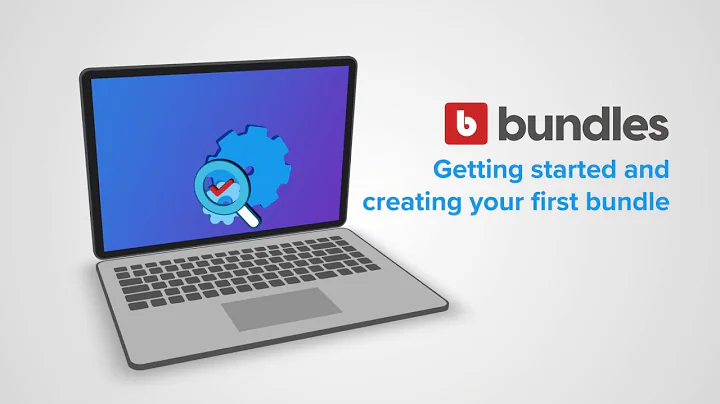Create a Professional Logo for Free with Hatchful by Shopify
Table of Contents
- Introduction
- What is Hatchful?
- Pros and Cons of Using Hatchful
- Pros
- Cons
- How to Use Hatchful to Create a Logo
- Step 1: Accessing Hatchful
- Step 2: Choosing a Business Category
- Step 3: Customizing the Logo
- Step 4: Viewing and Downloading the Logo
- Tips for Designing a Logo with Hatchful
- Alternative Logo Design Options
- Conclusion
Hatchful: Shopify's Logo Design Template
Are you a small business owner in need of a logo for your brand? Look no further than Hatchful, Shopify's logo design template. In this article, we will explore the features of Hatchful and how you can use it to create a professional and unique logo for your business. We will also discuss the benefits and drawbacks of using Hatchful, as well as provide alternative logo design options.
What is Hatchful?
Hatchful is a free logo maker tool provided by Shopify. It allows users to create professional logos in seconds, without the need for design skills or software. With Hatchful, you can choose from hundreds of templates and customize them to suit your business branding. Whether you're starting a new business or rebranding an existing one, Hatchful offers a convenient and cost-effective solution for creating a visually appealing logo.
Pros and Cons of Using Hatchful
Pros
- Easy to use: Hatchful's user-friendly interface makes it accessible to users with no design experience.
- Wide range of templates: With hundreds of templates to choose from, you can find a design that aligns with your business's industry and vision.
- Cost-effective: Hatchful is a free tool, making it an affordable option for small business owners on a tight budget.
- Business branding assets: In addition to logos, Hatchful provides free social media assets like profile images and cover photos, helping you maintain a cohesive brand identity across different platforms.
Cons
- Limited customization options: While Hatchful offers a wide range of templates, the customization options may be limited compared to professional design software.
- Generic designs: Due to the use of pre-designed templates, some logos created with Hatchful may lack originality and uniqueness.
- Limited logo revisions: Once you choose and download a logo from Hatchful, making changes to it can be challenging.
How to Use Hatchful to Create a Logo
Creating a logo with Hatchful is a straightforward process. Follow these steps to design your own logo:
Step 1: Accessing Hatchful
Go to the Hatchful website, which can be found on Shopify's platform. Begin by selecting the "Create a Logo" option to start the logo design process.
Step 2: Choosing a Business Category
Hatchful will prompt you to choose a category that best represents your business. This helps the tool generate suitable logo options based on your industry and business type.
Step 3: Customizing the Logo
Once you've selected a category, Hatchful will present you with a variety of logo templates tailored to your business. Choose a template that catches your eye and start customizing it by modifying the colors, fonts, and layout to match your brand's identity.
Step 4: Viewing and Downloading the Logo
After customizing the logo to your satisfaction, Hatchful will generate multiple logo variations. You can preview these variations to see how they would look in different contexts, such as on social media profiles or physical stores. Once you're happy with a particular design, you can download the logo in high resolution and receive additional assets like cover photos and profile images.
Tips for Designing a Logo with Hatchful
- Choose a unique and memorable business name before using Hatchful to create your logo. A strong name can inspire creative logo designs.
- Experiment with different color schemes and fonts to find the combination that best represents your brand's personality and values.
- Keep the design simple and clean, ensuring that the logo looks appealing and is easily recognizable.
- Test the logo's adaptability by resizing it and seeing how it appears in different contexts, such as on websites, social media profiles, and merchandise.
Alternative Logo Design Options
While Hatchful offers convenience and affordability, there are alternative options available for logo design. Consider the following alternatives:
- Hiring a professional graphic designer: For businesses with a higher budget, working with a professional designer can result in a more unique and custom logo design.
- Using other online logo design tools: Hatchful is not the only logo design tool available. Explore other options such as Canva, PicMonkey, or 99designs to find the tool that best suits your needs and preferences.
- Outsourcing logo design services: Platforms like Fiverr and Upwork allow you to hire freelance designers who can create a customized logo based on your requirements and budget.
Conclusion
Hatchful provides small business owners with a quick and accessible way to create logos for their brands. While it may have limitations in terms of customization and uniqueness, Hatchful's free service and user-friendly interface make it a valuable tool for those on a budget. Whether you choose to use Hatchful or explore other logo design options, investing time and effort into creating a visually appealing logo is crucial for building brand identity and establishing a strong online presence.
Highlights
- Hatchful is a free logo design template offered by Shopify.
- It provides small business owners with a convenient and cost-effective solution for creating professional logos.
- Hatchful offers a wide range of templates and customization options tailored to different business categories.
- While it has limitations in terms of customization and uniqueness, Hatchful is a valuable tool for those on a budget.
- Alternative logo design options include hiring a professional designer or using other online logo design tools.
FAQ
Q: Can I customize the logo templates provided by Hatchful?
A: Yes, Hatchful allows you to customize the templates by modifying colors, fonts, and layout to suit your brand's identity.
Q: Can I make revisions to the logo after downloading it from Hatchful?
A: Making revisions to the logo can be challenging once it has been downloaded from Hatchful. It is recommended to carefully review and customize the logo before finalizing the design.