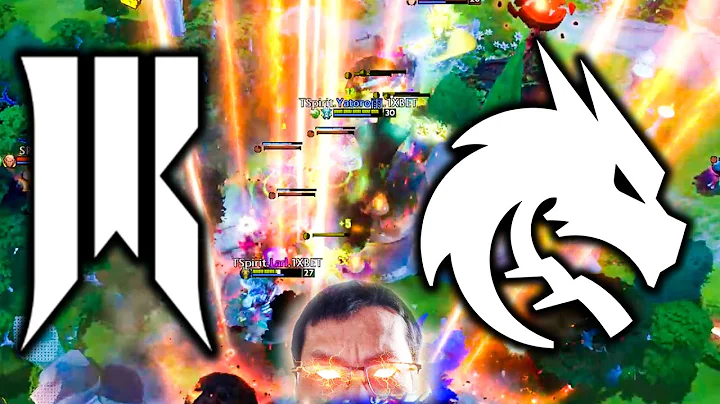Master the Art of Creating Product Bundles on Shopify
Table of Contents:
- Introduction
- Types of Bundles
2.1 Group Bundles
2.2 Combo Product Bundles
2.3 Buy Get Bundles
2.4 Mix and Match Bundles
2.5 Frequently Bought Together Bundles
- Creating Group Bundles
3.1 Selecting Offer Type
3.2 Choosing Products for the Bundle
3.3 Setting the Discount
3.4 Naming and Saving the Bundle
- Creating Combo Product Bundles
4.1 Selecting Offer Type
4.2 Choosing Products for the Bundle
4.3 Setting the Discount
4.4 Generating a New Product
4.5 Naming and Saving the Bundle
- Creating Buy Get Bundles
5.1 Selecting Offer Type
5.2 Choosing Products to Trigger the Offer
5.3 Selecting Products to be Received
5.4 Setting the Discount or Free Product
5.5 Naming and Saving the Bundle
- Creating Mix and Match Bundles
6.1 Selecting Offer Type
6.2 Defining the Collections
6.3 Naming and Saving the Bundle
- Creating Frequently Bought Together Bundles
7.1 Selecting Offer Type
7.2 Choosing Products for the Bundle
7.3 Naming and Saving the Bundle
- Display Settings and Styling
- Conclusion
Bundling Products for a Better Shopping Experience
Bundling is a popular marketing strategy used by businesses to enhance the shopping experience for customers and promote sales. By offering different types of bundles, businesses can provide customers with customized options that combine multiple products at a discounted price. In this article, we will explore the various types of bundles and learn how to create them using the Bundles app. So, let's dive in!
Introduction
In the competitive e-commerce market, it's essential to find innovative ways to attract and retain customers. Bundling products is an effective strategy that not only adds value to the customer's shopping experience but also increases sales and revenue for businesses. By grouping related products together, customers are encouraged to make larger purchases while receiving a discount or additional benefits.
Types of Bundles
2.1 Group Bundles
Group bundles are the most common type of bundles, where customers can add multiple products to the cart with a single click. These bundles are usually offered at a discounted price, encouraging customers to buy a set of products. Group bundles can be easily created using the Bundles app by selecting the products to be included and setting the discount.
2.2 Combo Product Bundles
Combo product bundles are displayed as a single product on the front end of the store, but they actually include multiple products. Customers can choose their desired options and add the bundle to the cart. The Bundles app allows businesses to create combo product bundles by selecting the products and generating a new product that represents the bundle.
2.3 Buy Get Bundles
Buy get bundles offer customers additional products or discounts based on their purchase. For example, customers may get a free hat when they buy two jerseys. The Bundles app enables businesses to create buy get bundles by specifying the trigger products and the items to be received. The offer is automatically applied in the cart, simplifying the customer's shopping experience.
2.4 Mix and Match Bundles
Mix and match bundles allow customers to choose products from different collections and receive a discount or benefit. Customers have the freedom to create their own bundle by selecting products from different categories. The Bundles app facilitates the creation of mix and match bundles by defining the collections and setting the discount.
2.5 Frequently Bought Together Bundles
Frequently bought together bundles recommend additional products to customers based on their selected item. These bundles do not offer a discount but provide convenience and product recommendations. The Bundles app allows businesses to create frequently bought together bundles by selecting the associated products to be displayed on the product page.
Creating Group Bundles
3.1 Selecting Offer Type
To create a group bundle, start by accessing the Bundles app and clicking on the "Create New Bundle" button. Choose the offer type as a group bundle from the available options.
3.2 Choosing Products for the Bundle
Next, select the products that you want to include in the bundle. The app provides a simple interface for choosing the desired products from your store's inventory.
3.3 Setting the Discount
Set the discount percentage or value for the group bundle. This is the amount by which the bundled products' total price will be reduced for customers.
3.4 Naming and Saving the Bundle
Give your bundle a suitable title to entice customers. Consider using descriptive and personalized names to make customers feel the bundle is exclusive to them. Save the bundle, and it will be available for customers to add to their carts with a single click.
Creating combo product bundles, buy get bundles, mix and match bundles, and frequently bought together bundles follow similar steps with slight variations in the selection of offer type and products.
Display Settings and Styling
The Bundles app provides display settings that allow you to customize the appearance of the bundle widgets and buttons on your store. You can change the default text, style the widgets, and choose the preferred location for displaying the bundles on your product pages.
Conclusion
Bundling products is an effective strategy to enhance the shopping experience for customers and boost sales for businesses. By creating different types of bundles using the Bundles app, businesses can offer customers more choices, discounts, and convenience. Experiment with various bundle combinations and monitor the impact on your sales and customer satisfaction.
FAQ
Q: Can I offer different discounts for different bundles?
A: Yes, you can set different discount percentages or values for each bundle you create. The Bundles app provides flexibility in configuring bundle offers.
Q: Can customers customize the products in the bundles?
A: The customization options in bundles depend on the bundle type. In combo product bundles, customers can select their desired options. In mix and match bundles, customers have the freedom to choose different products from specified collections.
Q: Can I change the styling and appearance of the bundle widgets?
A: Yes, the Bundles app offers display settings that allow you to customize the appearance of the bundle widgets and buttons on your store. You can modify the text, style, and placement of the bundles to match your store's branding.
Q: Can I offer free products as part of a bundle?
A: Yes, the Bundles app allows you to create buy get bundles where customers can receive free products when they purchase specific items. You can set the discounts or free products according to your business requirements.
Q: How can I track the performance of my bundles?
A: The Bundles app provides a library of all the bundles you have created, allowing you to monitor views, added-to-cart statistics, and sales. You can use this data to evaluate the effectiveness of your bundles and make any necessary adjustments.