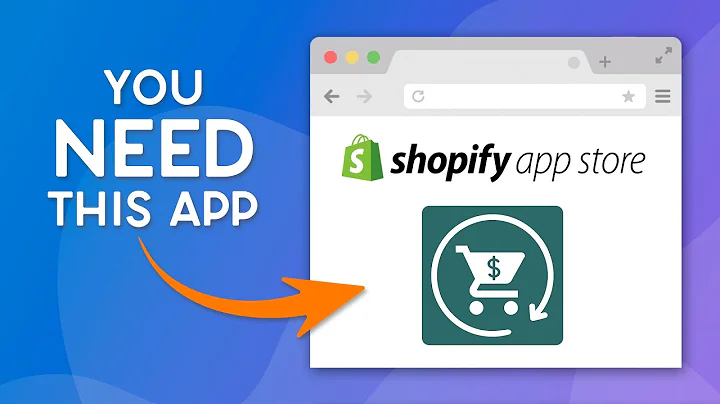Create a Custom Shopify Thank You Page with Reconvert Page Builder
Table of Contents
- Introduction to the Reconvert Page Builder
- Customizing Your Thank You Page
2.1 Mobile View and Desktop View
2.2 Saving Changes
2.3 Using the Live Chat Support
2.4 Previewing Order Summary
- Elements in the Page Builder
3.1 Header
3.2 Order Confirmation and Customer Information
3.3 Continue Shopping Button
3.4 Customization Options
- Control Panel
4.1 Header Section
4.2 Left Section
4.3 Right Section
4.4 General Settings Tab
4.5 Editing the Template Name
- Functionalities in the Sections Area
5.1 Adding Product Recommendations
5.2 Exploring Different Widgets
- Configuring Widgets and Live Chat Support
- General Settings and Widget Placement
7.1 Order Tracking, Pop-up with Timer, and Product Comments
- Customizing the Header
- The Importance of Mobile View
- Seeking Help and Support
Introduction to the Reconvert Page Builder
In this article, we will explore the Reconvert Page Builder and learn how to set up and customize your own thank you page. The Reconvert Page Builder offers a variety of elements and functionalities to help you create a personalized and engaging thank you page for your customers.
Customizing Your Thank You Page
When it comes to customizing your thank you page, the Reconvert Page Builder provides a range of options to make it uniquely yours. Let's take a closer look at the different features and functionalities available.
Mobile View and Desktop View
The Reconvert Page Builder allows you to preview both the mobile and desktop views of your thank you page. This ensures that your page is optimized for different devices and provides a seamless user experience across platforms.
Saving Changes
To save any changes you make to your thank you page template, simply click on the save button located on the right side of the screen. This ensures that your modifications are preserved and ready to go live.
Using the Live Chat Support
If you encounter any issues or need assistance while customizing your thank you page, Reconvert offers 24/7 live chat support. Simply click on the live chat button located at the bottom corner of the app to reach out to a support agent for prompt help and guidance.
Previewing Order Summary
On the right side of the page builder, you will find the order summary section. This section provides a preview of the order summary, including some placeholder data. Once a real order is placed, this section will be automatically updated with the actual order details.
Elements in the Page Builder
To begin customizing your thank you page, let's familiarize ourselves with the different elements available in the Reconvert Page Builder. These elements will help you create a well-designed and informative thank you page.
Header
The header section of your thank you page allows you to add links and customize the logo. This section provides branding opportunities and enables customers to navigate back to your store easily.
Order Confirmation and Customer Information
The order confirmation message, along with the customer information section, is an essential component of the thank you page. These sections provide customers with details about their order and build trust and credibility.
Continue Shopping Button
Below the order confirmation and customer information sections, you will find the continue shopping button. Please note that this button's text and design cannot be customized through Reconvert. To make changes to this button, you will need to access the theme editor in Shopify's checkout settings.
Customization Options
Certain elements require customization from Shopify settings rather than Reconvert settings. This includes policies, which need to be customized through Shopify, and not the Reconvert Page Builder. Ensure to configure these settings in Shopify to align with your preferences.
Control Panel
The control panel in the Reconvert Page Builder is divided into five different sections. These sections provide an overview of the different components of your thank you page and offer additional customization options.
Header Section
The header section allows you to control the logo and add multiple links for seamless navigation. This section is crucial for branding and creating a cohesive user experience.
Left Section
The left section contains the order confirmation and customer information. These sections cannot be deleted but can be repositioned within the page builder. This allows you to arrange the layout of your thank you page according to your preferences.
Right Section
The right section includes the order summary, which is a built-in Shopify feature. Unfortunately, this section cannot be edited or removed through the Reconvert Page Builder. The order summary provides customers with a summary of their order.
General Settings Tab
The general settings tab in the control panel allows you to control various factors on your thank you page that don't have a specific location. These settings include options like order tracking, a pop-up with a timer, product comments, and the magic designer feature. The magic designer automatically syncs changes made to your theme with your thank you page, ensuring a consistent and visually appealing look.
Editing the Template Name
To distinguish your thank you page template, you can edit its name. Simply double-click on the template name at the top left of the page builder and provide a new name for your template. This allows for easy identification and organization of your templates.
Functionalities in the Sections Area
The sections area of the Reconvert Page Builder offers a range of functionalities to enhance your thank you page's effectiveness. Let's explore some of the key functionalities and how to utilize them.
Adding Product Recommendations
If you want to include product recommendations on your thank you page, simply select the left section and click on "Add Section." Choose the "Product Recommendations" widget from the options available. This widget allows you to display multiple products for customers to choose from and even apply discounts to encourage additional purchases.
Exploring Different Widgets
Apart from product recommendations, the Reconvert Page Builder offers various other widgets to enrich your thank you page. These widgets include a birthday collector, call-to-action buttons, a collection list, custom HTML, discount codes, free text or image, link lists, post-purchase surveys, product upsells, reorder buttons, social follow buttons, social media links, and social sharing buttons. Each widget serves a specific purpose, enabling you to customize your thank you page according to your business needs and goals.
Configuring Widgets and Live Chat Support
Once you have added a widget to your thank you page, all the settings associated with that widget can be found on the left side of the page builder. If you need guidance or further assistance, tooltips are available throughout the builder, providing relevant information and instructions for each widget. Additionally, a dedicated help video accompanies each widget, ensuring that you have all the necessary resources at your disposal. In case you still have questions or need immediate help, the live chat support widget is conveniently located on the bottom right side of the screen.
General Settings and Widget Placement
Some widgets, such as order tracking, pop-up with a timer, and product comments, have preset locations on the page and cannot be dragged or repositioned. You can enable or disable these widgets according to your preferences. For other widgets, you have the flexibility to drag them around the page, hide or unhide them, and rearrange their placement. This allows for a customized and visually appealing layout for your thank you page.
Customizing the Header
The header of your thank you page plays a vital role in creating a cohesive brand experience. Utilize the customization options available in the header section to control the logo and add relevant links. This ensures that your customers can easily navigate back to your store and strengthens your brand identity.
The Importance of Mobile View
Considering the growing number of mobile users, it is crucial to optimize your thank you page for mobile devices. Widgets added to the right section of the page will appear at the top on mobile view. Pay attention to the widget placement and prioritize the ones you want your mobile customers to view first. This ensures a seamless and engaging experience for mobile users.
Seeking Help and Support
While the Reconvert Page Builder is user-friendly, you may still encounter difficulties or have questions during the customization process. If you need assistance, have queries, or require any form of help, the live chat support is readily available at the bottom right corner of the screen. Reconvert's support agents are accessible 24/7 to address any concerns and guide you through the process.
Highlights
- The Reconvert Page Builder offers comprehensive customization options for your thank you page.
- Preview both mobile and desktop views to ensure a seamless user experience.
- Save changes promptly and take advantage of the live chat support for immediate assistance.
- Customize the header, order confirmation, and customer information sections.
- Utilize various widgets for additional functionalities and enhancements.
- The control panel allows for easy management of different sections and general settings.
- Prioritize mobile view and optimize the placement of widgets.
- Seek help and support from Reconvert's available live chat support.
FAQ
Q: Can I customize the continue shopping button on the thank you page?
A: Unfortunately, the continue shopping button's text and design cannot be customized through Reconvert. You will need to access the theme editor in Shopify's checkout settings to make changes to this button.
Q: How can I prioritize certain widgets for mobile view?
A: Widgets added to the right section of the page will appear at the top on mobile view. Make sure to place the desired widgets on the right side of the page to ensure they are displayed prominently on mobile devices.
Q: What if I need help during the customization process?
A: Reconvert offers 24/7 live chat support. Simply click on the live chat button located at the bottom corner of the screen to reach out to a support agent for immediate assistance.
Q: Can I add product recommendations to the thank you page?
A: Yes, you can add the product recommendations widget to showcase multiple products on your thank you page. Additionally, you have the option to apply discounts to encourage additional purchases.
Q: How can I save my changes in the Reconvert Page Builder?
A: To save any changes you make to your thank you page template, click on the save button located on the right side of the screen. This ensures that your modifications are preserved and ready to go live.