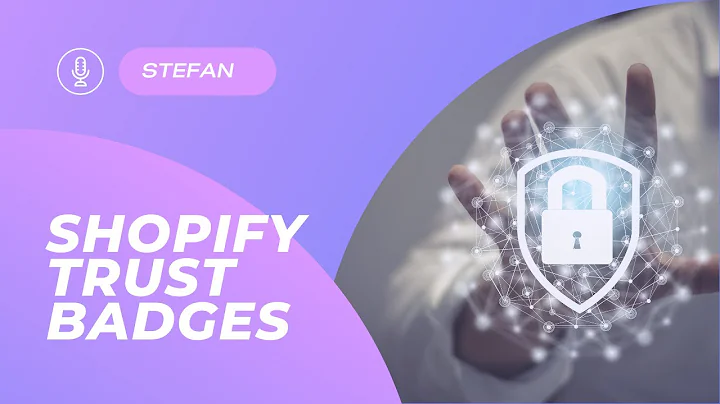Copy & Import Shopify Products: Easy Tutorial with Kopy App
Table of Contents:
- Introduction
- Understanding the Copy App
- Importing a Single Product
- Importing Multiple Products
- Customizing the Imported Products
- Editing the Product Title and Description
- Changing Images and Avoiding Copyright Issues
- Publishing and Managing Imported Products
- Deleting Imported Products
- Cancelling the Copy App Subscription
Article:
How to Copy Products from Other Shopify Stores and Import Them to Your Own Store
Introduction
In the world of Shopify, there are countless online stores with amazing product catalogs and designs. If you've ever come across a successful Shopify store and want to emulate its success, one way to do so is by copying products from a competitor's store. In this article, we will explore a handy app called Copy that allows you to easily copy products and import them into your own store. However, it is important to note that this should be done for educational purposes only, and you should always make necessary modifications and avoid copyright infringement.
Understanding the Copy App
The Copy app is a powerful tool that enables you to copy products from other Shopify stores and import them into your own store. It is available in the Shopify App Store and offers a one-day free trial before requiring a subscription. While the app costs £2.99 per month, you can cancel it after using the free trial if you don't wish to continue using it.
Importing a Single Product
To import a single product using the Copy app, you need to first add the app to your Shopify store. Once added, you can access the app's dashboard and click on the "Import a Single Product" button. This allows you to copy a specific product from another store by pasting its URL into the app. Upon importing the product, you can customize the details such as the title, description, pricing, and collections. It is essential to edit the description to avoid copying it verbatim and ensure it aligns with your brand identity.
Importing Multiple Products
If you want to import multiple products from a competitor's store, the Copy app also provides the option to do so. By pasting the URL of the store into the app and selecting the desired products, you can import them in bulk. This feature is useful if you are creating a general store with various product categories or targeting a specific niche. However, it is crucial to remember that you will need to edit each product individually on the Shopify product editor to modify descriptions and other details.
Customizing the Imported Products
Once the products are imported into your store, you have the flexibility to customize various aspects such as the product titles, descriptions, images, and pricing. It is essential to tailor these elements to suit your brand and avoid copyright infringement. By giving the products a unique brand name, changing the descriptions, using your own images, and setting competitive prices, you can create a store that stands out from the competition.
Editing the Product Title and Description
When importing products, it is crucial to pay attention to the product title and description. While the Copy app automatically fills in the details from the original store, it is recommended to edit them to make them unique and align with your brand identity. You can use AI tools or rewrite the description manually to avoid plagiarism and copyright issues. By creating concise and engaging descriptions, you can effectively communicate the value of your products to customers.
Changing Images and Avoiding Copyright Issues
Images play a crucial role in attracting customers and showcasing your products. However, when copying products, it is important to avoid using copyrighted images. The original store may have used professional models or applied branding to their product images, making them legally protected. It is advisable to either use your own images or source free images online to avoid copyright infringement. Ensuring that the images used in your store are original and aligned with your brand can help create a unique and professional aesthetic.
Publishing and Managing Imported Products
Once you have customized the imported products to your satisfaction, you can choose to publish them directly to your online store or save them as drafts for further edits. Shopify provides an intuitive interface for managing and organizing your products, allowing you to easily make changes when needed. By leveraging the flexibility of Shopify's product management system, you can effectively present your imported products to potential customers.
Deleting Imported Products
If you no longer wish to sell a particular imported product or want to remove it from your store, you can easily delete it. By accessing the product management interface, you can locate the imported product and delete it with a few clicks. This ensures that your store maintains a curated collection of products that align with your brand and customer preferences.
Cancelling the Copy App Subscription
If you have used the Copy app for its one-day free trial but wish to cancel the subscription, you can do so through the Shopify settings. By navigating to the apps and sales channels section in the settings, you can find the Copy app and uninstall it. This effectively cancels your subscription and prevents any charges. It is important to cancel the subscription if you do not plan on using the app to avoid unnecessary expenses.
In conclusion, the Copy app offers a convenient solution for copying and importing products from other Shopify stores. However, it should be used responsibly and ethically. By making necessary modifications, creating unique product descriptions, and using original images, you can build a successful Shopify store that stands out from the competition. Remember to always respect copyright laws and cultivate a brand identity that resonates with your target audience. Happy selling!
Highlights:
- Easily copy products from other Shopify stores and import them to your own store
- Customizable product details, including titles, descriptions, images, and pricing
- Avoid copyright infringement by modifying descriptions and using original images
- Publish and manage imported products effectively through Shopify's interface
- Delete imported products to maintain a curated collection in your store
- Cancel the Copy app subscription to avoid unnecessary expenses
FAQ:
Q: Can I use the Copy app to import multiple products at once?
A: Yes, the Copy app allows you to import multiple products from a competitor's store by pasting the store's URL and selecting the desired products.
Q: Should I modify the product descriptions when importing them?
A: It is highly recommended to modify the product descriptions to avoid plagiarism and copyright infringement. You can use AI tools or rewrite the descriptions manually to make them unique and aligned with your brand.
Q: What precautions should I take when using images from other stores?
A: To avoid copyright issues, it is best to use your own images or source free images online. Using copyrighted images without permission may lead to legal consequences or DMCA takedown requests.
Q: Can I delete imported products from my store?
A: Yes, you can easily delete imported products from your store through the Shopify product management interface. This allows you to curate a collection that aligns with your brand and customer preferences.
Q: How can I cancel the Copy app subscription?
A: To cancel the Copy app subscription, navigate to the Shopify settings, locate the app in the apps and sales channels section, and uninstall it. This will cancel your subscription and prevent any charges.