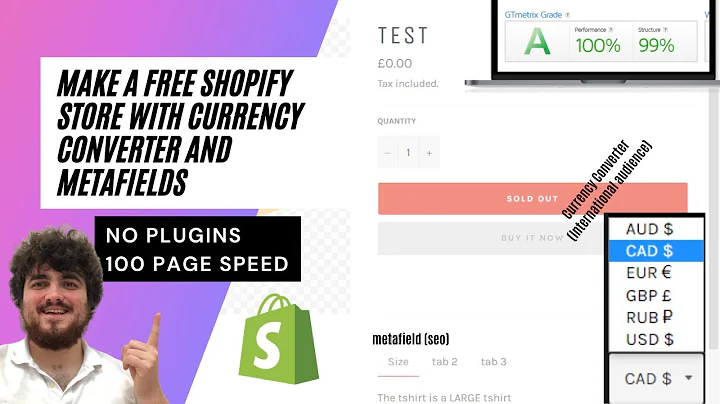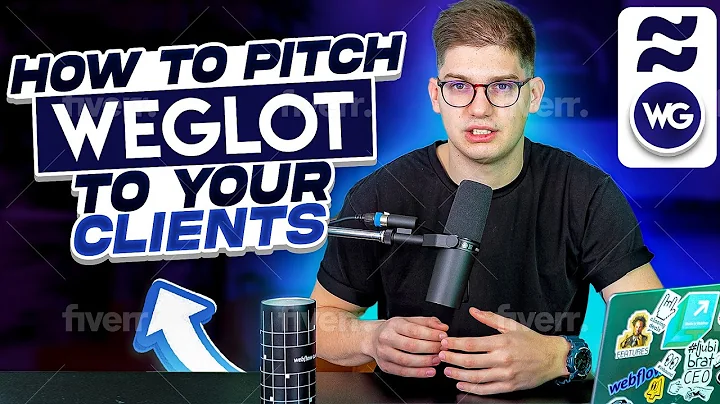Connect MailChimp to Shopify
Table of Contents
- Introduction
- Signing up for MailChimp
- Connecting MailChimp to Shopify
- Installing MailChimp App on Shopify
- Configuring MailChimp Integration
- Setting up MailChimp Account
- Creating an Audience
- Conclusion
How to Connect MailChimp to Your Shopify Account
If you're looking to connect MailChimp to your Shopify account, you've come to the right place. In this article, we'll walk you through the process step-by-step, so you can start using MailChimp to manage your email marketing campaigns.
Signing up for MailChimp
The first step in connecting MailChimp to your Shopify account is to sign up for a MailChimp account. To do this, head to the MailChimp website and click on the "Sign Up for Free" button. Enter your email address, username, and a randomly generated password. Make sure to keep your password secure and avoid using anything related to your personal information.
Once you've signed up, save your password and your account will be created successfully.
Connecting MailChimp to Shopify
Now that you have a MailChimp account, it's time to connect it to your Shopify account. To do this, head to your Shopify account and search for the MailChimp app in the Shopify App Store. Download the first app with the same logo as the website and click on "Add App". After that, click on "Install App" on the top right corner.
Keep in mind that MailChimp will have access to customer and store information, as well as the ability to edit customer and store information. Click on "Install App" to proceed.
Installing MailChimp App on Shopify
After the app has been successfully installed, you'll be prompted to open some stuff. Before you begin, make sure to archive any automated welcome emails to prevent redundant welcome messages from being sent to your Shopify customers. Other types of automations will be migrated automatically, so if you have any, disable them in the "Apps and Sales Channels" section of your settings.
Configuring MailChimp Integration
The next step is to manage your access, or you will be required to configure this integration. Any existing abandoned cart email sequence will not be migrated, so make sure to delete them to save time. You can save your existing welcome and abandoned carts as a template in the template section.
Finally, if you're syncing to an existing audience, create a backup. Click on "Continue" to proceed.
Setting up MailChimp Account
Now that you've installed the MailChimp app on Shopify and configured the integration, it's time to set up your MailChimp account. Click on "Next" and fill in your first name, last name, business name, and phone number (optional). Click on "Next" to proceed.
You can skip the next step if you like, and click on "Next" again. If you're just getting started, you can skip this information and put in your Shopify website account. Click on "Finish" to proceed.
Creating an Audience
The final step is to create an audience. If you already have an audience set up, you'll need to thank the audience. Click on "Continue to Overview" and your audience stats should start right away.
Congratulations! You've successfully connected MailChimp to your Shopify account and set up your MailChimp account. Now you can start using MailChimp to manage your email marketing campaigns.
Conclusion
In conclusion, connecting MailChimp to your Shopify account is a simple process that can be done in just a few steps. By following the steps outlined in this article, you'll be able to start using MailChimp to manage your email marketing campaigns and grow your business.
Highlights
- MailChimp is a powerful email marketing tool that can help you grow your business.
- Connecting MailChimp to your Shopify account is a simple process that can be done in just a few steps.
- Make sure to archive any automated welcome emails to prevent redundant welcome messages from being sent to your Shopify customers.
- Any existing abandoned cart email sequence will not be migrated, so make sure to delete them to save time.
- You can save your existing welcome and abandoned carts as a template in the template section.
FAQ
Q: Is MailChimp free to use?
A: MailChimp offers a free plan for users with up to 2,000 subscribers and 10,000 emails per month. Paid plans are also available for users with larger audiences.
Q: Can I connect MailChimp to other e-commerce platforms besides Shopify?
A: Yes, MailChimp can be connected to a variety of e-commerce platforms, including WooCommerce, Magento, and BigCommerce.
Q: Can I use MailChimp to send automated emails?
A: Yes, MailChimp offers a variety of automation features, including welcome emails, abandoned cart emails, and more.
Q: Is MailChimp easy to use?
A: Yes, MailChimp is designed to be user-friendly and easy to use, even for beginners.